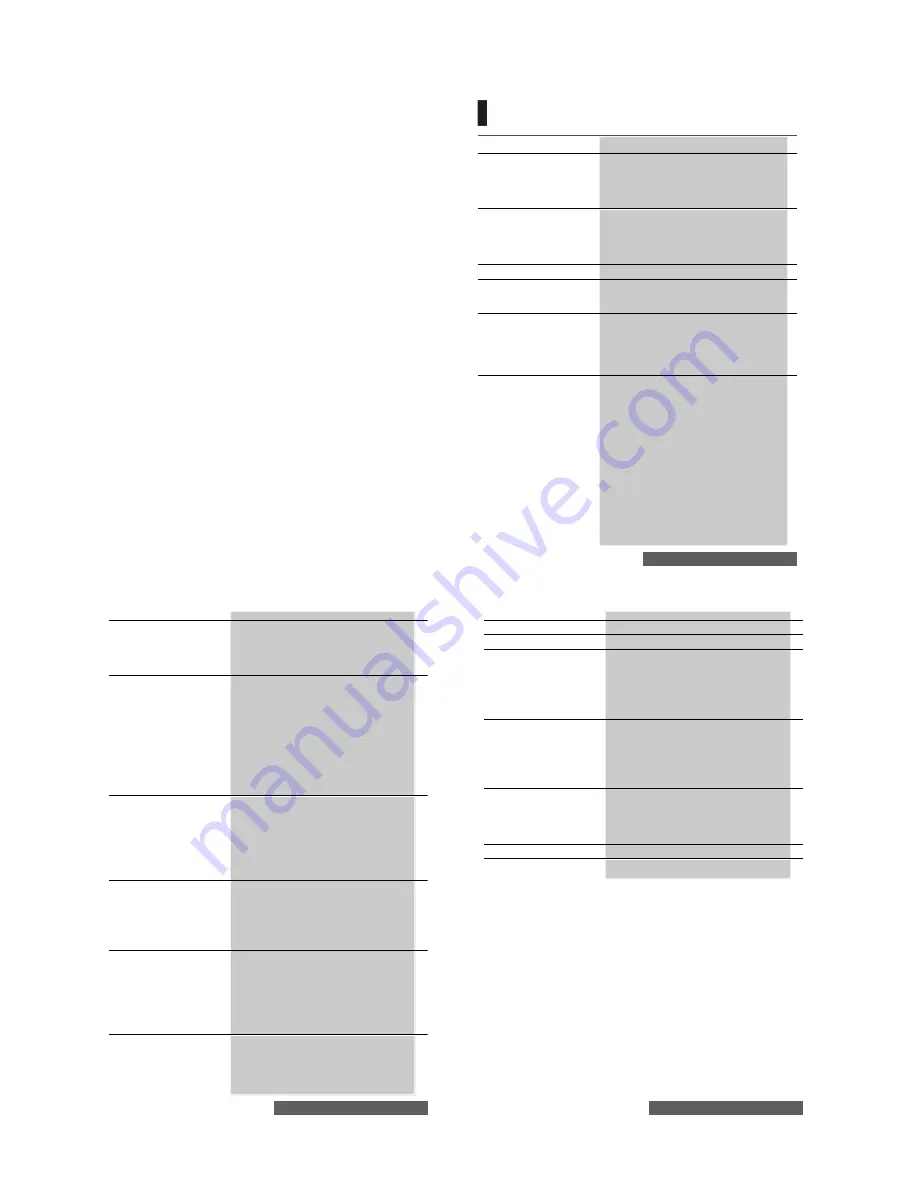
1-
Contents
CONTENTS
Page 4
Your SLVR L7 i-Mode
How to use your SLVR L7 i-mode ________________ 4
Key mapping ________________________________ 5
Navigation key _______________________________ 5
Quick access to displayed information _____________ 5
Preliminary operations _________________________ 5
Page 7
Introduction
Safety and General Information __________________ 7
Use and Care _______________________________ 10
European Union Directives Conformance Statement _ 11
Caring for the Environment by Recycling __________ 11
Recycling Mobile Phones and Accessories ________ 11
Page 12
Using this guide
Page 15
Getting started
Preparing the phone for operation _______________ 15
Basic operations _____________________________ 15
Page 17
Tools
Diary ______________________________________ 17
Calculator __________________________________ 20
Currency converter ___________________________ 20
Alarm clocks ________________________________ 21
Bluetooth __________________________________ 21
Using your mobile as a modem _________________ 23
Page 24
Messages/Text editing
Contents of the Messages menu ________________ 24
Accessing the SMS menu _____________________ 24
Reading a received SMS message ______________ 24
Reading stored SMS messages _________________ 25
Moving messages to SIM ______________________ 25
Forwarding messages ________________________ 25
Activating or deactivating the message alert tone ___ 25
Preparing the phone to send SMS messages ______ 26
Entering text / Edit mode ______________________ 26
Creating text models _________________________ 30
Editing a text model __________________________ 30
Sending a new SMS message __________________ 30
Signature __________________________________ 31
Outbox and SIM archive sent messages __________ 31
Draft messages _____________________________ 32
Status request ______________________________ 32
Storage consumption _________________________ 32
Broadcast - cell broadcast (CB) messages ________ 33
2-
Contents
Page 34
Calls & times
Call logs ___________________________________ 34
Call timers _________________________________ 34
Call costs - management ______________________ 35
Recorded call _______________________________ 36
Line selection _______________________________ 36
Page 37
Phone book
Storing names and telephone numbers ___________ 37
Adding a video to your Phone book card __________ 39
Adding a picture to your Phone book card ________ 39
Setting a melody, a video or a speech note
as a ringtone
39
Editing a Phone book or a SIM name card ________ 40
Viewing and calling Phone book numbers _________ 40
Voice dialling _______________________________ 41
Free space in the Phone book __________________ 42
Creating a group of cards _____________________ 42
My card ___________________________________ 43
My number(s) display ________________________ 43
Fixed dialling numbers ________________________ 44
Export ____________________________________ 44
Page 45
Camera
To access the camera application _______________ 45
The Camera related icons and shortcuts __________ 45
Taking a picture _____________________________ 46
Storing/erasing your picture ____________________ 46
To select a storage space _____________________ 47
Adjusting your picture ________________________ 47
How to view your picture ______________________ 48
To access the camera application from
another application
49
Page 50
Video
To access the video application ________________ 50
To select a storage space _____________________ 50
Video related icons and shortcuts _______________ 50
Filming a video _____________________________ 51
Storing/erasing your video _____________________ 51
Adjusting the preview ________________________ 51
How to play your video _______________________ 53
Page 54
Fun & media box
Video _____________________________________ 54
Pictures ___________________________________ 55
Melodies __________________________________ 57
MP3 player ________________________________ 59
Games & applications ________________________ 60
Speech notes _______________________________ 61
Frames ___________________________________ 62
Others ____________________________________ 64
Storage used _______________________________ 66
Page 67
Memory card
Handling and storage precautions _______________ 67
Protecting your data _________________________ 67
How to insert/extract your Memory Card __________ 68
How to access the Memory Card contents ________ 68
How to configure your Memory Card _____________ 69
Storage used _______________________________ 69
3-
Contents
Page 70
Calendar
Page 70
Network services
Page 71
i-mode™
User interface ______________________________ 71
i-mode menu _______________________________ 72
i-mode applications __________________________ 72
Setting your i-mode features ___________________ 74
Mail system ________________________________ 76
Options ___________________________________ 82
Quick access to i-mode basic features ___________ 82
Page 84
Settings
Tones _____________________________________ 84
Display ____________________________________ 85
Keypad ___________________________________ 86
Phone settings ______________________________ 87
Voice mail _________________________________ 89
GSM services ______________________________ 89
Security features ____________________________ 93
Page 96
Appendix
Glossary __________________________________ 96
Troubleshooting _____________________________ 97
Error messages _____________________________ 98
Specific Absorption Rate Data _________________ 101
Information from the World Health Organisation ___ 101
Page 102
Index
Page 105
Notes
















