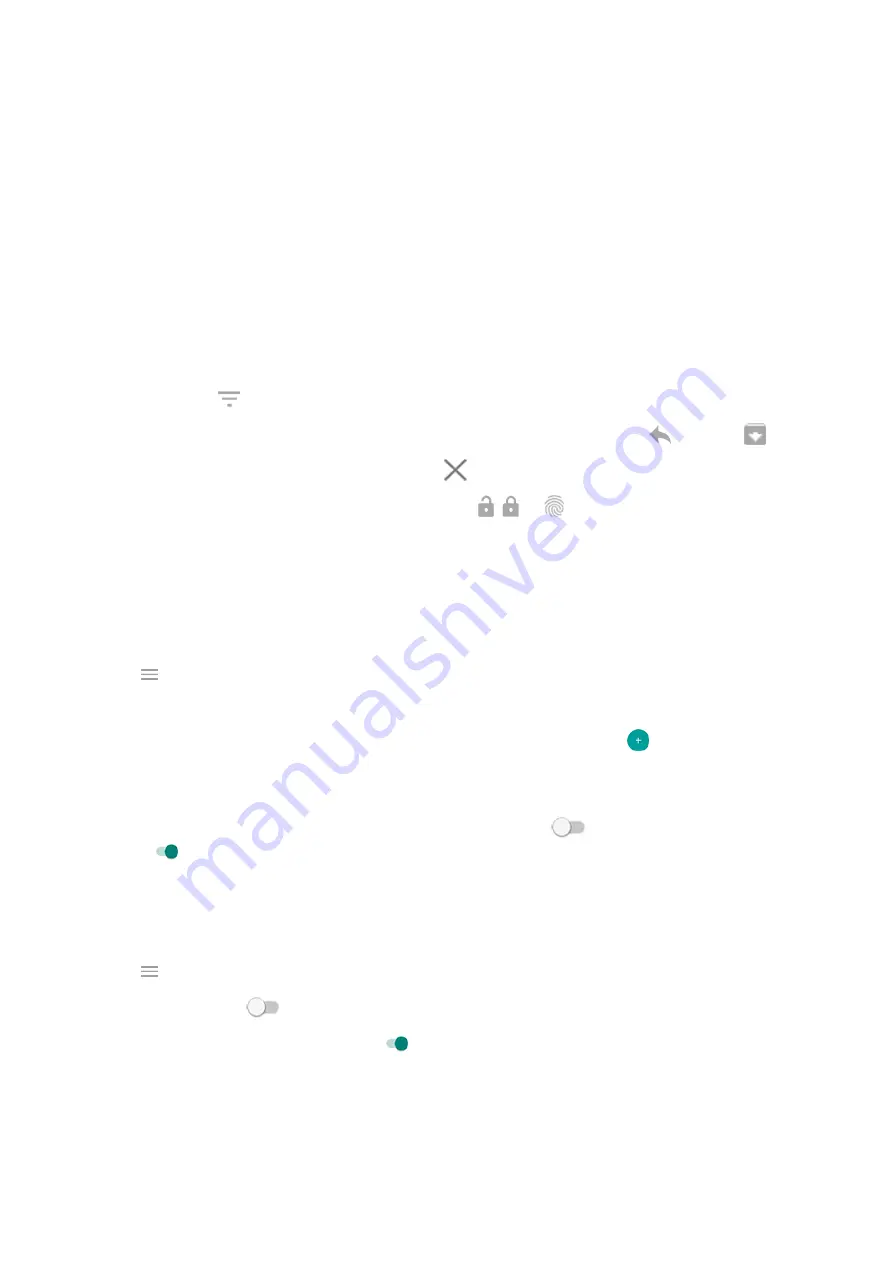
•
When the phone is in your pocket or purse
•
When the phone is lying face down
•
When you are on a call
•
When
is on
Respond to Moto Display notifications
If you haven't seen activity for a while, then to wake your phone, reach for it or bump it.
From the Moto Display screen, you can:
•
Expand notification details.
When you receive multiple notifications from an app (such as email), drag the
notification icon to
to see individual notifications where you can take an action, such as reply or archive.
•
Respond from a notification.
Drag the notification to an action icon, such as reply
or archive
.
•
Dismiss a notification.
Drag the notification icon to
.
•
Open the related app.
Drag the notification icon down to , , or
and unlock if using a
•
Ignore for now.
Drag the notification icon to the right or left edge of the screen to stop notifications from
flashing until the next notification is delivered.
Change Moto Display settings
1.
the
Moto
app.
2.
Touch
>
Moto Display
>
Peek Display
>
Settings
.
3.
Do any of the following:
•
To stop specific apps from showing these notifications, touch
Block apps
>
and touch the app's
name.
•
For more privacy when the screen is locked, touch
Level of details to show
.
•
To allow replies without unlocking the phone, turn
Safe reply
off
. To require unlocking to reply, keep
it on
.
Stop Moto Display notifications
1.
the
Moto
app.
2.
Touch
>
Moto Display
.
3.
Turn
Peek Display
off
.
To restart the notifications, turn Peek Display on
.
Apps : Moto app
91
Summary of Contents for motorolaone MACRO
Page 1: ...User guide ...






























