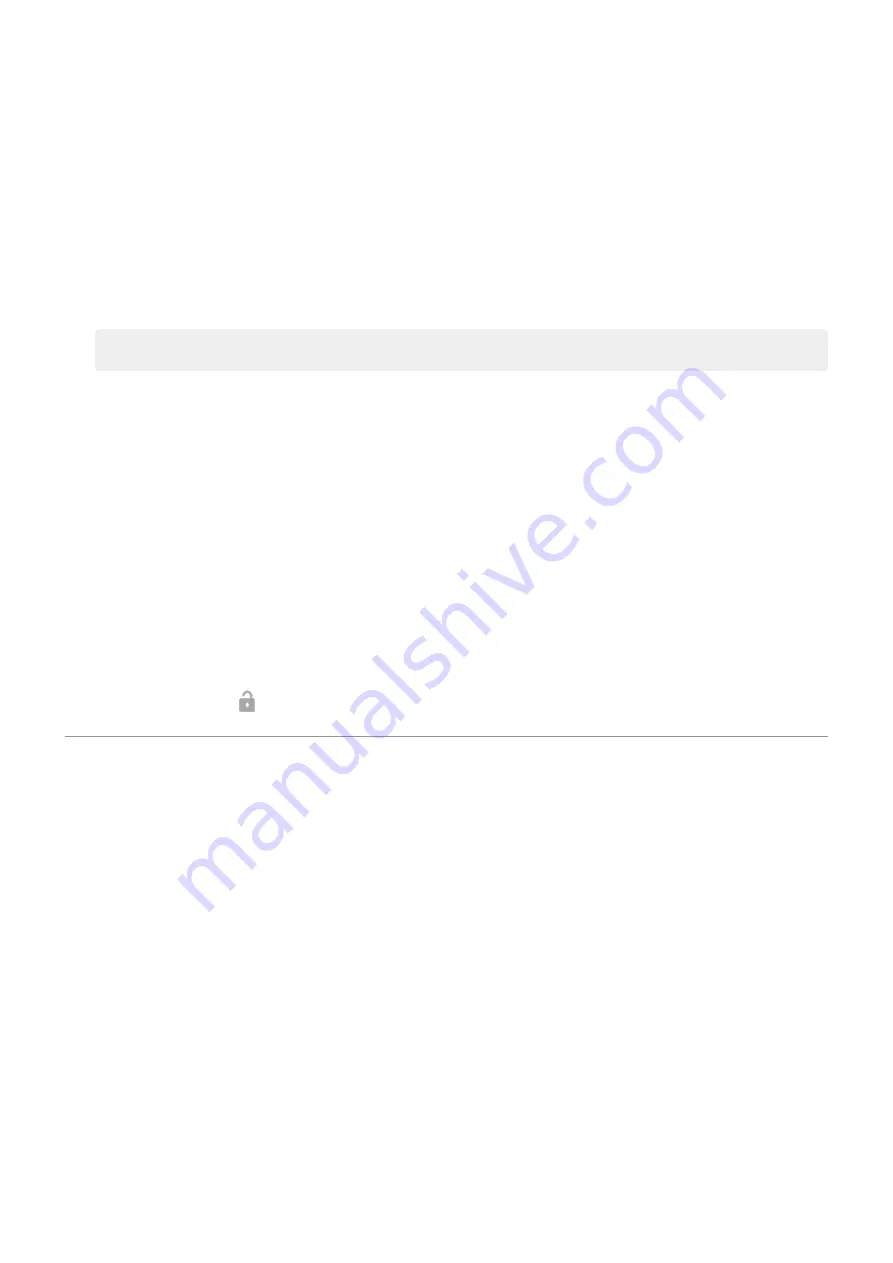
3.
Touch
Security & location
>
Smart Lock
.
If you don't see Smart Lock, try the following:
•
Update Google Play services. In the Google Search widget on your Home screen, search for ‘Google Play
services’, then touch the app to open it in Google Play.
•
Go to
Settings
>
Security & location
>
Advanced
>
Trust agents
and enable
Smart Lock
.
4.
Unlock your phone, then touch
Trusted devices
>
ADD TRUSTED DEVICE
.
5.
Touch a device to select it from the list of connected devices.
Tip:
If your device isn't in the list, make sure you are
with it.
When the phone is connected to the device, the phone automatically unlocks.
Remove trusted devices
1.
2.
Touch
Security & location
>
Smart Lock
.
3.
Unlock your phone, then touch
Trusted devices
.
4.
Touch the device name, then touch
OK
to confirm.
Manually lock phone
If you need to make sure the phone stays locked even when you’re connected to a trusted device, you can
manually lock the phone.
On the lock screen, touch . The phone stays locked until the next time you manually unlock it.
Unlock with your face
Set up face matching
1.
on the phone.
2.
3.
Touch
Security & location
>
Face unlock
.
If the option is greyed out, go to
Settings
>
Security & location
>
Advanced
>
Device admin apps
and
disable the device administrator.
4.
Follow the on-screen instructions. Make sure you frame your entire face with the outline.
Whenever you turn on or wake the phone, it will search for your face and unlock when it recognises you. Keep in
mind that someone who looks similar to you could unlock the phone.
Face matching data is stored securely on the phone.
Other settings : Security & location : Lock and unlock phone
146
Summary of Contents for motorolaone MACRO
Page 1: ...User guide ...






























