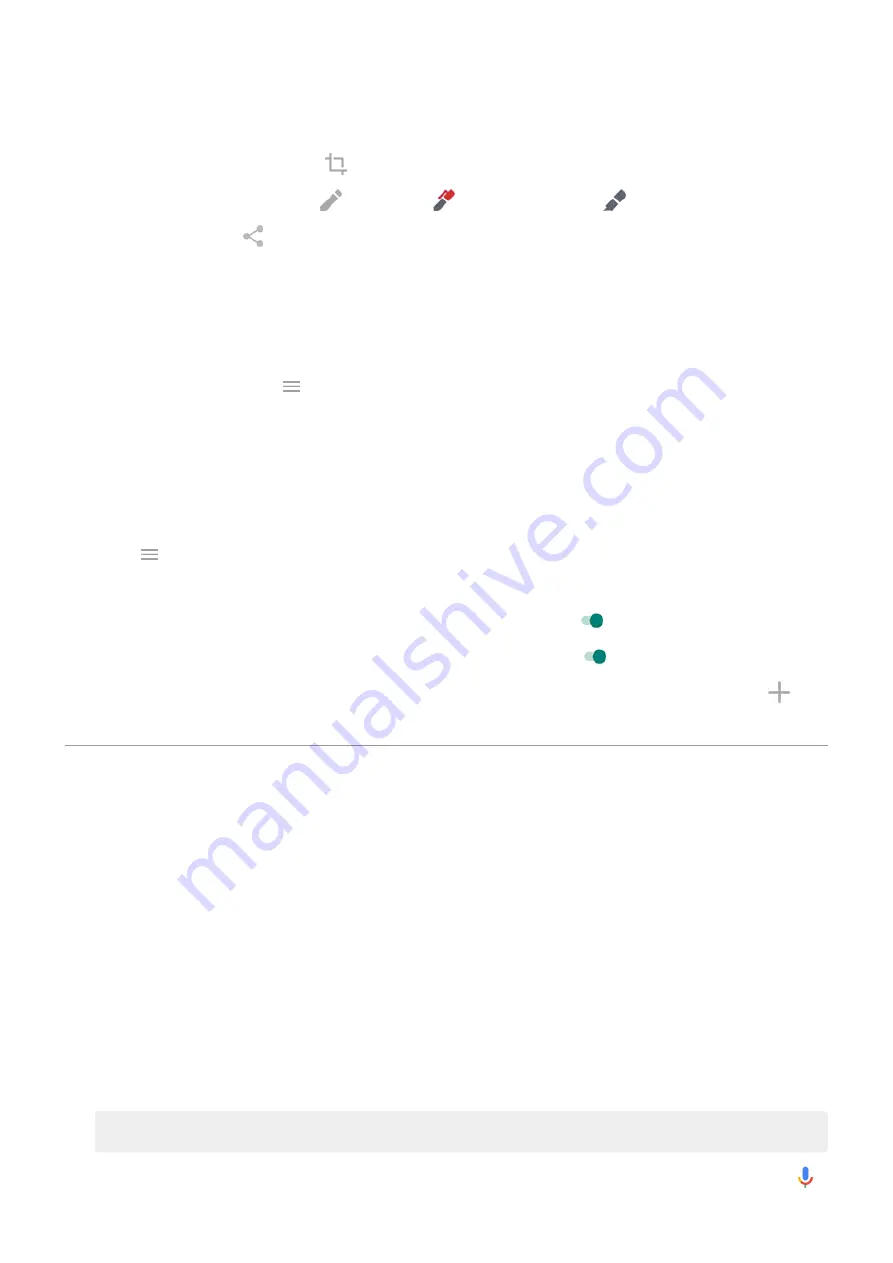
3.
Do any of the following:
•
To crop the screenshot, touch
.
•
To edit the screenshot, touch
. Then, touch
to draw on it or touch
to highlight it.
•
To share it, touch
.
4.
Touch
Save
.
Or, touch
Discard
to delete it.
Find screenshots later
the Photos app and touch
>
Device folders
>
Screenshots
.
Adjust screenshot settings
Three-finger screenshot and Screenshot editor make it easy to capture and enhance your screenshots. You can
turn them on or off any time.
1.
the
Moto
app.
2.
Touch
>
Moto Actions
.
3.
Do any of the following:
•
To be able to enhance your screenshots, turn
Screenshot editor
on
.
•
To enable the three-finger gesture, turn
Three-finger screenshot
on
.
•
To prevent the three-finger gesture from working in certain apps, touch
Settings
>
Exceptions
>
and
select the apps.
Use voice commands
Train launch phrase
1.
the Google app, then touch
More
>
Settings
>
Voice
>
Voice Match
.
2.
Turn on
Access with Voice Match
and follow the on-screen instructions to record your voice.
Speak a command
Not all languages support voice commands.
Tell your phone to call people, get directions, send messages and set alarms. The possibilities are enormous.
1.
From the home screen or when you've started a search, say ‘OK, Google.’
2.
When the phone responds, say the command (for example, ‘Call Elise’ or ‘Set alarm for 7 AM tomorrow’).
Tip:
To see a list of commands, say ‘Help.’
3.
Some commands cause your phone to speak a response to you. To stop the phone from speaking, touch
.
Learn the basics : Frequently used tools
33
Summary of Contents for motorolaone MACRO
Page 1: ...User guide ...
















































