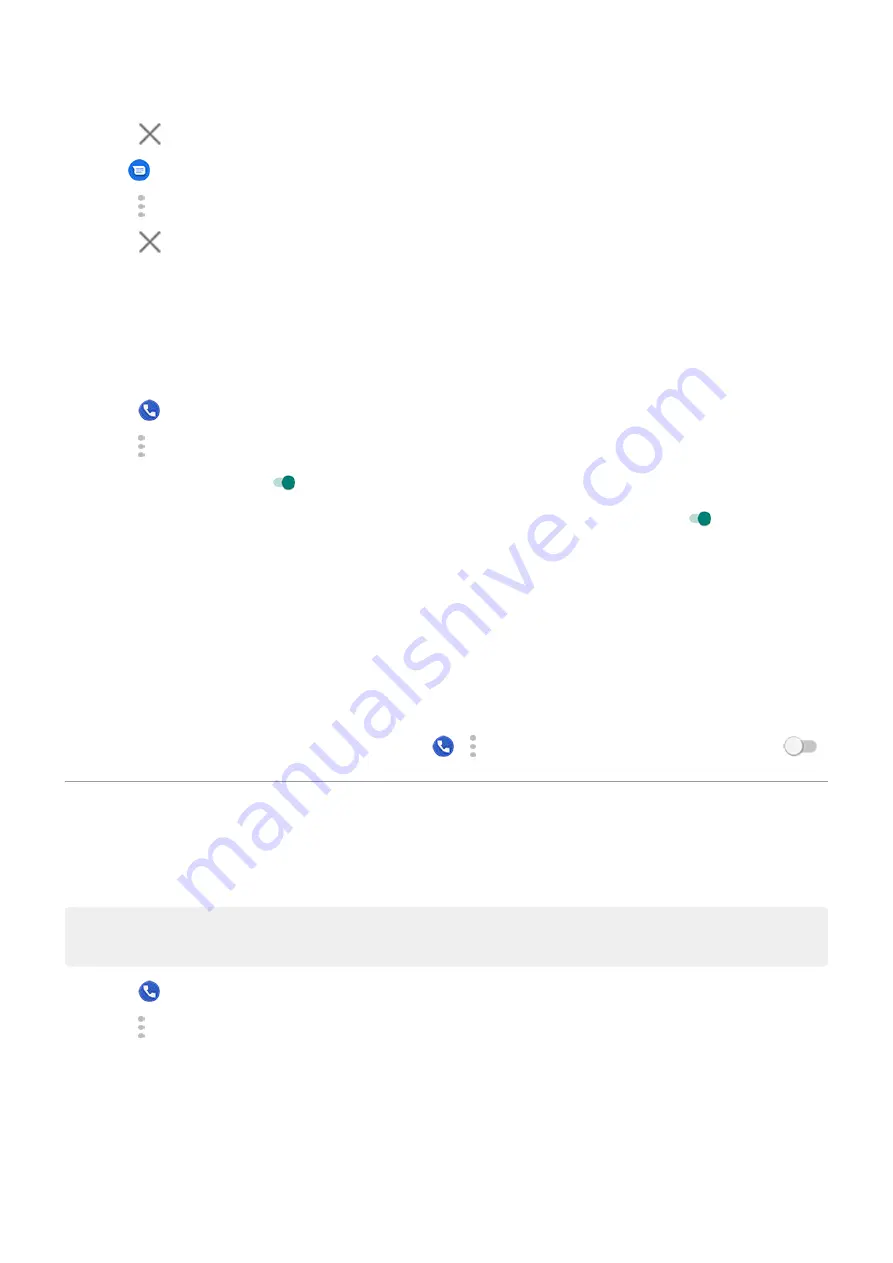
2.
Touch
by the number to unblock.
From the
Messages app:
1.
Touch >
Blocked contacts
.
2.
Touch
by the number to unblock.
3.
Touch
UNBLOCK
.
Identify and block spam callers automatically
For numbers that aren't in your contacts, Google can provide information about the number, and warnings about
potential spam callers.
1.
Touch
.
2.
Touch >
Settings
>
Caller ID & spam
.
3.
Turn
Caller ID & spam
on
.
4.
To prevent ringing and notifications from suspected spam calls, turn
Filter spam calls
on
.
You won't receive notifications for these calls, but you'll see them in your
and can check any
voicemail you receive.
When Caller ID & spam is on:
•
If you see ‘Suspected spam caller’ or ‘Spam’ for an incoming call, you can answer the call or block and report
the number.
•
Your phone may need to send information about your calls to Google.
•
It doesn't control whether your number is shown when you make calls.
If you don't want Google to identify spam callers, touch
> >
Settings
>
Caller ID & spam
and turn it off
.
Turn on call waiting
When you're on a call and a new call comes in, the new call is sent to
. If you want to be notified of new
calls instead, turn on call waiting.
Note:
Some carriers automatically control call waiting. If you do not see this option on your phone, contact your
carrier for more information.
1.
Touch
.
2.
Touch >
Settings
.
3.
Do one of the following:
•
If your phone has one SIM card, touch
Calls
.
•
If your phone has dual SIMs, touch
Calling accounts
and select the SIM.
4.
Touch
Additional settings
, then check
Call waiting
.
Calls, contacts, voicemail : Phone calls
99
Summary of Contents for motorolaone MACRO
Page 1: ...User guide ...






























