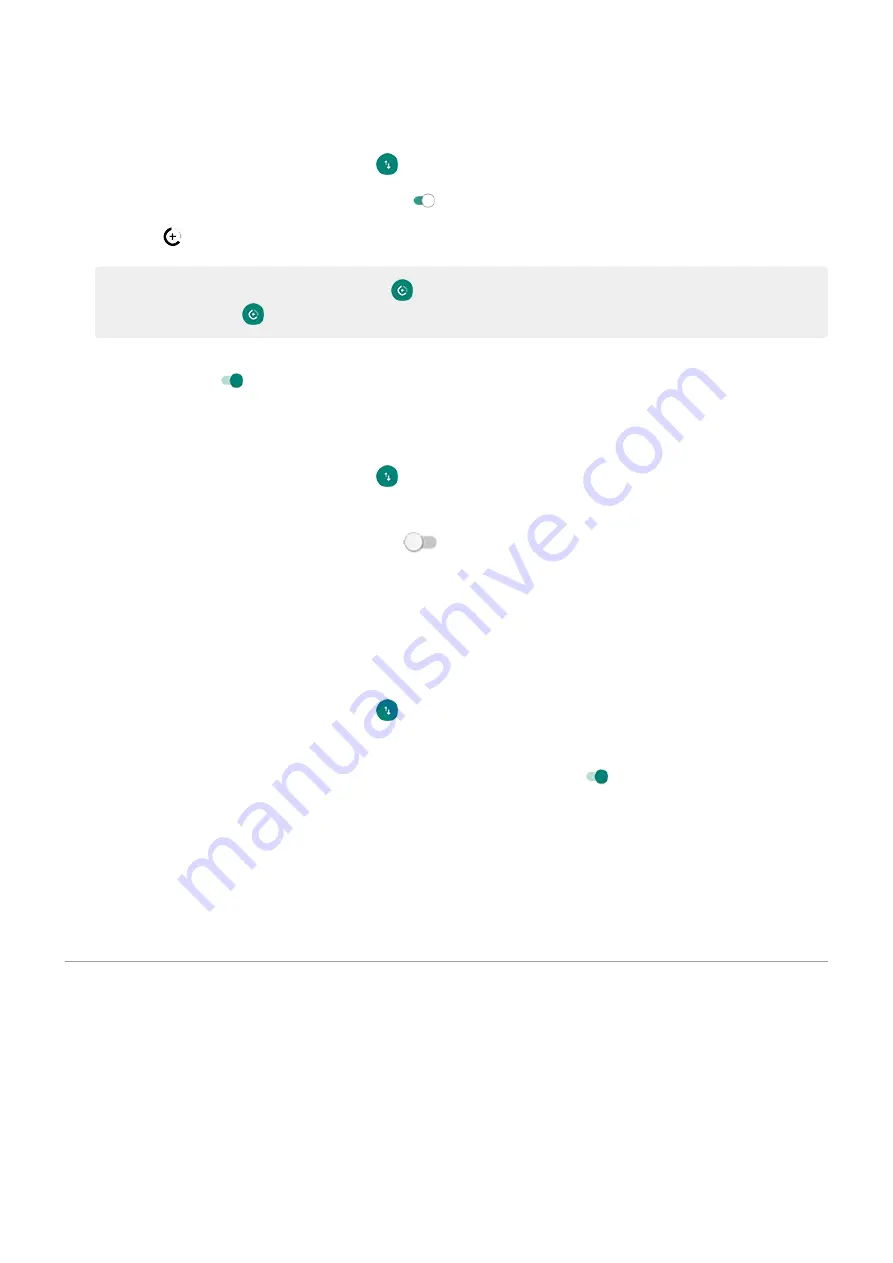
1.
Network & internet
>
Data usage
.
Or, open
, then touch & hold
.
2.
Touch
Data Saver
and turn
Use Data Saver
on
.
You'll see
in your status bar and all apps are prevented from using background data.
Tip:
The first time you turn Data Saver on,
. After that, just swipe the status
bar down and touch
to turn Data Saver off/on.
3.
To allow certain apps to continue using background data, touch
Unrestricted data
, then next to the app name,
slide the switch on
.
To prevent specific apps from ever using background data:
1.
Network & internet
>
Data usage
.
Or, open
, then touch & hold
.
2.
Touch
App data usage
.
3.
Touch an app, then turn
Background data
off
.
Restrict background data for Wi-Fi networks
If you have to pay for data usage on a Wi-Fi network, you can restrict apps from using background data on that
network.
1.
Network & internet
>
Data usage
.
Or, open
, then touch & hold
.
2.
Touch
Network restrictions
.
3.
For each Wi-Fi network where you pay for data usage, slide the switch on
to indicate it is a metred Wi-Fi
network.
Any restrictions that you set up on background data for mobile networks will also apply for these metred Wi-Fi
networks.
Dual SIMs
If your phone has two SIMs, mobile data is active on only one SIM at a time. You can
which SIM is used.
Share your Internet connection
About hotspots and tethering
Want to use the Internet on a laptop computer or tablet but don't have a connection? You can share your phone's
mobile data connection with multiple devices by turning your phone into a
. You can also share your
Internet connection with a single device using
or
Network and Internet
123
Summary of Contents for motorolaone MACRO
Page 1: ...User guide ...






























