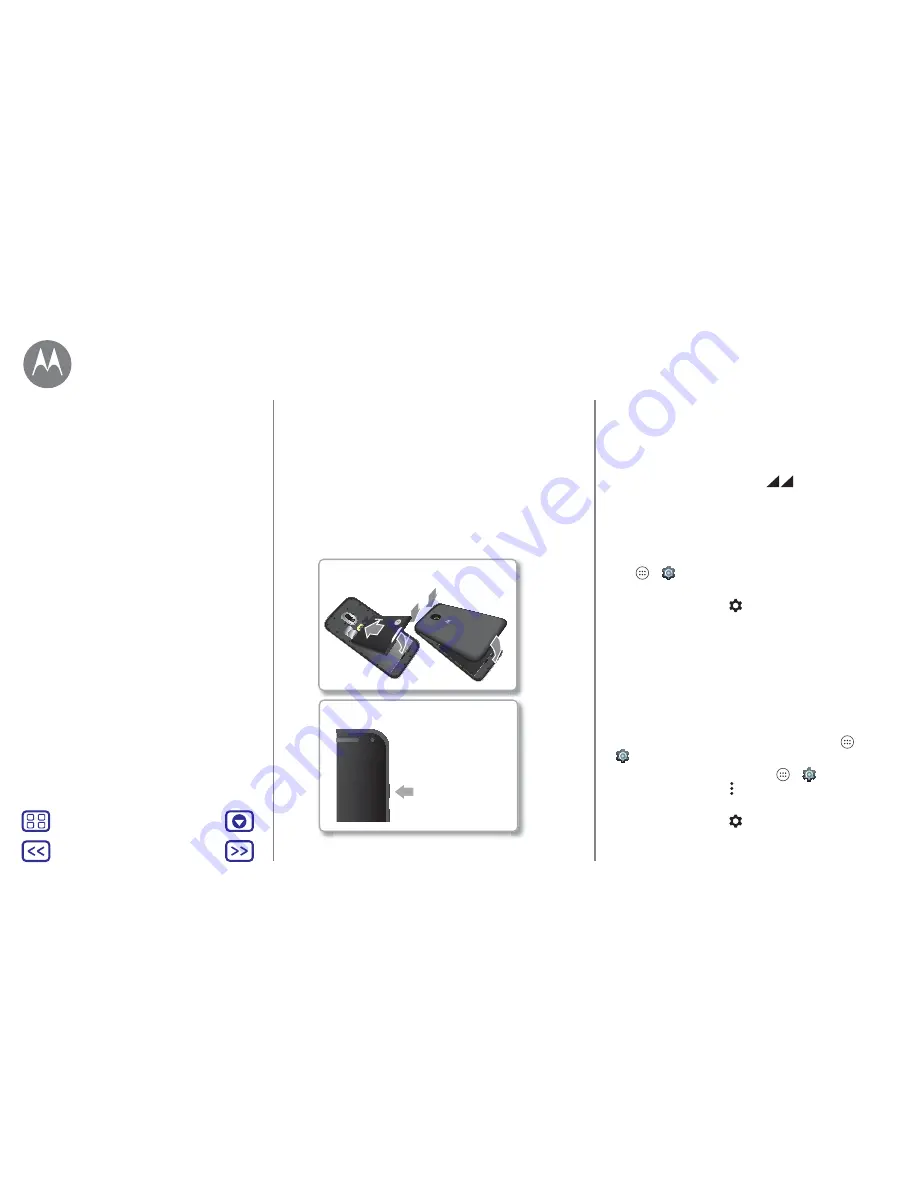
Back
Next
Menu
More
Start
Put on the cover & power on
Put on the back cover. Charge your phone fully and turn the
power on. Then select your language and follow the screen
prompts to get started.
Dual SIM phone settings
With a dual SIM phone, you can use one or two SIM cards.
If there's only one SIM in the phone, it's ready to use.
With two cards inserted, you can use either or both.
Charge up & power on.
Press & hold Power
until the screen
lights up.
Note:
fully charge
your phone before
using it.
Put in the battery & put on the cover.
To set up your phone to use two SIM cards, insert both cards,
turn on your phone and follow the prompts. To finish dual
SIM setup, drag down the status bar at the top of the Home
screen and tap
Welcome to your dual SIM phone
.
Tip:
with two SIM cards, you see
at the top of your
Home screen.
Dual SIM calling
You can choose which SIM to use for outgoing calls. Your
phone automatically prompts you in a notification to enable
this feature. Or, you can enable it any time by touching
Apps
>
Settings
>
SIM cards
>
Automatic SIM selection
.
Note:
to quickly open settings, swipe down the status bar
with two fingers and tap
.
Battery life
Your phone is like a small computer that processes tons of
information and apps at lightning-fast speed. Depending on
what you use, that can take a lot of power.
When your phone is stationary, not charging or not in use for
a period of time, unnecessary background processes are
shut down to optimise battery life.
To see what's using up battery power, tap Apps
>
Settings
>
Battery
.
To turn on Battery saver, tap Apps
>
Settings
>
Battery
, then tap Menu >
Battery saver mode
.
Note:
to quickly open settings, swipe down the status bar
with two fingers and tap
.
Start
Remove the back cover
Remove the battery & put in cards
Put on the cover & power on
Battery life
Sign in






































