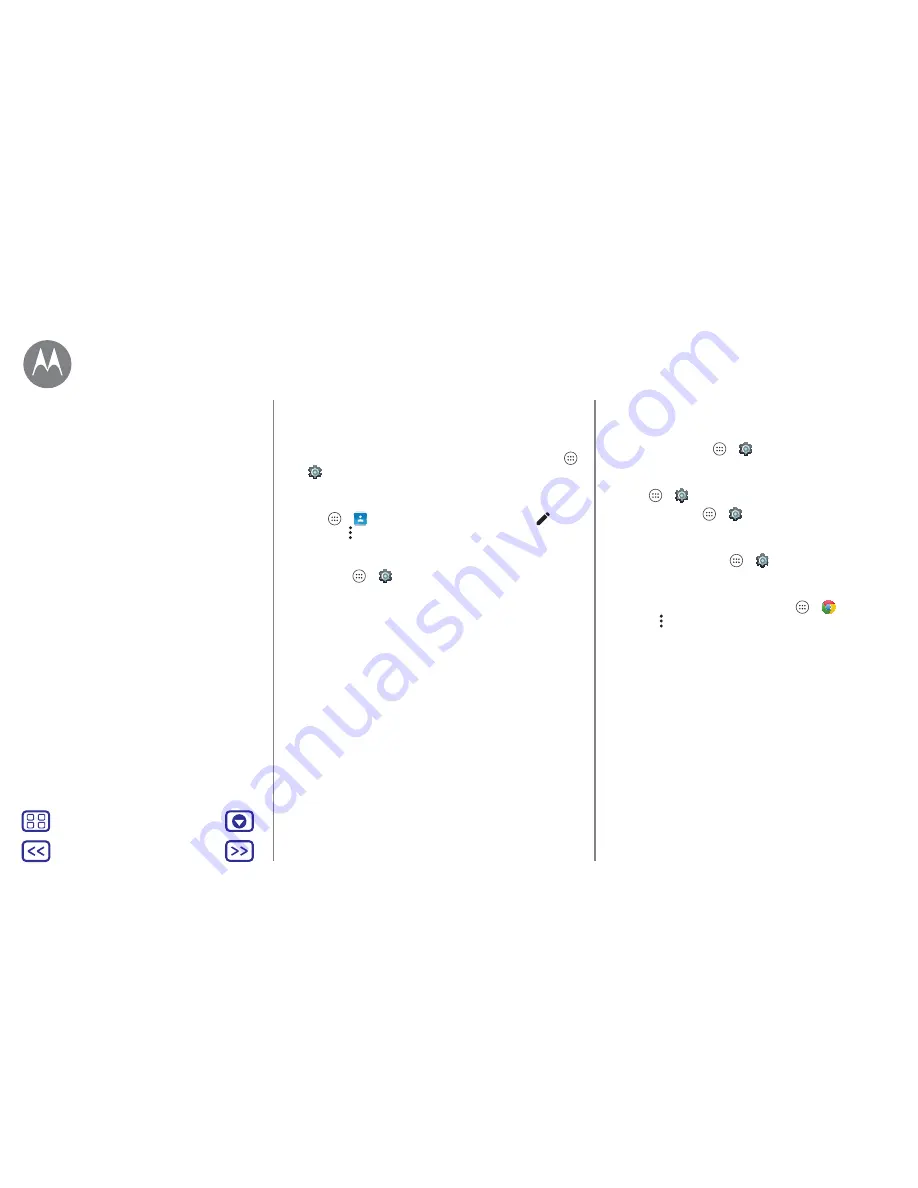
Back
Next
Menu
More
Accessibility
Caller ID
When you want to hear who's calling:
• Read out loud:
have your caller announced — tap Apps
>
Settings
>
Accessibility
>
TalkBack
>
SETTINGS
>
Speak Caller ID
.
• Ringtones:
assign a unique ringtone to a contact. Tap
Apps
>
Contacts
and tap the contact. Tap
, then
tap Menu >
Set ringtone
.
Volume & vibrate
Find it:
Apps
>
Settings
>
Sound & notification
•
Opens sliders that let you set different volumes for your
music or videos, ringtone, text or email notifications and
alarms.
•
Also vibrate for calls:
determines whether your phone
vibrates for incoming calls (even if the ringer is silent).
Tip:
for more on volume control, see "
Volume &
interruptions
".
Zoom
Get a closer look.
• Pinch to zoom:
pinch to zoom on maps, webpages and
photos. To zoom in, tap the screen with two fingers and
then drag them apart. To zoom out, drag your fingers
together.
Tip:
to zoom in, you can also double tap.
• Screen magnification:
triple tap the screen for full screen
magnification, or triple tap and hold to temporarily
magnify. Tap Apps
>
Settings
>
Accessibility
>
Magnification gestures
.
• Big text:
show bigger text throughout your phone. Tap
Apps
>
Settings
>
Accessibility
>
Large text
.
Tip:
or tap Apps
>
Settings
>
Display
>
Font size
>
Huge
.
• High contrast text:
show higher contrast text throughout
your phone. Tap Apps
>
Settings
>
Accessibility
>
High contrast text
.
• Browser:
choose text scaling and other accessibility
settings for your browser. Tap Apps
>
Chrome
> Menu >
Settings
>
Accessibility
.
Tip:
use
Force enable zoom
to allow zooming on all
webpages.
Display brightness
Your phone automatically adjusts the screen brightness
when you're in bright or dark places. But you can set your
own brightness level instead:
swipe down the status bar with two fingers and slide the bar
to adjust.
Note:
setting brightness to a high level decreases your
phone's battery life.
Accessibility
Quick start: accessibility
Voice recognition
TalkBack
Braille
Accessibility shortcut
Caller ID
Volume & vibrate
Zoom
Display brightness
Touchscreen & keys
Messages
Hearing aids (U.S. & some countries only)
TTY






























