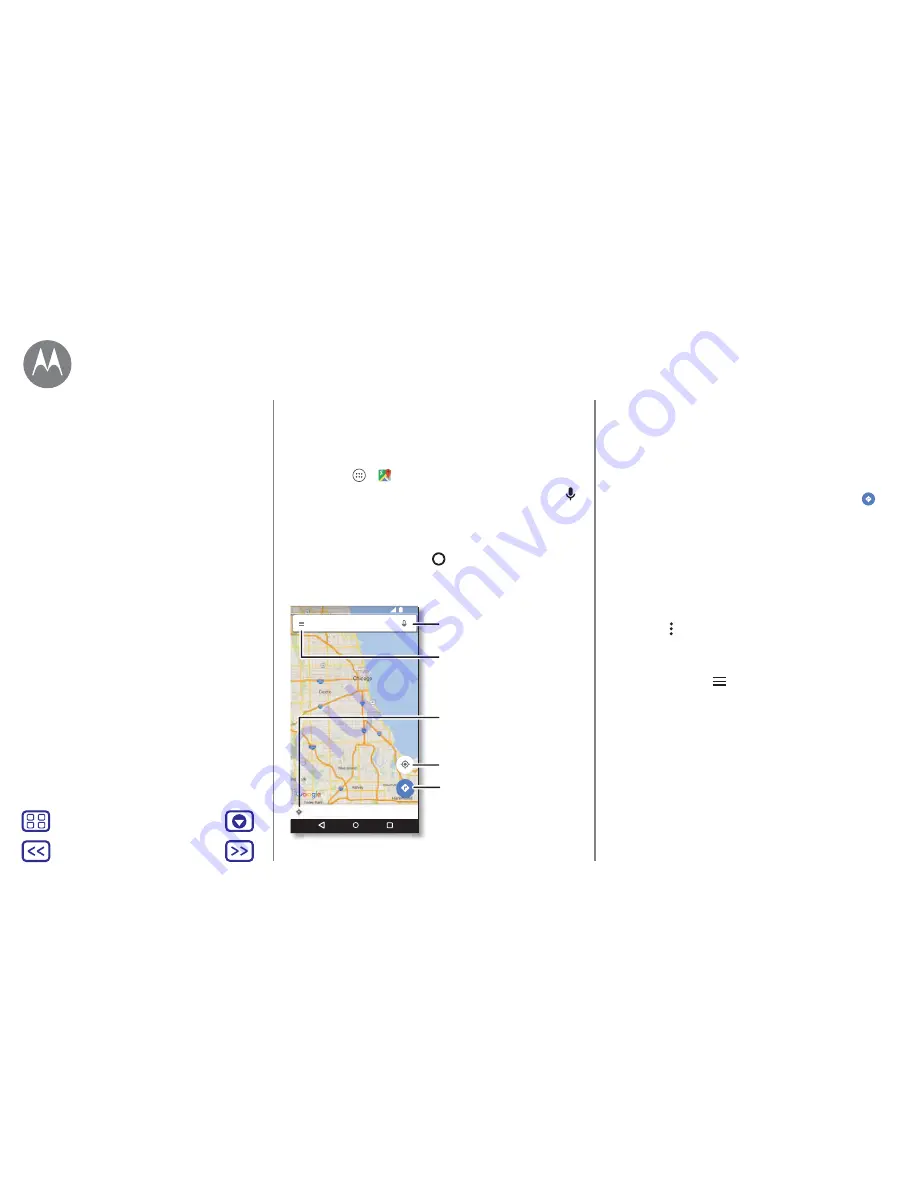
Back
Next
Menu
More
Locate & navigate
where you are, where you're going
Quick start: locate & navigate
Find a nearby cafe, get directions or step-by-step GPS voice
navigation using the Google Maps™ you know and trust.
Find it:
Apps
>
Maps
•
Enter what you want to find in the search bar, then tap
to see more information and options.
Note:
your map screen may look different.
Tip:
to access information based on your current maps
screen, touch and hold Home
while in the maps screen.
For more information, see "
Now on Tap™
".
Exp
lo
r
e
f
oo
d & drinks n
ea
r Birmin
g
h
a
m
Sea
rch
M
a
ps
12:36
Search by voice for an
address or location.
See your current location.
Get directions and
navigation instructions.
Find nearby food,
drinks and attractions.
See your places, map
views, settings, help
and more.
Tips and tricks
• Find an address:
in the search field, enter an address or
something you’re looking for, such as "petrol station". The
map moves to show the address or local suggestions. Tap
the address info at the bottom for more details.
• Get directions:
enter a place or address, then tap
.
• Save an address:
tap the address info at the bottom of the
screen and then tap
SAVE
.
• Zoom:
to zoom in or out, drag two fingers together or
apart on the screen.
• Turn and tilt:
rotate two fingers on the map to turn it, or
drag down/up to tilt.
• Share a location:
tap a location, then tap the address and
tap Menu >
Share
.
• Identify address:
touch and hold a spot on the map to
show the nearest address.
• Get map help:
tap
>
Help
.
Locate & navigate
Quick start: locate & navigate













































