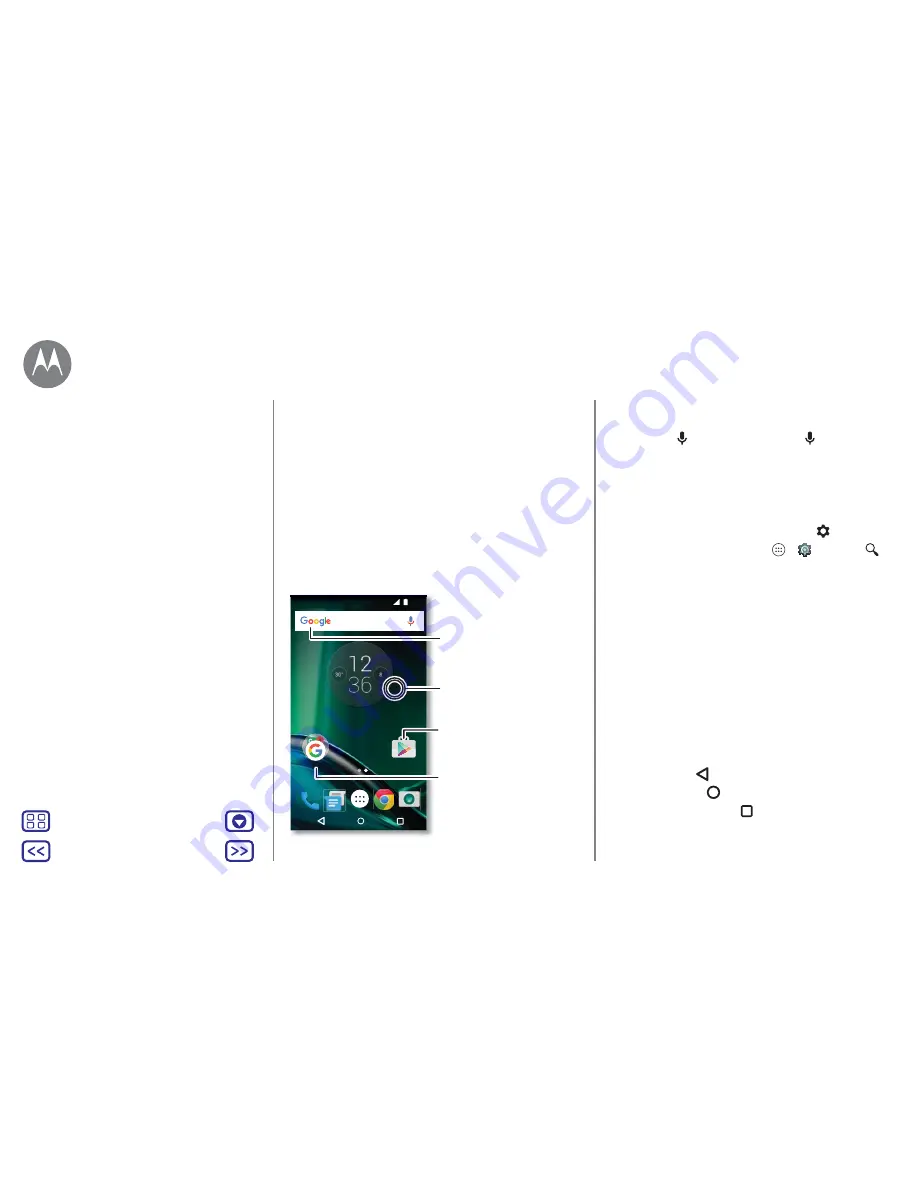
Back
Next
Menu
More
Control & customise
how it acts & looks
Quick start: control & customise
Take control of your phone:
• Touch, press and speak:
learn phone gestures and
commands. See "
Controls & gestures
".
• Change your sounds and more:
to put widgets such as
a clock, interactive calendar and more on your Home
screen, see "
Customise sounds & appearance
".
Play Store
12:36
Say
"OK
Google"
Tap a shortcut to open.
Touch and hold to move
or delete.
Touch and hold an empty
spot to change wallpaper.
Drag shortcuts on top of
each other to make a folder.
Swipe down with two fingers
to see quick settings. Swipe
down with one finger to see
notifications.
Tips and tricks
• Speak:
tap
in a search window, or
on a keyboard.
• Add a Home screen page:
drag an icon to the right-hand
side of the Home screen until you see a white bar. You can
add multiple pages.
• Quick settings:
to change
Wi-Fi
,
Bluetooth
,
Aeroplane
mode
and other settings, swipe the status bar down with
two fingers. For even more settings, tap
Settings
.
• Can't find a setting?
Tap Apps
>
Settings
>
.
Controls & gestures
Touch
Find your way around:
• Tap:
choose an icon or option.
• Touch and hold:
to see more options.
• Drag:
move items on the Home screen.
• Swipe:
scroll through lists or between screens.
• Pinch or double tap:
zoom in and out on websites, photos
and maps.
• Twist:
twist a map with two fingers to rotate it, and pull
two fingers down to tilt it.
• Back:
tap Back
to go to the previous screen.
• Home:
tap Home
to return to the Home screen.
• Overview:
tap Overview
to see your recent apps
(or browser tabs) and tap an app to reopen it. To remove
Control & customise
Quick start: control & customise
Controls & gestures
On, off, lock & unlock
Customise sounds & appearance
Redecorate your Home screen
Quick settings
Profiles
Direct Share





























