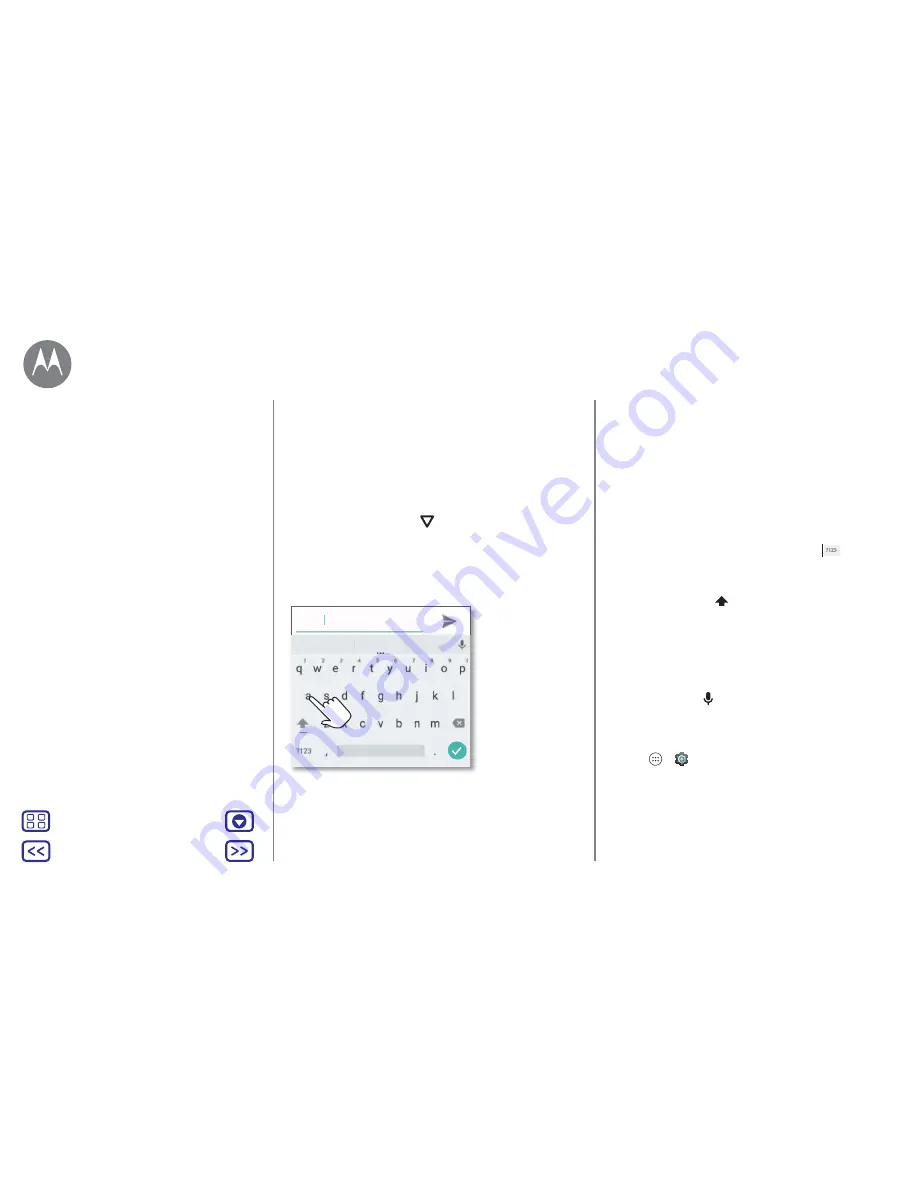
Back
Next
Menu
More
Type
keyboard when you need it
Quick start: type
When you tap a text box, such as in a message or search, you
have keyboard options.
• Type or gesture:
enter letters by touching them one at
a time. Or, enter a word by tracing a path through the
letters.
• Close the keyboard:
tap
.
Anne
And
Annex
Anne
See a different
keyboard? It varies
by app. This one is
for texting.
Tips and tricks
• Move the cursor:
tap a spot in the text to place the cursor,
then drag the arrow under the cursor to move it.
• Dictionary:
to add a word you enter often, enter it, tap the
word in the word list below the text box, then tap there
again to add it to your dictionary.
• Symbols:
touch and hold a letter to enter the small
number at the top of it.
To enter several numbers or symbols, tap
.
• Double letters:
slide your finger over the letter. You'll see
suggestions that have a double letter.
• Capital letters:
tap
or drag it to the letter you want to
capitalise.
• Special characters:
touch and hold a letter to choose from
other special characters.
• Word prediction:
while you're typing, word suggestions
appear above the keyboard. Tap one to select it.
• Voice entry:
tap
on the touchscreen keyboard, then
say what you want to type. You can speak as long as you
like, pause whenever you want and dictate punctuation.
• Vibrate:
don't like the vibrating keys when you type? Tap
Apps
>
Settings
>
Language & input
>
Keyboard
>
Preferences
.
Type
Quick start: type
Text entry settings & dictionary
Cut, copy & paste






























