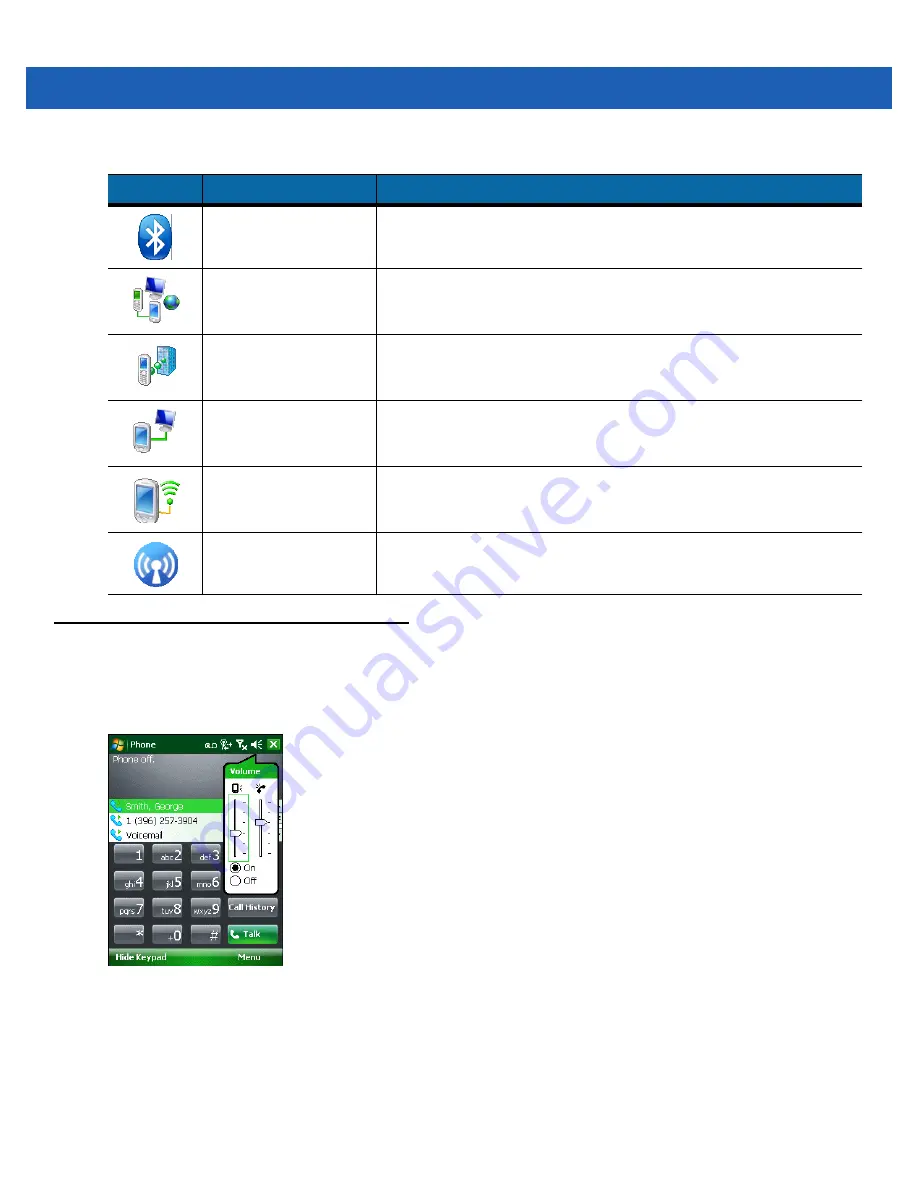
3 - 20 MC9500-K Mobile Computer User Guide
Adjusting Volume
To adjust the system volume using the
Speaker
icon in the navigation bar:
1.
Tap the
Speaker
icon. The
Volume
dialog box appears.
Figure 3-12
Volume Dialog Box
2.
Tap and move the slide bar to adjust the volume.
3.
Select the
On
or
Off
radio button to turn the volume on or off.
You can also adjust the system volume using the
Sounds & Notifications
window, or use the
Up/Down
button on
the side of the MC9500-K.
Bluetooth
Enables Bluetooth radio and functionality. See
for more information.
Connections
Set up one or more types of modem connections for your device, such
as phone dial-up, GPRS, Bluetooth, and more, so that your device can
connect to the Internet or a private local network.
Domain Enroll
Make your device an AD domain member for device management and
security. Refer to the
Microsoft Applications for Windows Mobile 6 User
Guide
for more information.
USB to PC
Enables or disables the enhanced network connectivity. Refer to the
Microsoft Applications for Windows Mobile 6 User Guide
for more
information.
Wi-Fi
Setup wireless network connection and customize settings. Refer to the
Microsoft Applications for Windows Mobile 6 User Guide
for more
information.
Wireless Manager
Enables or disables the MC9500-K’s wireless radios and customizes
Wi-Fi and Bluetooth and Phone settings.
Table 3-7
Settings in the Setting Window (Continued)
Icon
Name
Description
Summary of Contents for MC9500-K - Win Mobile 6.1 806 MHz
Page 1: ...MC9500 K MOBILE COMPUTER USER GUIDE ...
Page 2: ......
Page 3: ...MC9500 K Mobile Computer User Guide 72E 118501 03 Rev B July 2011 ...
Page 6: ...iv MC9500 K Mobile Computer User Guide ...
Page 14: ...xii MC9500 K Mobile Computer User Guide Index ...
Page 22: ...xx MC9500 K Mobile Computer User Guide ...
Page 34: ...1 12 MC9500 K Mobile Computer User Guide ...
Page 49: ...Battery Management 2 15 Figure 2 10 Wireless Manager Menu ...
Page 50: ...2 16 MC9500 K Mobile Computer User Guide ...
Page 76: ...3 26 MC9500 K Mobile Computer User Guide ...
Page 88: ...4 12 MC9500 K Mobile Computer User Guide ...
Page 124: ...6 4 MC9500 K Mobile Computer User Guide ...
Page 174: ...7 50 MC9500 K Mobile Computer User Guide ...
Page 192: ...8 18 MC9500 K Mobile Computer User Guide ...
Page 242: ...C 20 MC9500 K Mobile Computer User Guide ...
Page 264: ...D 22 MC9500 K Mobile Computer User Guide ...
Page 276: ...Glossary 12 MC9500 K Mobile Computer User Guide ...
Page 282: ...Index 6 MC9500 K Mobile Computer User Guide ...
Page 283: ......






























