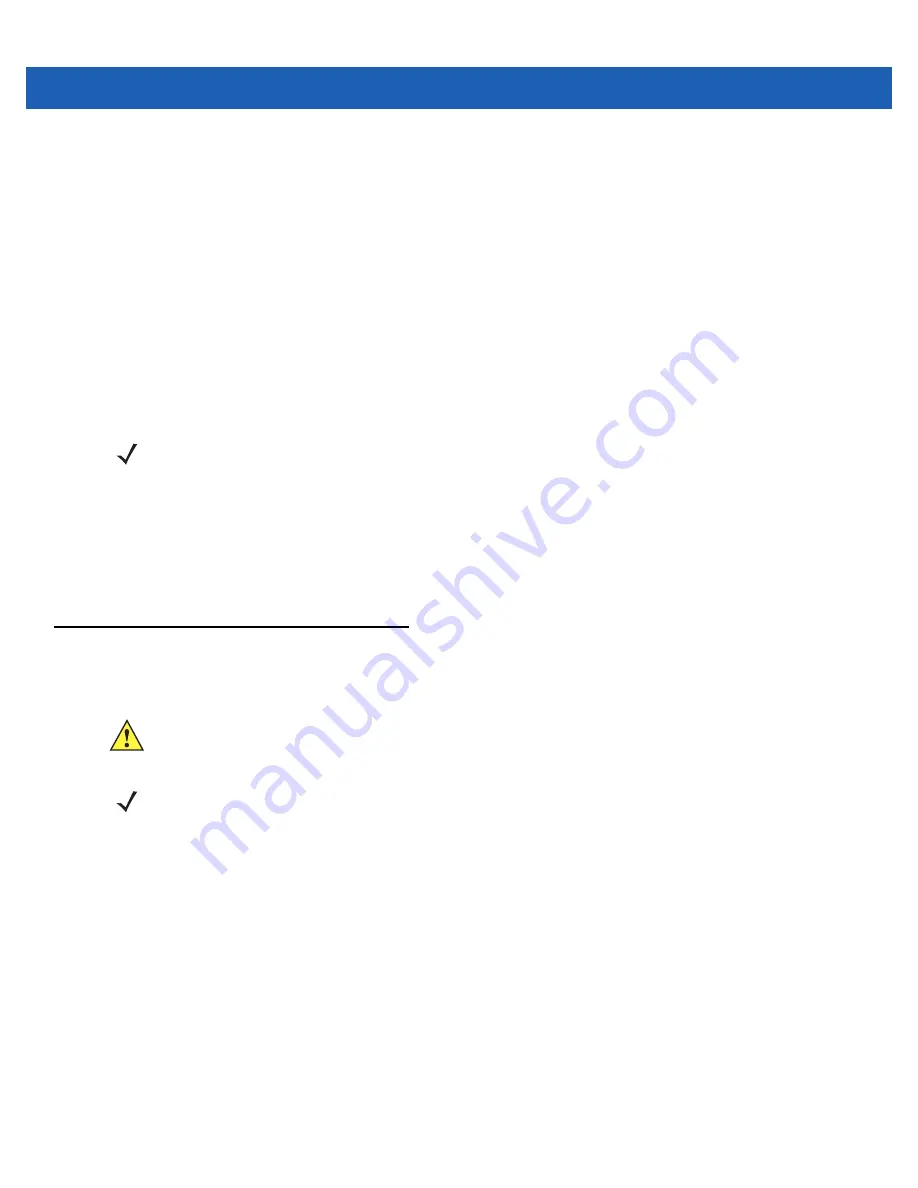
Getting Started
1 - 9
Charging Temperature
Charge batteries in temperatures from 0°C to 40°C (32°F to 104°F). Note that charging is intelligently controlled by
the MC9500-K.
To accomplish this, for small periods of time, the MC9500-K alternately enables and disables battery charging to
keep the battery at acceptable temperatures. The MC9500-K indicates when charging is disabled due to abnormal
temperatures via its LED. See
Powering On the MC9500-K
After the MC9500-K is connected to power the splash screen displays for about a minute as the MC9500-K
initializes its flash file system, then the calibration window appears.
Calibrating the Screen
To calibrate the screen so the cursor on the touch screen aligns with the tip of the stylus:
1.
Remove the stylus from its holder on the side of the MC9500-K.
2.
Carefully press and briefly hold the tip of stylus on the center of each target that appears on the screen.
3.
Repeat as the target moves around the screen, then tap the screen to continue.
Replacing the Battery
To replace the battery:
1.
If the MC9500-K is in suspend mode, press the red
Power
button to wake the device.
2.
Press the red
Power
button to suspend the MC9500-K.
3.
Wait for red Decode LED to turn on and then turn off.
4.
Unhook the handstrap.
5.
Press the two battery release latches to release the battery. The battery ejects slightly.
NOTE
The Calibration screen can be accessed by pressing
CTRL
key -
BKSP
key or tapping
Start
>
Settings
>
Screen
>
Align Screen
button.
CAUTION
Suspend the MC9500-K prior to removing the battery. Failure to properly remove the battery may cause
the MC9500-K to cold boot and potential loss of data.
NOTE
On devices with OEM version 01.19.11 and higher, a dialog box appears when pressing the Power button.
See
Removing the Battery on page D-18
for more information.
Summary of Contents for MC9500-K - Win Mobile 6.1 806 MHz
Page 1: ...MC9500 K MOBILE COMPUTER USER GUIDE ...
Page 2: ......
Page 3: ...MC9500 K Mobile Computer User Guide 72E 118501 03 Rev B July 2011 ...
Page 6: ...iv MC9500 K Mobile Computer User Guide ...
Page 14: ...xii MC9500 K Mobile Computer User Guide Index ...
Page 22: ...xx MC9500 K Mobile Computer User Guide ...
Page 34: ...1 12 MC9500 K Mobile Computer User Guide ...
Page 49: ...Battery Management 2 15 Figure 2 10 Wireless Manager Menu ...
Page 50: ...2 16 MC9500 K Mobile Computer User Guide ...
Page 76: ...3 26 MC9500 K Mobile Computer User Guide ...
Page 88: ...4 12 MC9500 K Mobile Computer User Guide ...
Page 124: ...6 4 MC9500 K Mobile Computer User Guide ...
Page 174: ...7 50 MC9500 K Mobile Computer User Guide ...
Page 192: ...8 18 MC9500 K Mobile Computer User Guide ...
Page 242: ...C 20 MC9500 K Mobile Computer User Guide ...
Page 264: ...D 22 MC9500 K Mobile Computer User Guide ...
Page 276: ...Glossary 12 MC9500 K Mobile Computer User Guide ...
Page 282: ...Index 6 MC9500 K Mobile Computer User Guide ...
Page 283: ......






























