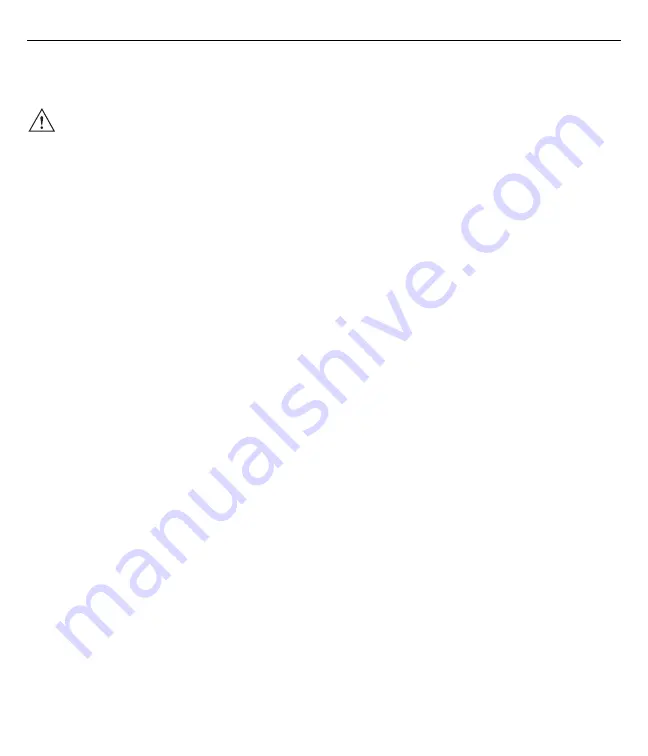
User Guide
37
Troubleshooting
Refer to the
MC9190-G User Guide
for troubleshooting information.
If you have problems with your device, please contact the Zebra support.
Battery Management
Observe the following battery saving tips:
•
Leave the MC9190-NI connected to AC power at all times when not in use.
•
Set the MC9190-NI to turn off after a short period of non-use.
•
Set the display to turn off or dim backlight.
•
Set the keyboard backlight to turn off after a short period of non-use.
•
Turn off all wireless radio activity when not in use.
•
Power off the MC9190-NI when charging to charge at a faster rate.
Changing the Power Settings
To set the MC9190-NI to turn off after a short period of non-use:
1.
On devices with Windows CE 6.0, tap
Start
>
Settings
>
Control
Panel
>
Power
>
Advanced
.
or
On devices with Windows Mobile 6.5, tap
Start
>
Settings
>
System
>
Power
>
Advanced
.
2.
Select the
On battery power: Turn off device if not used for:
check box and select a value from the
drop-down list box.
3.
Tap
OK
.
Changing the Backlight Settings
To change the display backlight settings in order to conserve more battery power:
1.
On devices with Windows CE 6.0, tap
Start
>
Settings
>
Control
Panel
>
Backlight
>
Battery
Power
.
or
On devices with Windows Mobile 6.5, tap
Start
>
Settings
>
System
>
Backlight
>
Battery Power
.
2.
Select the
On battery power: Disable backlight if not used for:
check box and select a value from the
drop-down list box.
CAUTION
If you have any problems with the MC9190-NI, bring the device into a safe area first before you
try to remedy the fault.






























