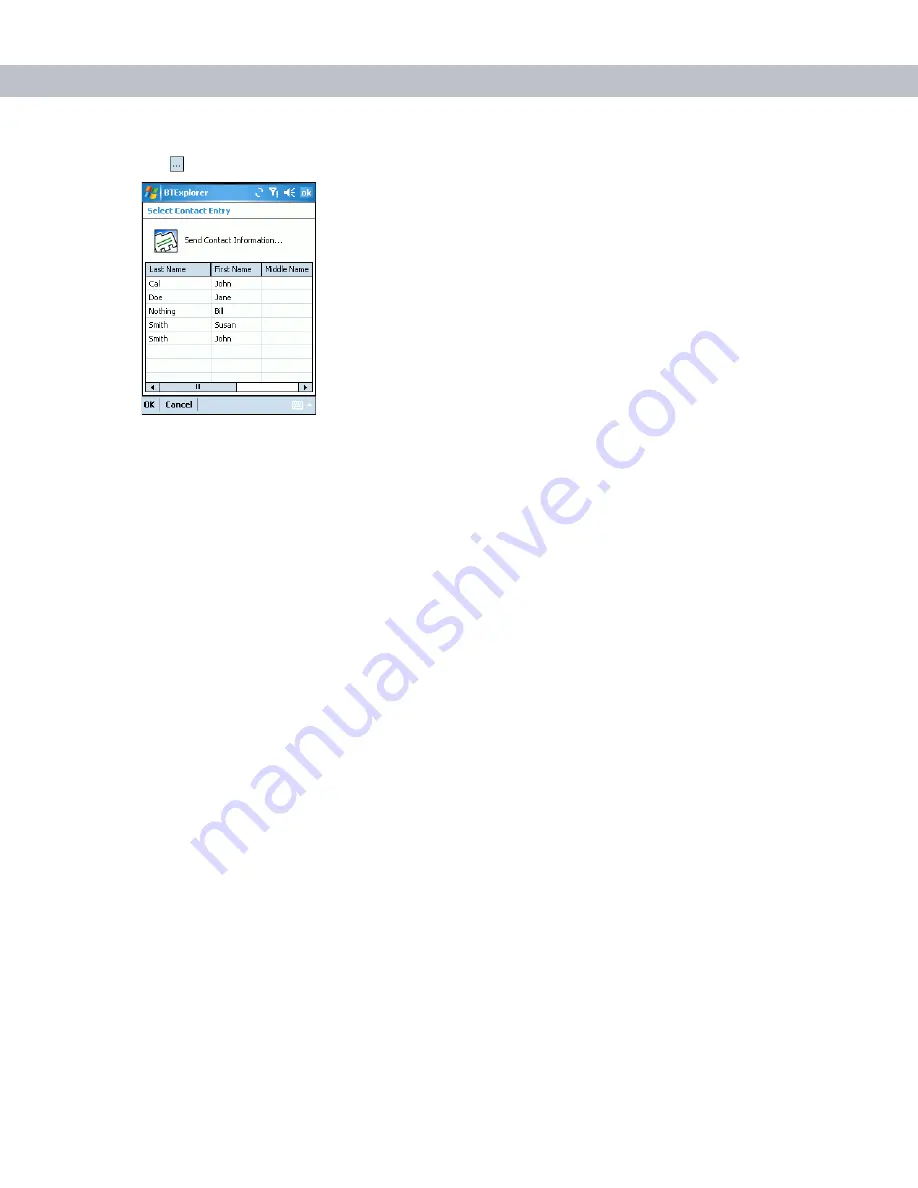
3 - 20 MC7090CN User Guide
8.
Tap .
The
Select Contact Entry
window appears.
Figure 3-27
Select Contact Entry Window
9.
Select a contact to send to the other device.
10.
Tap
OK
.
11.
Tap
OK
to send the contact to the other device and display a confirmation dialog box on the other device to
accept the contact. A
Send Contact
dialog appears.
12.
Tap
Ok
.
Sending a Picture
To send a picture to another device:
1.
Ensure the EDA is discoverable and connectable. See
Bluetooth Settings on page 3-24
2.
Discover and bond (pair) with the remote device. See
Bonding with Discovered Device(s) on page 3-8
3.
In
BTExplorer,
select the
Remote Devices
folder.
4.
Select the
Trusted Devices
folder.
5.
Tap the remote device folder.
Summary of Contents for MC7090CN
Page 1: ...MC7090CN Enterprise Digital Assistant User Guide ...
Page 2: ......
Page 3: ...MC7090CN User Guide 72E 88965 03 Revision A March 2015 ...
Page 110: ...A 6 MC7090CN User Guide ...
Page 122: ...Glossary 12 MC7090CN User Guide ...
Page 128: ......
Page 129: ......






























