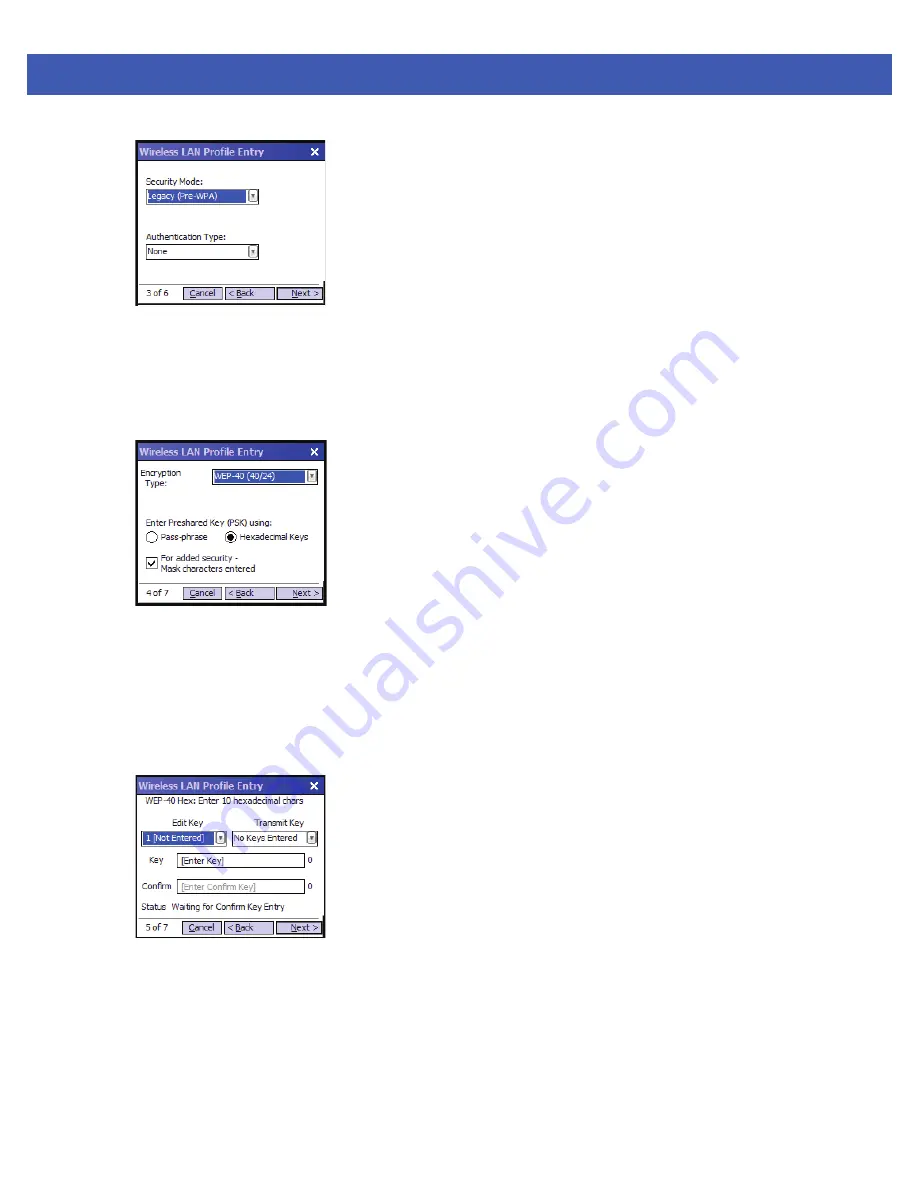
Using WLAN 5 - 5
Figure 5-4
Security/Authentication Dialog Box
9.
In the
Authentication
drop-down list, select
None
.
10.
Tap
Next
. The
Encryption
dialog box displays.
11.
In the
Encryption Type
drop-down list, select
WEP-40 (40/24)
.
Figure 5-5
Encryption Dialog Box
12.
Select the
Pass-phrase
or
Hexadecimal Keys
radio button to indicate whether a pass-phrase or
hexadecimal keys will be entered on the next page.
13.
Select the
For added security - Mask characters entered
check box to hide characters entered.
Deselect this to show characters entered.
14.
Tap
Next
.
Figure 5-6
WEP-40 WEP Keys Dialog Box
15.
In the
Edit Key
drop-down list, select the key to enter.
16.
In the
Key
field, enter 10 hexadecimal characters.
17.
In the
Confirm
field, re-enter the key. When the keys match, a message appears indicating that the keys
match.
18.
Repeat for each WEP key.
Summary of Contents for MC45
Page 1: ...b MC45 USER GUIDE ...
Page 2: ......
Page 3: ...MC45 User Guide 72E 164159 01 Rev A December 2012 ...
Page 6: ...iv MC45 User Guide ...
Page 12: ...x MC45 User Guide ...
Page 54: ...2 24 MC45 User Guide ...
Page 98: ...6 4 MC45 User Guide ...
Page 124: ...9 12 MC45 User Guide ...
Page 150: ...B 6 MC45 User Guide ...
Page 163: ......






























