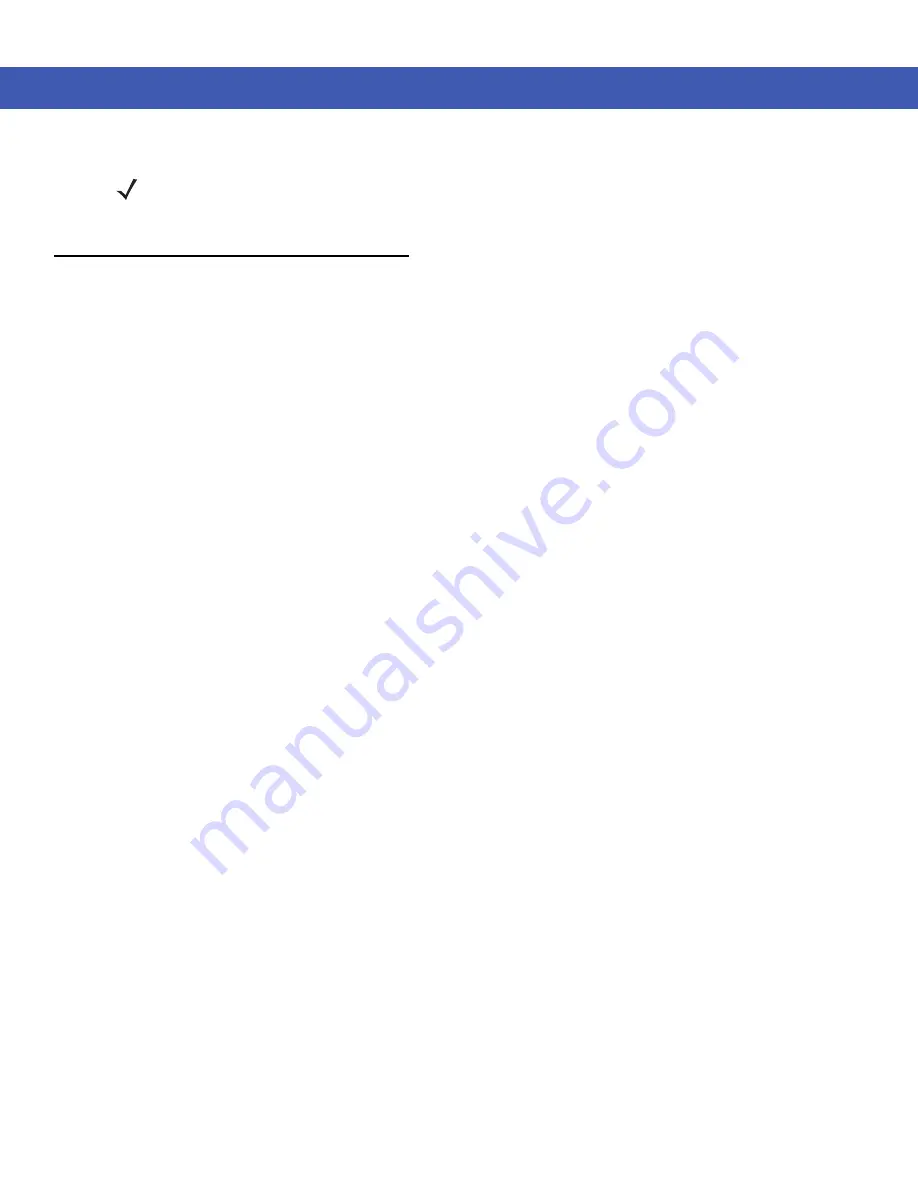
3 - 4 MC45 User Guide
DataWedge
DataWedge
allows the user to input captured bar code data into a text field of an application.
To enable
DataWedge
:
1.
Tap
Start
>
Settings
>
System
>
DataWedge
.
2.
Tap
Basic Configuration
.
3.
Tap
1. Barcode input
.
4.
Select one of the following
a.
Tap
1. SSI Scanner Driver
for the laser scanner.
b.
Tap
2. Camera Scanner Driver
for the camera.
5.
Tap
1. Enabled
.
6.
Tap
0. Back
.
7.
Tap
0. Back
.
8.
Tap
0. Exit
.
9.
Tap
OK
.
10.
Tap the
Running
option to start the DataWedge prcoess. The DataWedge Status changes to
Ready
.
11.
Tap
OK
.
To disable
DataWedge
:
1.
Tap
Start
>
Settings
>
System
>
DataWedge
.
2.
Tap the
Running
option to end the DataWedge process. The DataWedge Status changes to
Stopped
.
3.
Tap
OK
.
NOTE
The camera decode feature is set by default to automatically decode the bar code when read. This feature
can be programmed to display a red aiming reticle that turns green upon good decode indicating that the bar
code has been successfully decoded and to that the scan button may be released.
Summary of Contents for MC45
Page 1: ...b MC45 USER GUIDE ...
Page 2: ......
Page 3: ...MC45 User Guide 72E 164159 01 Rev A December 2012 ...
Page 6: ...iv MC45 User Guide ...
Page 12: ...x MC45 User Guide ...
Page 54: ...2 24 MC45 User Guide ...
Page 98: ...6 4 MC45 User Guide ...
Page 124: ...9 12 MC45 User Guide ...
Page 150: ...B 6 MC45 User Guide ...
Page 163: ......






























