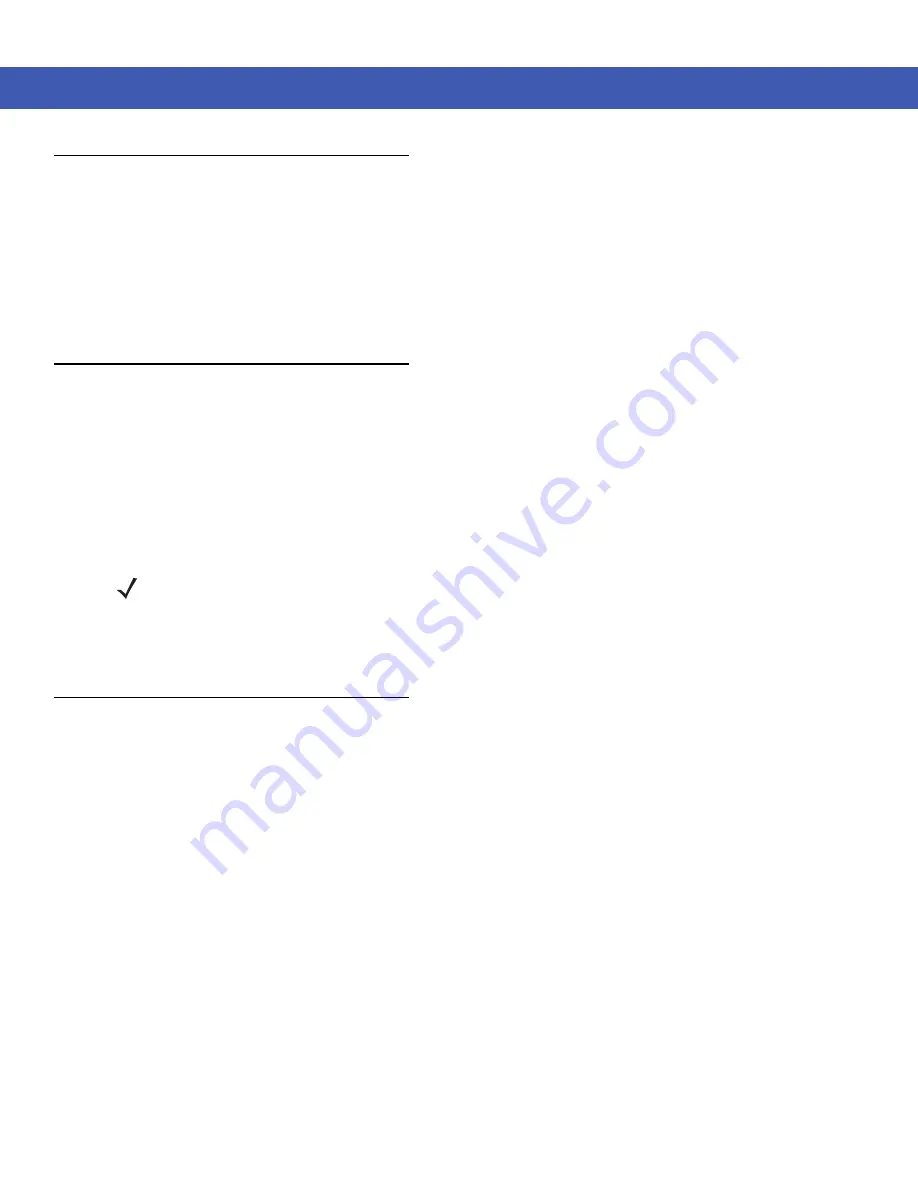
Using the MC45 2 - 23
Taking Photos
To take a photo:
1.
Press the side Camera button or tap
Start
>
Pictures & Videos
and then tap
Camera
on the Command bar.
2.
Check the image on the view finder, adjust if necessary.
3.
Press the side Camera button or the ENTER key to take the picture. Hold the MC45 still until the camera flash
occurs or the shutter sound is heard.
Recording Video
To record a video clip:
1.
Press the side Camera button or tap
Start
>
Pictures & Videos
and then tap
Camera
on the Command bar.
2.
Tap
Camera
on the command bar.
3.
Tap
Menu
>
Video
to set shooting mode to video.
The available recording time displays on the screen.
4.
Press the
OK
key or the side
Camera Button
to begin recording.
Recording stops when you press the
OK
key or the side
Camera Button
again.
Viewing Photos and Videos
To view photos and video clips:
1.
Tap
Start
>
Pictures & Videos
icon.
2.
Tap the picture or video clip to view.
NOTE
By default, the time limit for recording videos is set to 30 seconds.
Summary of Contents for MC45
Page 1: ...b MC45 USER GUIDE ...
Page 2: ......
Page 3: ...MC45 User Guide 72E 164159 01 Rev A December 2012 ...
Page 6: ...iv MC45 User Guide ...
Page 12: ...x MC45 User Guide ...
Page 54: ...2 24 MC45 User Guide ...
Page 98: ...6 4 MC45 User Guide ...
Page 124: ...9 12 MC45 User Guide ...
Page 150: ...B 6 MC45 User Guide ...
Page 163: ......






























