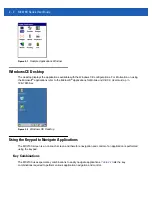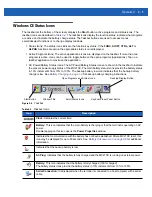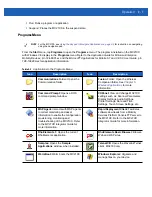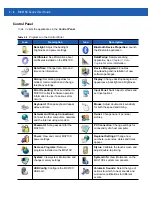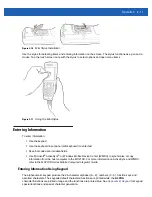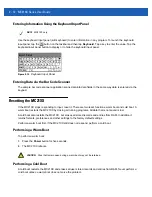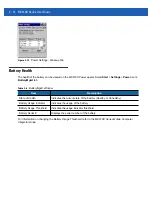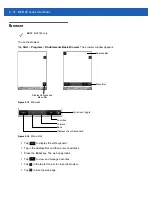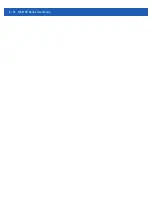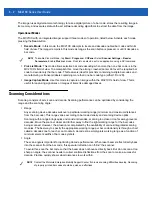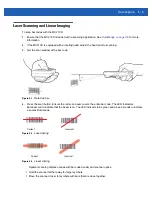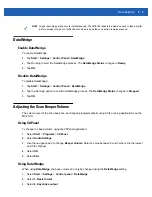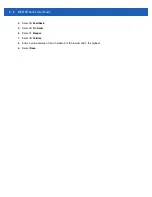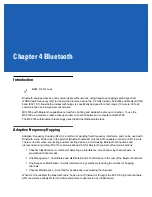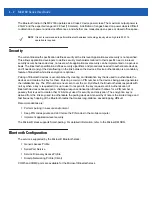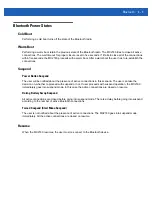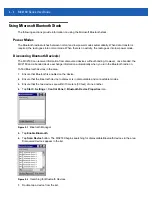Operation 2 - 13
To perform a cold boot:
1.
If the MC21XX is in suspend mode, press the Power button to wake the MC21XX.
2.
Press the Power button to place the MC21XX in suspend mode.
3.
On the MC2180, tap
Safe Battery Swap
.
On the MC2100, using the navigation pad, scroll down to
Safe Battery Swap
. Press the
Enter
key.
4.
Wait for the LED Indicator to turn red and then turn off.
5.
Simultaneously press and then release the
1
,
9
and
Power
keys. Do not hold down any other keys or
buttons. As the MC21XX initializes, the splash window,
, appears for about a
minute.
6.
Calibrate the touch screen. See
Calibration Screen on page 1-10
to calibrate the MC21XX screen.
Waking the MC21XX
The wakeup conditions define what actions wake up the MC21XX after it has gone into suspend mode. The
MC21XX can go into suspend mode by either pressing the Power button or automatically by Control Panel
time-out settings. These settings are configurable and the factory default settings are shown in
To access the Wakeup settings:
Select
Start
>
Settings
>
Control Panel
>
Power
icon >
Wakeup
tab.
CAUTION
Cold boot resets the MC21XX, to the default settings. All added applications and all stored data are
removed. Do not cold boot without support desk approval.
When in Safe Battery Swap mode, the MC21XX goes into a low power suspend state. All wakeup are
disabled.
Table 2-5
Wakeup Default Settings
Condition for Wakeup
Power Button
Automatic Time-out
AC power is applied.
Yes
Yes
MC21XX is connected to a USB cable.
Yes
Yes
A key is pressed.
No
Yes
The scan triggered is pressed.
Yes
Yes
The screen is touched (MC2180 only).
No
No
USB Host
No
No
Summary of Contents for MC21XX SERIES
Page 1: ...MC21XX SERIES MOBILE COMPUTER USER GUIDE ...
Page 2: ......
Page 3: ...MC21XX SERIES MOBILE COMPUTER USER GUIDE 72E 155020 01 Rev A December 2011 ...
Page 6: ...iv MC21XX Series User Guide ...
Page 16: ...xiv MC21XX Series User Guide ...
Page 26: ...1 10 MC21XX Series User Guide ...
Page 44: ...2 18 MC21XX Series User Guide ...
Page 60: ...4 10 MC21XX Series User Guide ...
Page 82: ...6 18 MC21XX Series User Guide ...
Page 96: ...A 4 MC21XX Series User Guide ...
Page 101: ...Keypads B 5 ...
Page 102: ...B 6 MC21XX Series User Guide ...
Page 115: ......