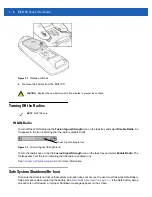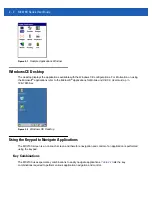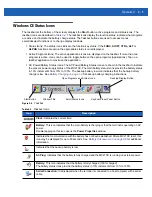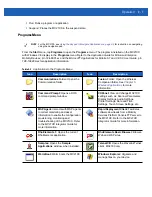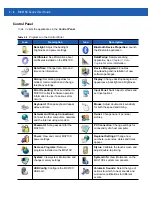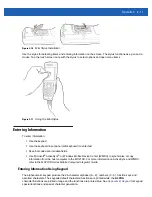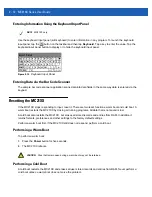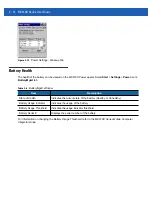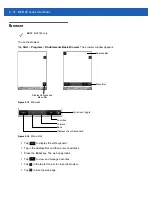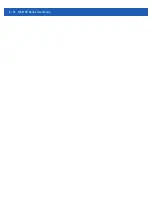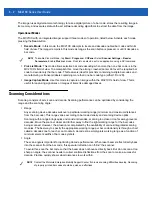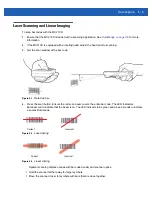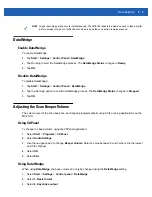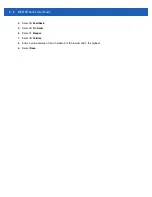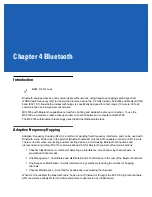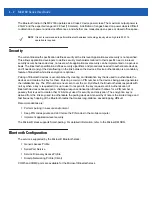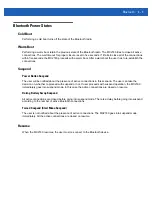2 - 12 MC21XX Series User Guide
Entering Information Using the Keyboard Input Panel
Use the keyboard input panel (soft keyboard) to enter information in any program. To launch the keyboard
input panel, tap the
button on the taskbar and then tap
Keyboard
. Tap a key to enter the value. Tap the
keyboard input panel button to display or to hide the keyboard input panel.
Figure 2-12
Keyboard Input Panel
Entering Data via the Bar Code Scanner
The sample bar code scanner application scans data into data fields in the same way data is entered via the
keypad.
Resetting the MC21XX
If the MC21XX stops responding to input, reset it. There are two reset functions, warm boot and cold boot. A
warm boot restarts the MC21XX by closing all running programs. All data that is not saved is lost.
A cold boot also restarts the MC21XX, but erases all stored records and entries from RAM. In addition it
returns formats, preferences and other settings to the factory default settings.
Perform a warm boot first. If the MC21XX still does not respond, perform a cold boot.
Performing a Warm Boot
To perform a warm boot:
1.
Press the
Power
button for five seconds.
2.
The MC21XX reboots.
Performing a Cold Boot
A cold boot restarts the MC21XX and erases all user stored records and entries from RAM.
Never perform a
cold boot unless a warm boot does not solve the problem.
NOTE
MC2180 only.
CAUTION
Files that remain open during a warm boot may not be retained.
Summary of Contents for MC21XX SERIES
Page 1: ...MC21XX SERIES MOBILE COMPUTER USER GUIDE ...
Page 2: ......
Page 3: ...MC21XX SERIES MOBILE COMPUTER USER GUIDE 72E 155020 01 Rev A December 2011 ...
Page 6: ...iv MC21XX Series User Guide ...
Page 16: ...xiv MC21XX Series User Guide ...
Page 26: ...1 10 MC21XX Series User Guide ...
Page 44: ...2 18 MC21XX Series User Guide ...
Page 60: ...4 10 MC21XX Series User Guide ...
Page 82: ...6 18 MC21XX Series User Guide ...
Page 96: ...A 4 MC21XX Series User Guide ...
Page 101: ...Keypads B 5 ...
Page 102: ...B 6 MC21XX Series User Guide ...
Page 115: ......