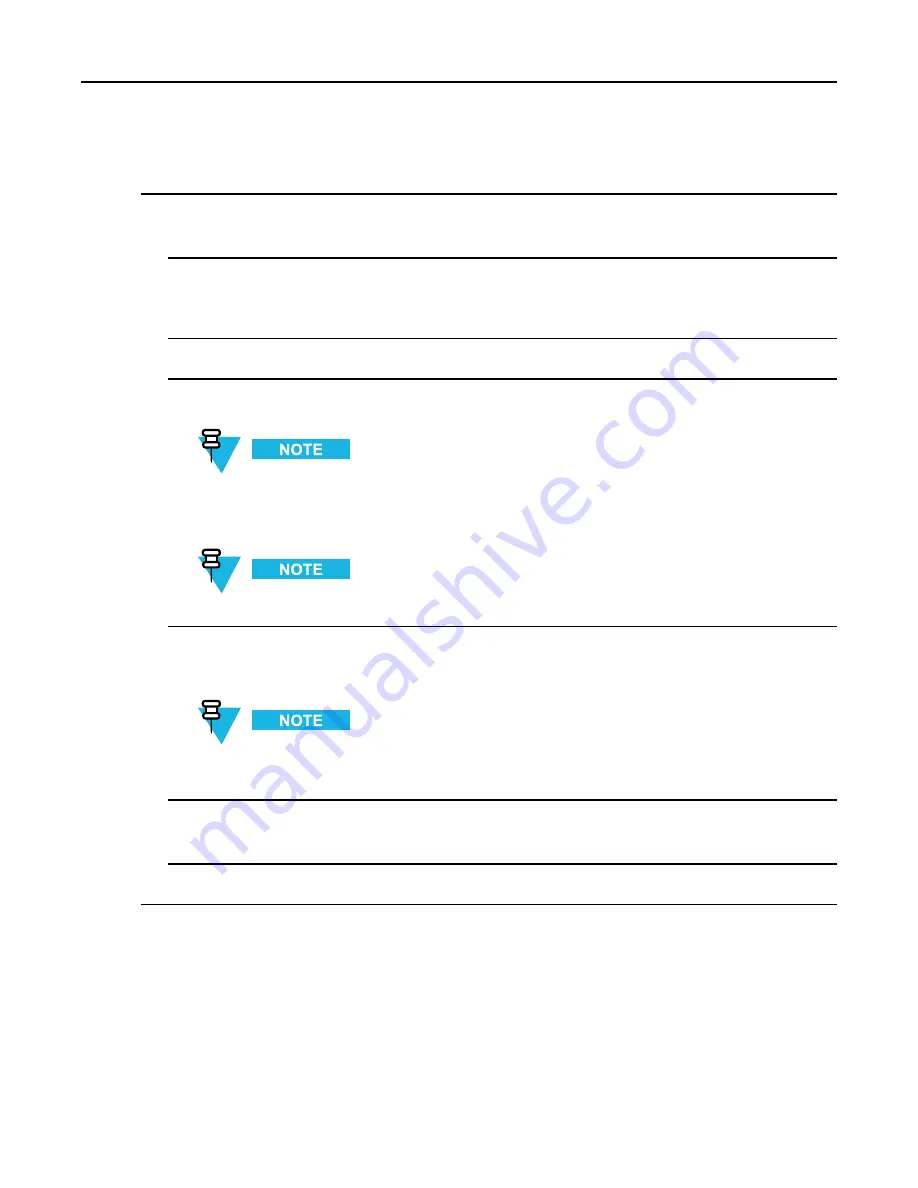
2.1.4.2.2 Changing the Operator Password (Administrator Access Level)
Procedure Steps
1
Log on as an Operator.
Step result:
The KVL main screen appears.
2
Select
Settings → Security → Password
.
Step result:
The
Operator
screen appears, with the
Current password
,
New password
, and
Repeat
password
entry fields.
3
In the
Current password
entry field, type the current password using the PDA keypad.
4
In the
New password
entry field, type the password of your choice using the PDA keypad.
The password must contain between 15 and 30 characters, including at least 1 special character, 1
numeric character, and 1 uppercase character. The following special characters are acceptable: ! " # $
% & ' ( ) * + , - . / : ; < = > ? @ [ \ ] ^ _ ` { | } ~
As you type the password, dynamic hints about password rules appear.
5
In the
Repeat password
entry field, type the password again.
Step result:
If the passwords match, the
Done
button is enabled.
To abort the operation at any time, tap
Cancel
.
6
Tap
Done
.
Step result:
The password has been changed.
7
Tap
Done
on the consecutive screens to return to the KVL main screen.
2.1.4.2.2 Changing the Operator Password (Administrator Access Level)
When and where to use:
Use this procedure if you have the Administrator level of access.
6871018P37-F - January 2013
2-7
Summary of Contents for KVL 4000
Page 2: ......
Page 4: ......
Page 8: ......
Page 12: ......
Page 16: ......
Page 18: ......
Page 20: ......
Page 24: ......
Page 32: ......
Page 44: ......
Page 92: ......
Page 126: ......
Page 136: ......
Page 150: ......
Page 156: ......
Page 180: ......
Page 188: ......
Page 198: ......
Page 204: ......
Page 210: ......
Page 226: ......
Page 232: ......
Page 234: ......






























