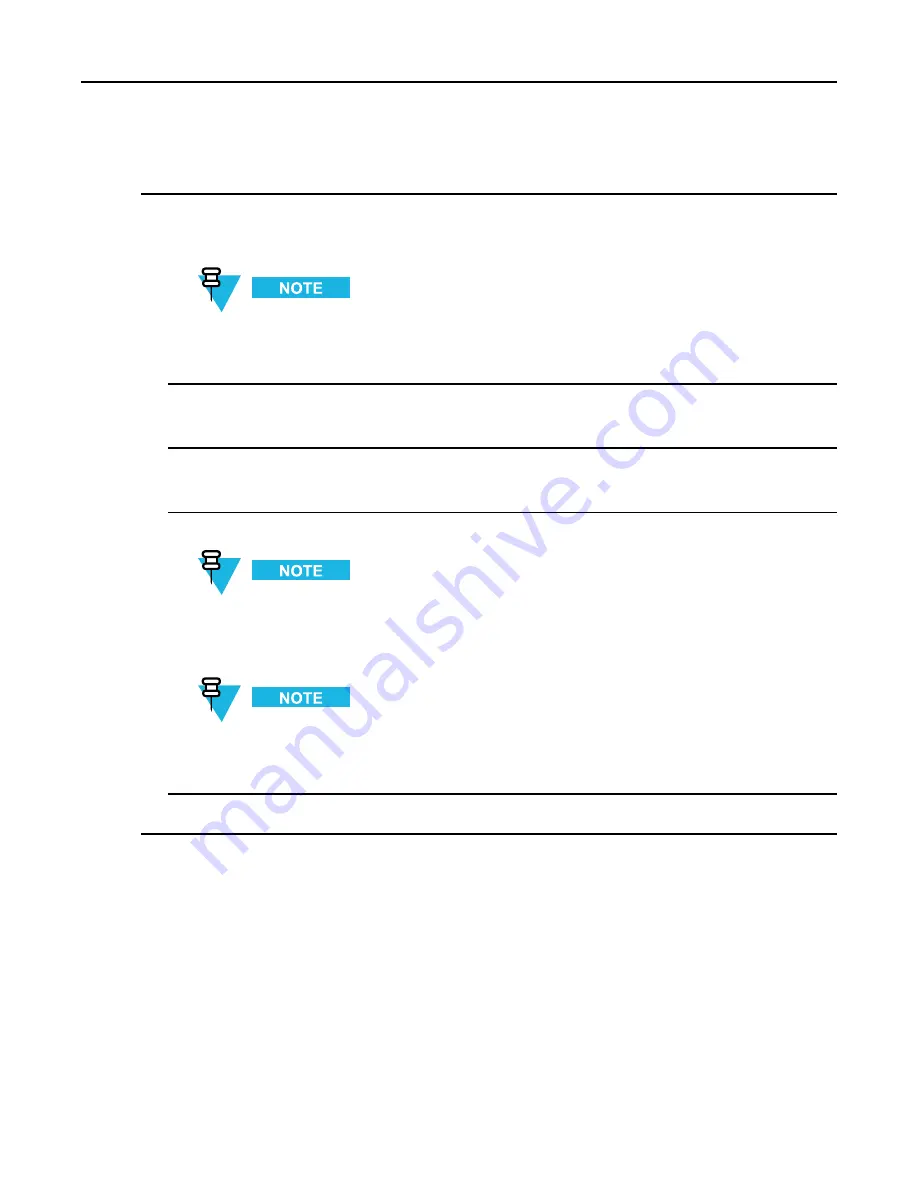
KVL 4000 Key Variable Loader ASTRO 25 User Guide
Procedure Steps
1
On the KVL main screen, select
Tactical OTAR → Manage OTAR groups
.
Step result:
The list of available Tactical OTAR groups (if any) appears.
You can use the smart bar on the right side of the screen to scroll through the list or quickly jump
within the list to a selected area. If the list fits completely on the screen, the smart bar is disabled.
2
Select the group you want to edit the TEK for.
Step result:
The details for the group appear.
3
Select
TEK
.
Step result:
The list of TEKs appears.
4
You can either select a key from the list or enter a new key by tapping the
+
button.
For details on how to enter encryption keys, see
3.1 Entering Encryption Keys, page 3-1
. When entering a
new key, remember that
Algorithm
and
Key Type
have already been predefined.
Step result:
The TEK has been modified.
Upon the next update request for the Tactical OTAR group using the updated CKR as a TEK, the new
key information is sent to all the members of the group.
5
Tap
Done
on the consecutive screens to return to the KVL main screen.
9.9 Updating a Tactical OTAR Group
Prerequisites:
A Tactical OTAR group is created.
9-8
6871018P37-F - January 2013
Summary of Contents for KVL 4000
Page 2: ......
Page 4: ......
Page 8: ......
Page 12: ......
Page 16: ......
Page 18: ......
Page 20: ......
Page 24: ......
Page 32: ......
Page 44: ......
Page 92: ......
Page 126: ......
Page 136: ......
Page 150: ......
Page 156: ......
Page 180: ......
Page 188: ......
Page 198: ......
Page 204: ......
Page 210: ......
Page 226: ......
Page 232: ......
Page 234: ......






























