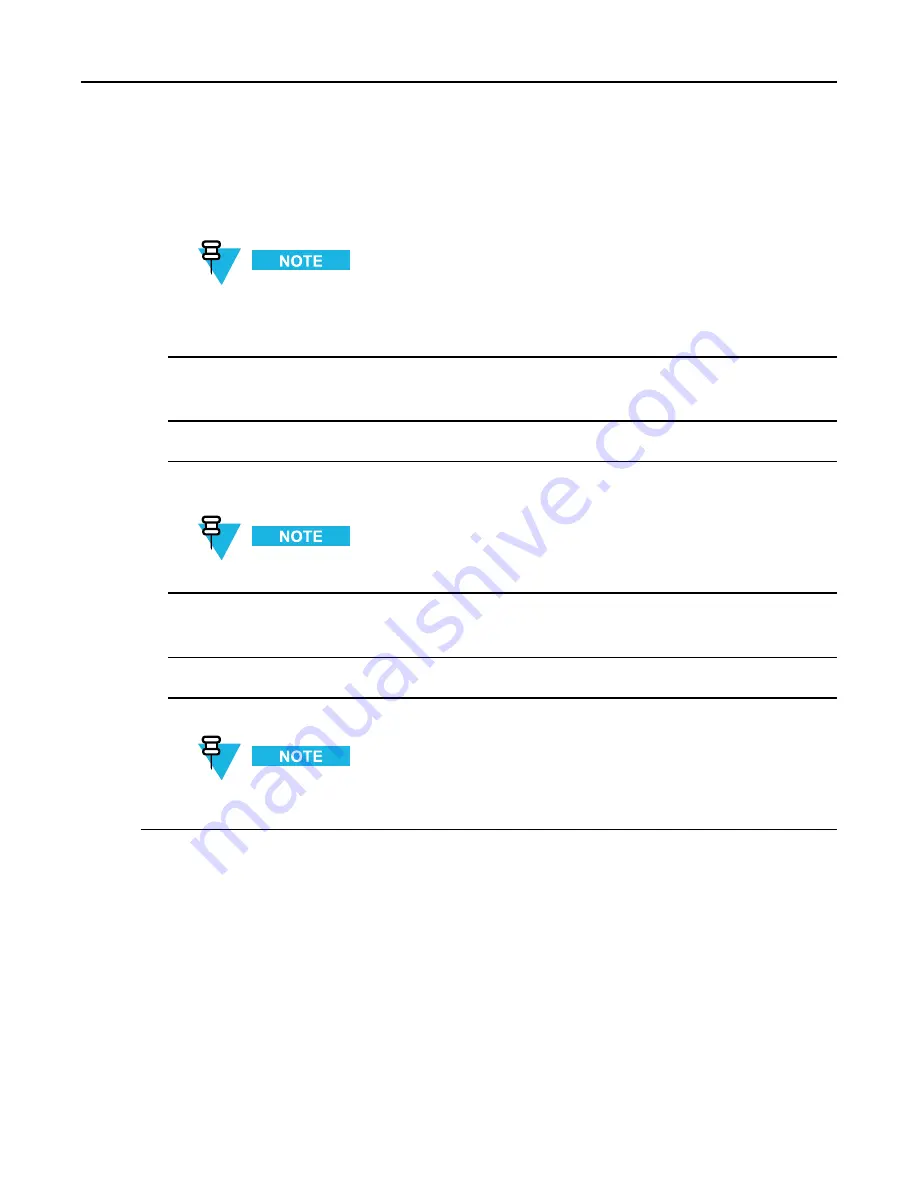
KVL 4000 Key Variable Loader ASTRO 25 User Guide
3
Connect the PDA to a PC using the USB Programming Cable.
Step result:
For Windows XP, the ActiveSync application starts. For Windows Vista and Windows 7, the
Windows Mobile Device Center starts.
If ActiveSync or Windows Mobile Device Center do not start automatically, perform
to put the PDA into the
USB Client
or
USB OTG
mode.
4
Insert the CD provided by Motorola and run the Setup.exe file to start the KVL Software Installation Wizard.
Step result:
The End User License Agreement screen appears.
5
Click
Accept
.
6
In the window that appears, clear the check box next to
Your device is using Enhanced Security Settings
, and
click
Next
. The Transparent Security Settings will be applied after the KVL application reinstallation/upgrade.
During the installation process, the PDA may restart several times.
7
When the process is completed, click
Next → Exit
to close the KVL Software Installation Wizard.
Step result:
The Transparent Security Settings are applied successfully.
8
Disconnect the USB Programming Cable from the PDA.
9
Connect the Security Adapter to the PDA.
If the Security Adapter is not detected automatically, perform
12.4 Setting the PDA USB Mode, page 12-5
to put the PDA into the
USB Host
or
USB OTG
mode.
1.4.3 Connecting the PDA and the Security Adapter
Procedure Steps
1-12
6871018P37-F - January 2013
Summary of Contents for KVL 4000
Page 2: ......
Page 4: ......
Page 8: ......
Page 12: ......
Page 16: ......
Page 18: ......
Page 20: ......
Page 24: ......
Page 32: ......
Page 44: ......
Page 92: ......
Page 126: ......
Page 136: ......
Page 150: ......
Page 156: ......
Page 180: ......
Page 188: ......
Page 198: ......
Page 204: ......
Page 210: ......
Page 226: ......
Page 232: ......
Page 234: ......






























