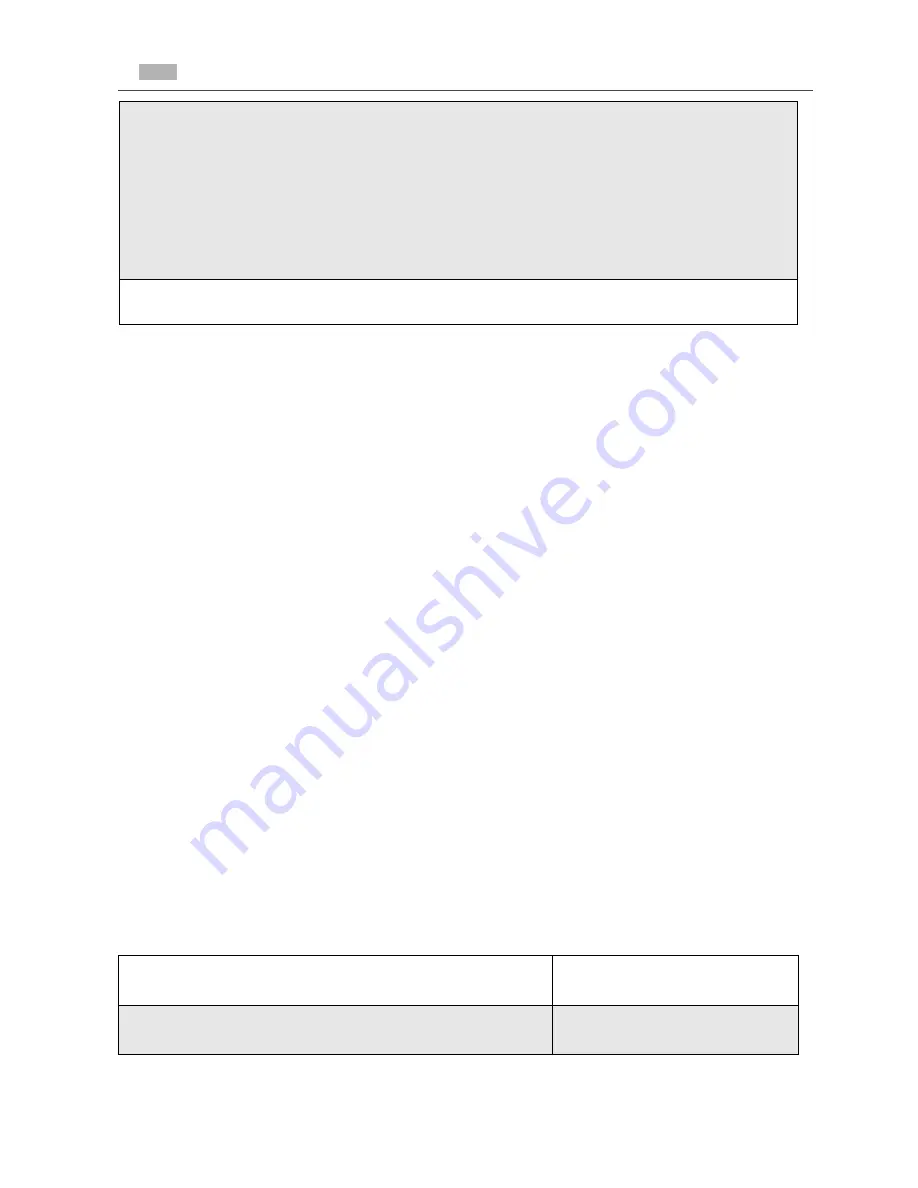
82
nextel.com
NOTE: You must receive a message before you can access Voice Mail
for the first time from your
i
80
s
phone. (Tip: You can leave
yourself a message.)
Main Voice Mail Menu
You are at the main Voice Mail menu when you hear the options listed below.
•
To play your messages, press
1
.
(This option plays only if you have new
or saved messages.)
•
To record a message, press
2
.
•
To change your greeting, press
3
.
•
To access your personal options press
4
.
If you press
*
while you are in a sub-menu, you will go to the previous menu.
If you press
**
, you will go to the main Voice Mail menu.
From the main Voice Mail menu, press
#
to exit Voice Mail. At any time, you
may end the call by pressing
s
.
Playing Messages
When you receive a new Voice Mail message, you can either listen to it
immediately or later. Press
B
under CALL to listen now or press
A
under
EXIT to listen later.
Options available while listening to your messages:
2
Press
B
under CALL to log into Nextel Voice Mail. Calling displays
as you are connected to the network.
NOTE: If your hear a message that says, “Enter the phone number
of the subscriber you are trying to reach,” enter your own
10-digit Nextel Personal Telephone Number. When the
greeting plays, press
*
to receive a password prompt.
3
When prompted, enter your password.
Replay previous six seconds.
Press
1
Rewind to beginning of message.
Press
1
1
Summary of Contents for I80s
Page 2: ...nextel com ...
Page 8: ...vi nextel com ...
Page 46: ...38 nextel com ...
Page 101: ...93 Nextel Voice Mail Tree Nextel Voice Mail Tree ...
Page 102: ...94 nextel com ...
Page 108: ...100 nextel com ...
Page 132: ...124 nextel com ...
Page 144: ...136 nextel com ...
Page 174: ...166 nextel com ...
Page 212: ...204 nextel com ...
Page 220: ...212 nextel com ...
















































