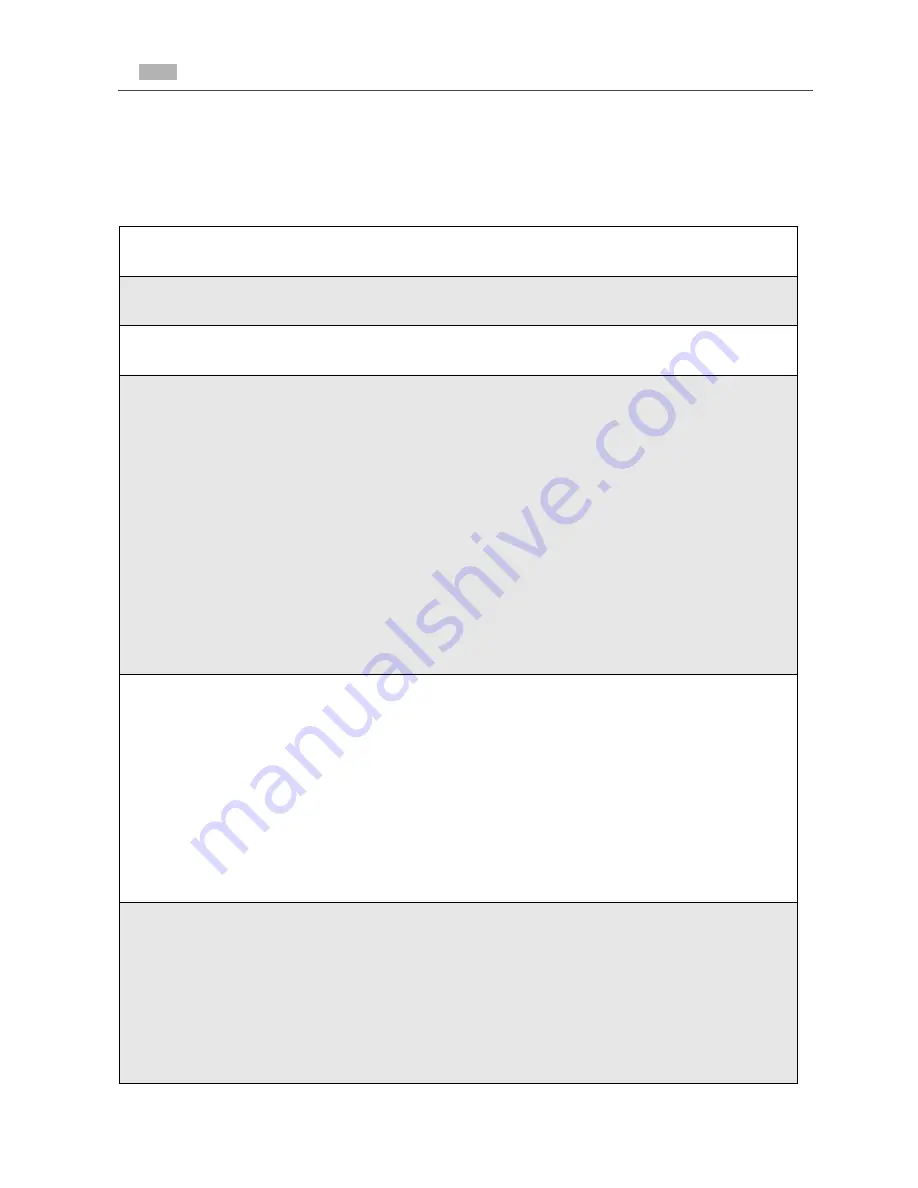
134
nextel.com
Starting the Microbrowser
Just as you use Netscape Navigator
®
or Microsoft
®
Internet Explorer to browse
the Web from your desktop, the microbrowser contained in your phone allows
you to explore and use a variety of Nextel Online services. To begin using NOL:
1
From the idle screen, press
m
to access the Main Menu.
2
Press
R
to scroll to Net.
3
Press
B
under SELECT.
4
Your NOL home page displays.
NOTE: The first time you access Net, you will be asked to enable
security to ensure your information remains private and
secure
.
Press
B
under Yes. The phone will display:
Generating…, Computing…, Sending))))).
You may be asked to (re)enable security as Nextel adds new
services or upon your return to the U.S. after traveling.
When transmitting highly personal or sensitive data, such as
a credit card number, you will see the Secure Data icon
{
.
This icon indicates that the data is encrypted during
transmission
.
5
Scroll to highlight the service you wish to access and press
A
under
OK, or press the number shown to the left of your desired selection to
automatically jump to that service.
Press
*
to return to the previous screen. To return to the home page
from anywhere within the various menus and sub-menus, press
s
.
NOTE: Home pages will vary depending on the Nextel Online
service plan to which you have subscribed.
6
To exit the browser, press
s
until the idle screen displays.
Or,
Press and hold
m
. The Browser Menu screen displays with Exit
Browser highlighted. Press
A
under OK. When you re-enter Net, you
will enter on the page from which you exited.
Summary of Contents for I80s
Page 2: ...nextel com ...
Page 8: ...vi nextel com ...
Page 46: ...38 nextel com ...
Page 101: ...93 Nextel Voice Mail Tree Nextel Voice Mail Tree ...
Page 102: ...94 nextel com ...
Page 108: ...100 nextel com ...
Page 132: ...124 nextel com ...
Page 144: ...136 nextel com ...
Page 174: ...166 nextel com ...
Page 212: ...204 nextel com ...
Page 220: ...212 nextel com ...
















































