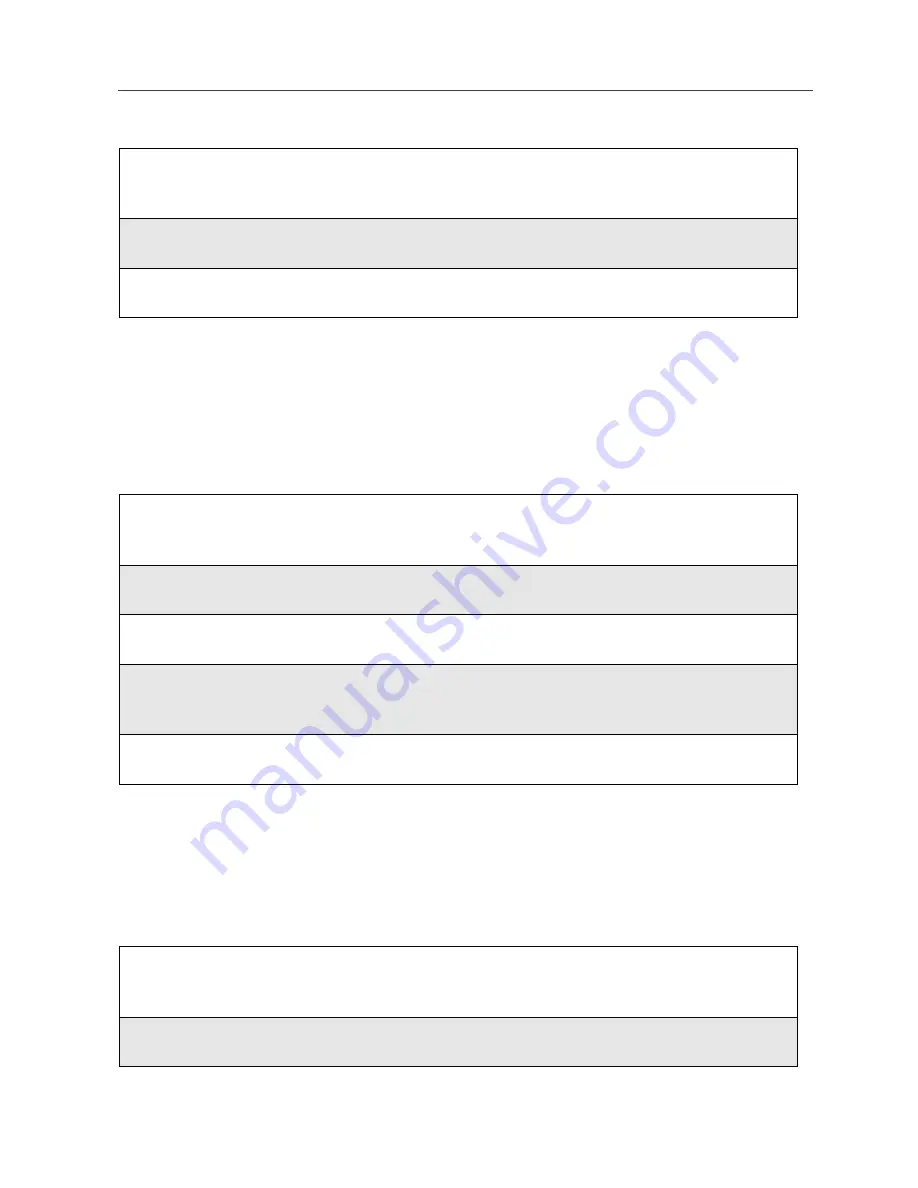
129
Playing a Voice Record
Playing a Voice Record
NOTE: Voice Records are heard through the speaker.
Adding to a Voice Record
After you create a Voice Record, you can go back and record additional
information at the end of the existing Voice Record.
Labeling a Voice Record
When you create a Voice Record, it is labeled with the time and date it was
recorded. After a Voice Record has been recorded, you can re-name it with a
custom label.
1
From the VoiceRecord screen, press
R
to scroll to the Voice Record
you want to play.
2
Press
B
under PLAY.
3
To stop the Voice Record while it is playing, press
A
under BACK.
1
From the VoiceRecord screen, press
R
to scroll to the Voice Record
to which you want to add.
2
Press
m
to view the VoiceRecd Menu.
3
Press
R
to scroll to Add To.
4
Press
B
under SELECT and speak the message you want to record
into the microphone.
5
When you are finished recording, press
B
under STOP.
1
From the VoiceRecord screen, press
R
to scroll to Voice Record you
want to name.
2
Press
m
to view the VoiceRecd Menu.
Summary of Contents for I80s
Page 2: ...nextel com ...
Page 8: ...vi nextel com ...
Page 46: ...38 nextel com ...
Page 101: ...93 Nextel Voice Mail Tree Nextel Voice Mail Tree ...
Page 102: ...94 nextel com ...
Page 108: ...100 nextel com ...
Page 132: ...124 nextel com ...
Page 144: ...136 nextel com ...
Page 174: ...166 nextel com ...
Page 212: ...204 nextel com ...
Page 220: ...212 nextel com ...
















































