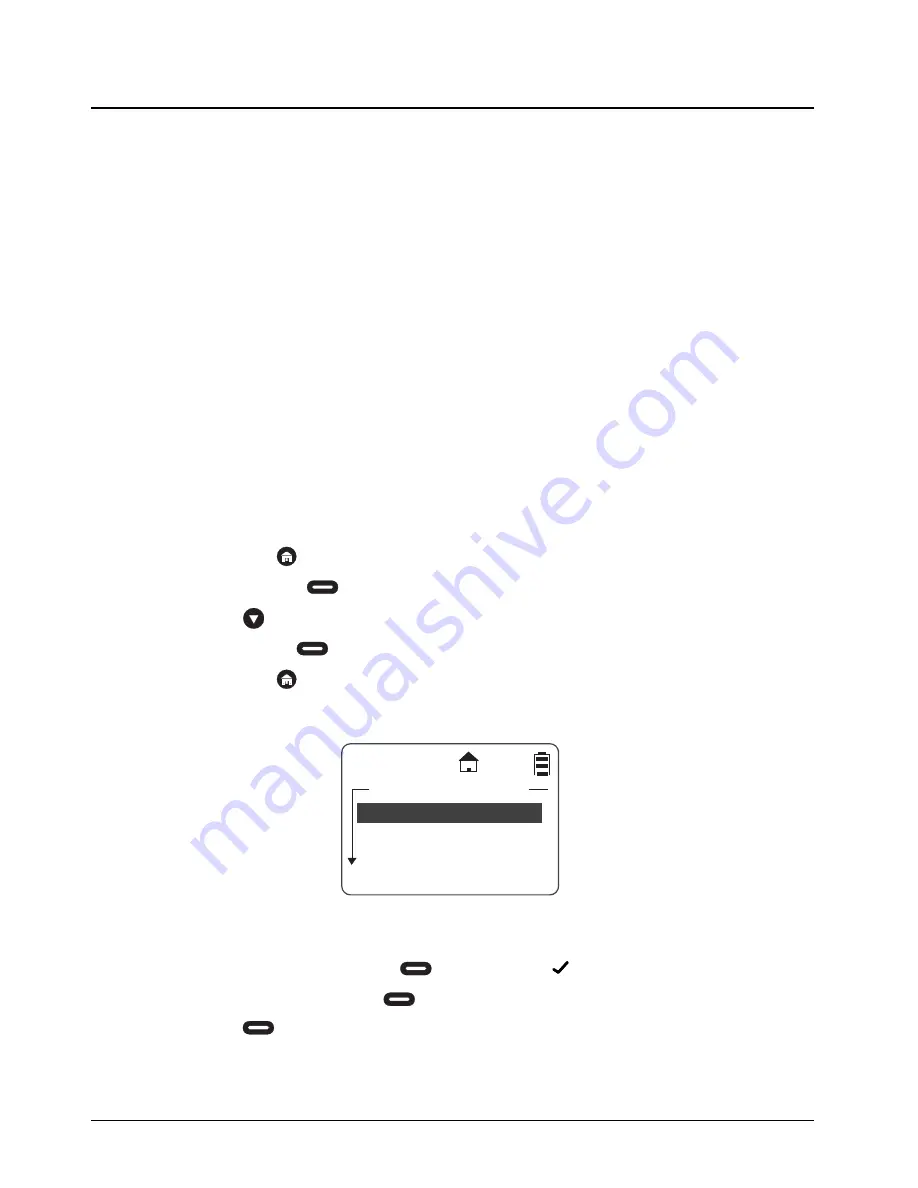
November 2008
9980384R89-E
4-2
Radio Programming
: Entering Programming Mode
Although factory programmed with default PublicGroups, DTR Series radios require user-specific
programming in order to fully benefit from their digital features.
Radios can be programmed using the RVN5080 Programming Software (also requires the
01015950U15 Programming Cable), or in a separate programming mode. The Programming
Software is the recommended method for programming DTR Series radios, as it has archive and
report capabilities that aid in both initial product configuration and fleet maintenance.
The separate programming mode allows access to modify and add contacts, update existing and
add new quick notes, and access manager features (DTR410 and DTR650 only) such as Remote
Disable and Remote Monitoring. A mini keyboard, part number NNTN5491 for DTR650 (53967 for
DTR410) is used to enter text into contacts and to modify saved text messages.
The Cloning Cable, part number RRDN5378A for DTR550/650 (53968 for DTR410) allows easier
programming as one radio can be programmed with all contact information then duplicated in other
radios. All PrivateGroups MUST be programmed on a single radio and cloned either over-the-air or
with the cloning cable in order to maintain a single GroupID. This is not a requirement of
PublicGroups, but they must still be programmed on the same channel to communicate.
New radios should be cloned using serial cloning. After this occurs, the unit ID can be sent to the
other radios or added to PrivateGroups via over-the-air or serial cloning.
Entering Programming Mode
The following key sequence must be performed to enter the programming mode.
1. Hold down
and press the PTT button three times.
2. Press the Right
.
3. Press .
4. Press the Left
.
5. Hold down
and press the PTT button three times.
The Program Menu screen appears.
My Info
1. Highlight
Contacts
and press
under
Select
. A
appears to the right of the display.
2. Scroll to select it and press
under
View
. Your unit name, ID, and channel are shown.
3. Press
under
Edit
to change the unit name or channel.
Changing your unit name changes how it appears on your idle display. The Unit ID is transmitted to
other radios instead of Unit Name. A receiving radio shows your unit name if your unit ID is in the
contact list.
Summary of Contents for DTR410 - On-Site Digital Radio
Page 6: ...iv Table of Contents November 2008 9980384R89 E Notes ...
Page 8: ...November 2008 9980384R89 E vi Notes ...
Page 22: ...November 2008 9980384R89 E 1 14 Introduction Accessories ...
Page 42: ...November 2008 9980384R89 E 2 20 General Radio Operations My Info Notes ...
Page 70: ...November 2008 9980384R89 E 6 6 Cloning Mode Remote Delete Contact Notes ...
Page 72: ...November 2008 9980384R89 E 7 2 Troubleshooting Notes ...
















































