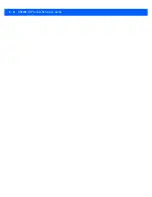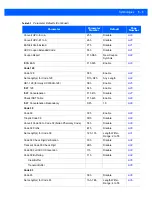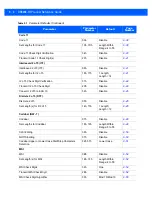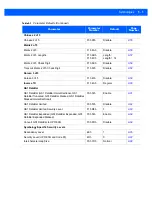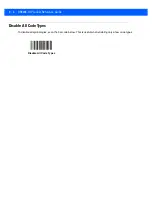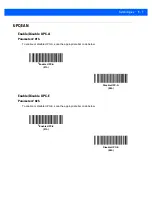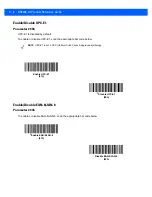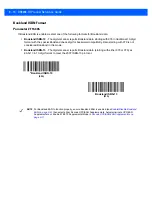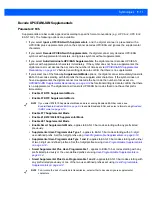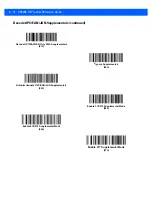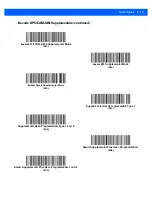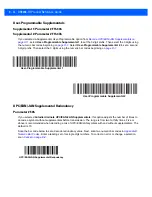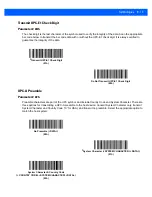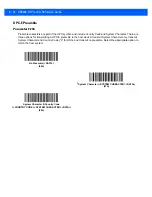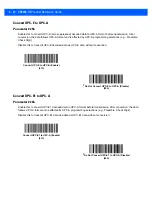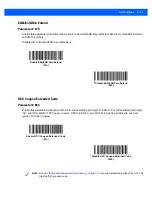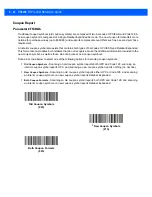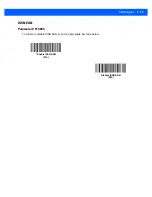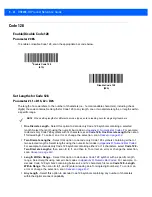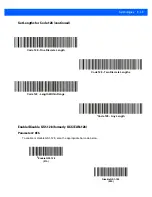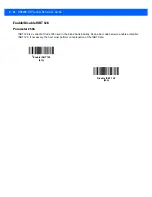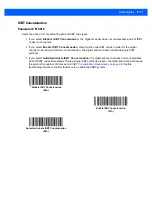9 - 12 DS9208-1D Product Reference Guide
Decode UPC/EAN/JAN Supplementals (continued)
Decode UPC/EAN/JAN Only With Supplementals
(01h)
*
Ignore Supplementals
(00h)
Autodiscriminate UPC/EAN/JAN Supplementals
(02h)
Enable 378/379 Supplemental Mode
(04h)
Enable 978/979 Supplemental Mode
(05h)
Enable 977 Supplemental Mode
(07h)
Summary of Contents for DS9208-1D
Page 1: ...DS9208 1D DIGITAL SCANNER PRODUCT REFERENCE GUIDE ...
Page 2: ......
Page 3: ...DS9208 1D PRODUCT REFERENCE GUIDE 72E 162626 01 Revision A May 2012 ...
Page 6: ...iv DS9208 1D Product Reference Guide ...
Page 14: ...xii DS9208 1D Product Reference Guide ...
Page 42: ...3 8 DS9208 1D Product Reference Guide ...
Page 102: ...5 30 DS9208 1D Product Reference Guide ...
Page 126: ...6 24 DS9208 1D Product Reference Guide ...
Page 154: ...8 22 DS9208 1D Product Reference Guide ...
Page 226: ...11 2 DS9208 1D Product Reference Guide ...
Page 239: ...APPENDIX C SAMPLE BAR CODES Code 39 UPC EAN UPC A 100 123ABC 0 12345 67890 5 ...
Page 242: ...C 4 DS9208 1D Product Reference Guide ...
Page 272: ...Index 6 DS9208 1D Product Reference Guide ...
Page 274: ......
Page 275: ......