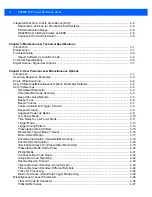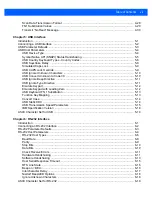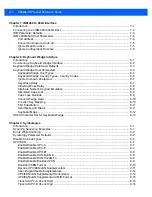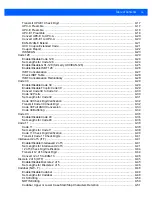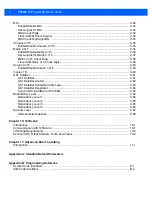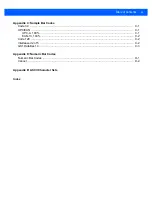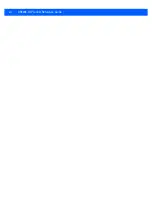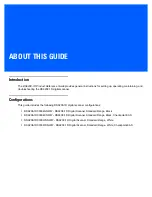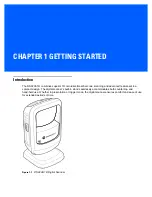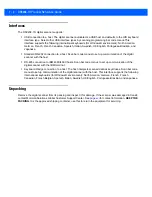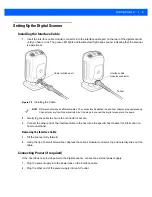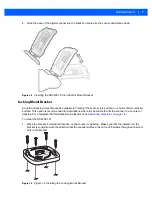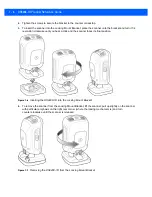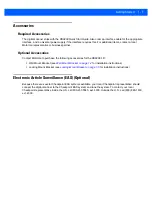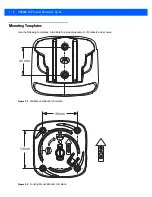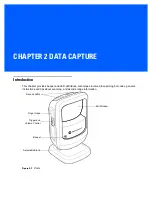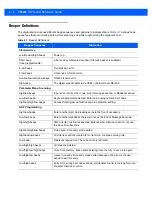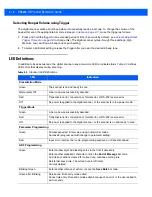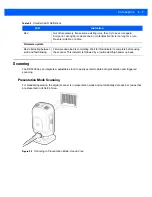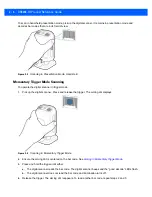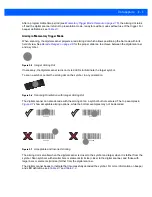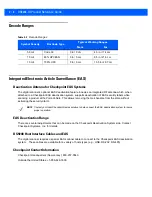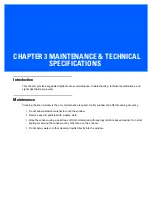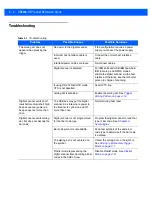Getting Started
1 - 3
Setting Up the Digital Scanner
Installing the Interface Cable
1.
Insert the interface cable modular connector into the interface cable port on the rear of the digital scanner
until you hear a click. The green LED lights and low/medium/high beeps sound, indicating that the scanner
is operational.
Figure 1-2
Installing the Cable
2.
Gently tug the cable to ensure the connector is secure.
3.
Connect the other end of the interface cable to the host (see the specific host chapter for information on
host connections).
Removing the Interface Cable
1.
Tilt the scanner fully forward.
2.
Using the tip of a small screwdriver, depress the cable’s modular connector clip and carefully slide out the
cable.
Connecting Power (if required)
If the host does not provide power to the digital scanner, connect an external power supply.
1.
Plug the power supply into the power jack on the interface cable.
2.
Plug the other end of the power supply into an AC outlet.
Interface cable
modular connector
To host
Cable interface port
NOTE
Different hosts require different cables. The connectors illustrated in each host chapter are examples only.
Connectors vary from those illustrated, but the steps to connect the digital scanner are the same.
Summary of Contents for DS9208-1D
Page 1: ...DS9208 1D DIGITAL SCANNER PRODUCT REFERENCE GUIDE ...
Page 2: ......
Page 3: ...DS9208 1D PRODUCT REFERENCE GUIDE 72E 162626 01 Revision A May 2012 ...
Page 6: ...iv DS9208 1D Product Reference Guide ...
Page 14: ...xii DS9208 1D Product Reference Guide ...
Page 42: ...3 8 DS9208 1D Product Reference Guide ...
Page 102: ...5 30 DS9208 1D Product Reference Guide ...
Page 126: ...6 24 DS9208 1D Product Reference Guide ...
Page 154: ...8 22 DS9208 1D Product Reference Guide ...
Page 226: ...11 2 DS9208 1D Product Reference Guide ...
Page 239: ...APPENDIX C SAMPLE BAR CODES Code 39 UPC EAN UPC A 100 123ABC 0 12345 67890 5 ...
Page 242: ...C 4 DS9208 1D Product Reference Guide ...
Page 272: ...Index 6 DS9208 1D Product Reference Guide ...
Page 274: ......
Page 275: ......