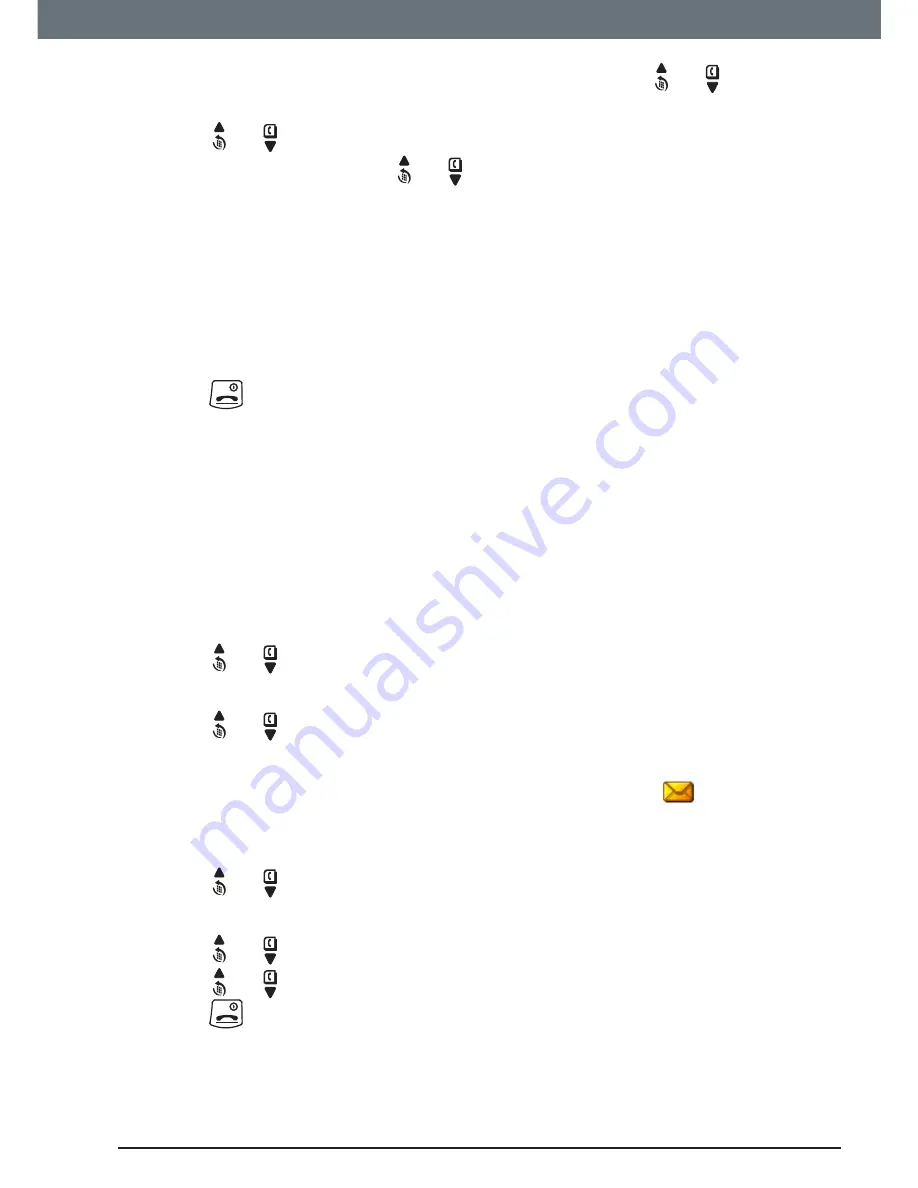
61
Text messaging
1. Press
Menu
,
Text Messaging
is displayed. Press
Select
. Scroll or to
Text Settings
and press
Select
.
2. Scroll or to
Users
and press
Select
.
3.
User 1
is highlighted. Scroll or to select another
User
.
4. Press
Options
.
Edit
is highlighted. Press
Select
.
5. Enter the user name (up to 8 characters) and press
Save
.
6. Use the single digit mailbox number displayed or enter your own single
digit mailbox number then press
Save
.
7. Enter a 4-digit mailbox PIN and press
Save
.
8. Enter the PIN again and press
Save
.
9. Press
to return to standby.
13.16 Open and read a mailbox text
Once mailboxes have been set, when you open the Text Messaging menu,
the mailboxes in use will be displayed. You can open the General User
Mailbox without any PIN but each user area requires you to enter the 4-digit
PIN.
1. The display shows
You have X new messages
.
2. Press
Read
. The mailboxes are displayed. Mailboxes with new messages
are marked with green dots.
3. Scroll or to the mailbox you want and press
Select
.
4. Enter the mailbox 4-digit PIN and press
OK
.
5. Scroll or to the message you want and press
Read
.
Or
1. If you have previously pressed
Back
, the display shows
.
2. Press
Menu
, the text icon is displayed. Press
Select
. Mailboxes with new
messages are marked with green dots.
3. Scroll or to the mailbox you want and press
Select
.
4. Enter the mailbox 4-digit PIN and press
OK
.
5. Scroll or to
Inbox
and press
Select
.
6. Scroll or to the message you want and press
Read
.
7. Press
to return to standby.


























