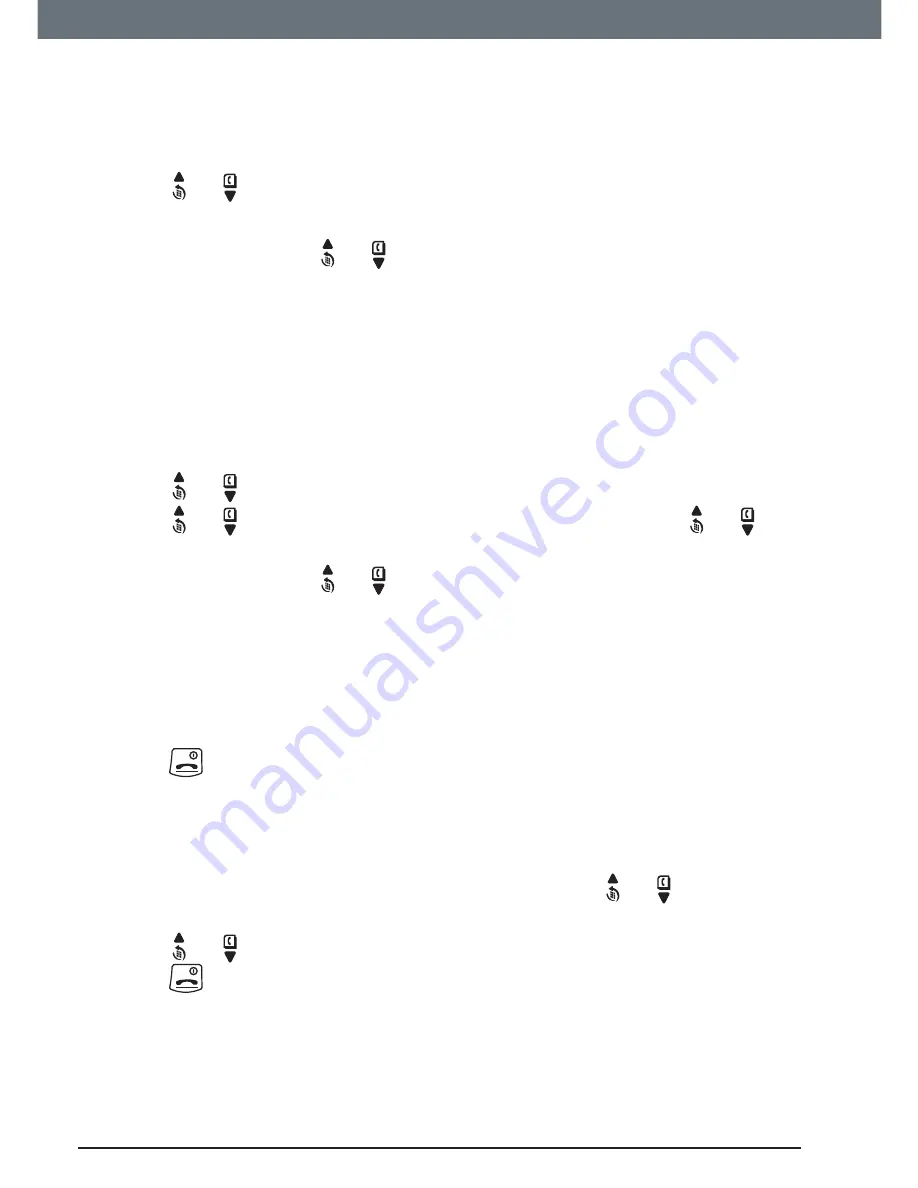
58
Text messaging
13.7 Edit or send texts in the Drafts box
If you save a message to complete or send later it will be stored in the Drafts
box. Only one message can be saved in each user’s Drafts box.
1. To open the Drafts box, press
Menu
,
Text Messaging
is displayed. Press
Select
.
2. Scroll or to
Drafts
and press
Select
.
3. Press
Edit
to edit your message content.
4. Press
Options
and scroll or to
Send
,
Save
,
Insert Symbol
,
Insert Emoticon
and
Insert
Template
.
5. When sending a message, the display shows
Sending Message
then
Message
Sent
.
13.8 Forward or delete texts in the Outbox
Your C5010A’s outbox is like a redial list. It holds a copy of up to 5 sent
messages. When the Outbox is full, a new message replaces the oldest.
1. To open the Outbox box, press
Menu
,
Text Messaging
is displayed. Press
Select
.
Scroll or to
Outbox
and press
Select
.
2. Scroll or to the message you want and press
Read
. Scroll or
through the message.
3. Press
Options
and scroll or to:
Forward
Press
Select
. The message is displayed. Press
Options
. Display highlights
Send
. Press
Select
and enter the
number or press
Search
to search the phonebook. When
the number is entered, press
Send
.
Delete
Press
Select
then press
Yes
to confirm or
No
to
cancel.
4. Press
to return to standby.
13.9 Edit templates
You can set the templates to your preferred message, up to a maximum of
32 characters. You can store up to 3 templates.
1. Press
Menu
,
Text Messaging
is displayed. Press
Select
scroll or to
Templates
and press
Select
.
2. Scroll or to the template you want and press
Options
.
3. Press
to return to standby.
If you delete a template without replacing the text it is marked as Empty.





























