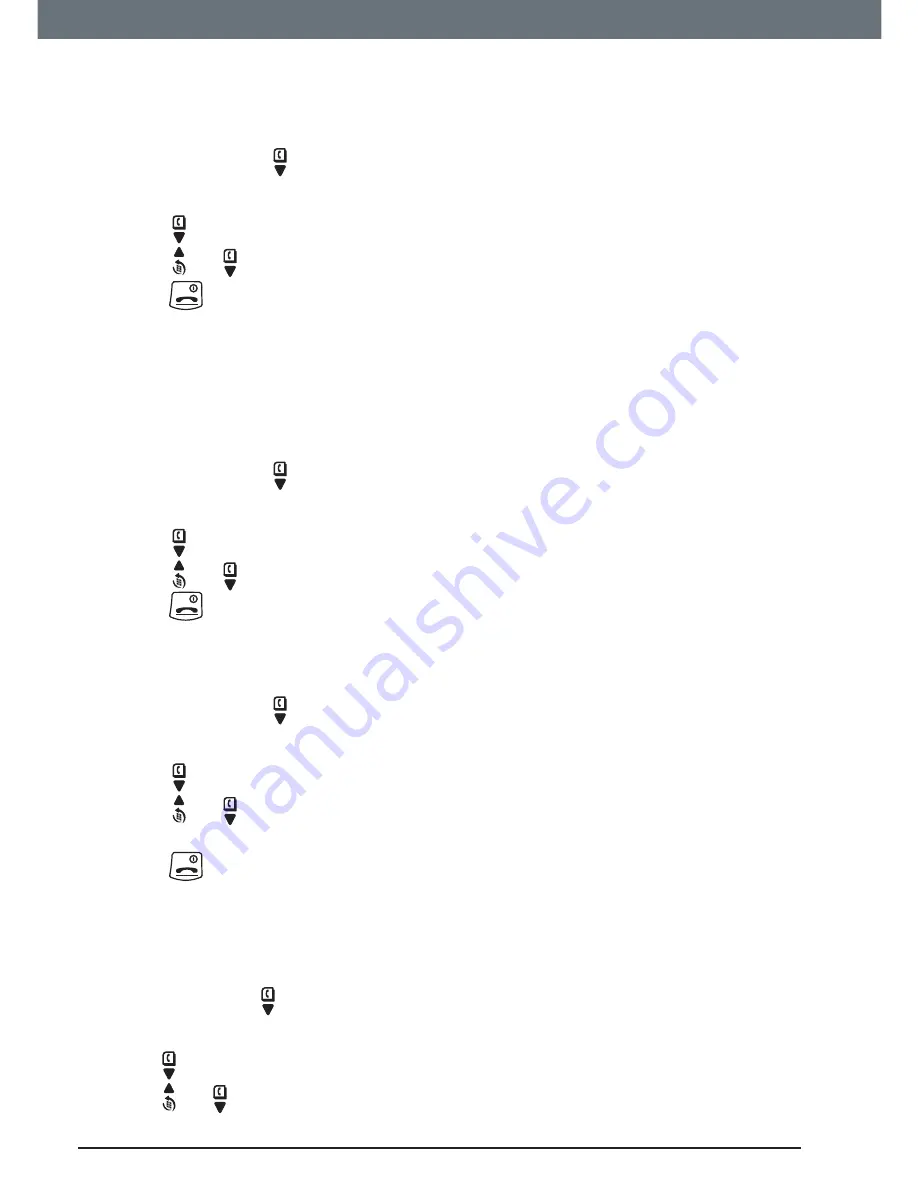
38
Handset settings
8.7 To change menu colour
Select from 3 menu colours for your handset.
The menu colour changes as you scroll to each colour.
1. Press
Menu
, scroll to
Settings
and press
Select
.
2.
Set
Handset
is highlighted. Press
Select
.
3. Scroll to
Menu Colour
and press
Select
.
4. Scroll or to the colour you want and press
Select
.
5. Press
to return to standby.
8.8 Screensaver
When the screensaver is set to Clock, an analogue clock is displayed.
The screensaver comes on when the screen backlight switches off in
standby. To change the backlight timeout setting, see “To set light timeout” in
the next section.
1. Press
Menu
, scroll to
Settings
and press
Select
.
2.
Set Handset
is highlighted. Press
Select
.
3. Scroll to
Screensaver
and press
Select
.
4. Scroll or to
Clock
or
Off
then press
Select
.
5. Press
to return to standby.
8.9 Light
timeout
Set the duration of the backlight after the handset returns to standby screen.
1. Press
Menu
, scroll to
Settings
and press
Select
.
2.
Set Handset
is highlighted. Press
Select
.
3. Scroll to
Light Timeout
and press
Select
.
4. Scroll or to set the timeout period you want, choose from either
15
,
30
or
45 Seconds
and press
Select
.
5. Press
to return to standby.
8.10 To change display contrast
Select from 3 levels of contrast.
The brightness of the display changes you scroll to each contrast level.
1. Press
Menu
, scroll to
Settings
and press
Select
.
2.
Set Handset
is highlighted. Press
Select
.
3. Scroll to
Display Contrast
and press
Select
.
4. Scroll or to
Low
,
Medium
or
High
then press
Select
.






























