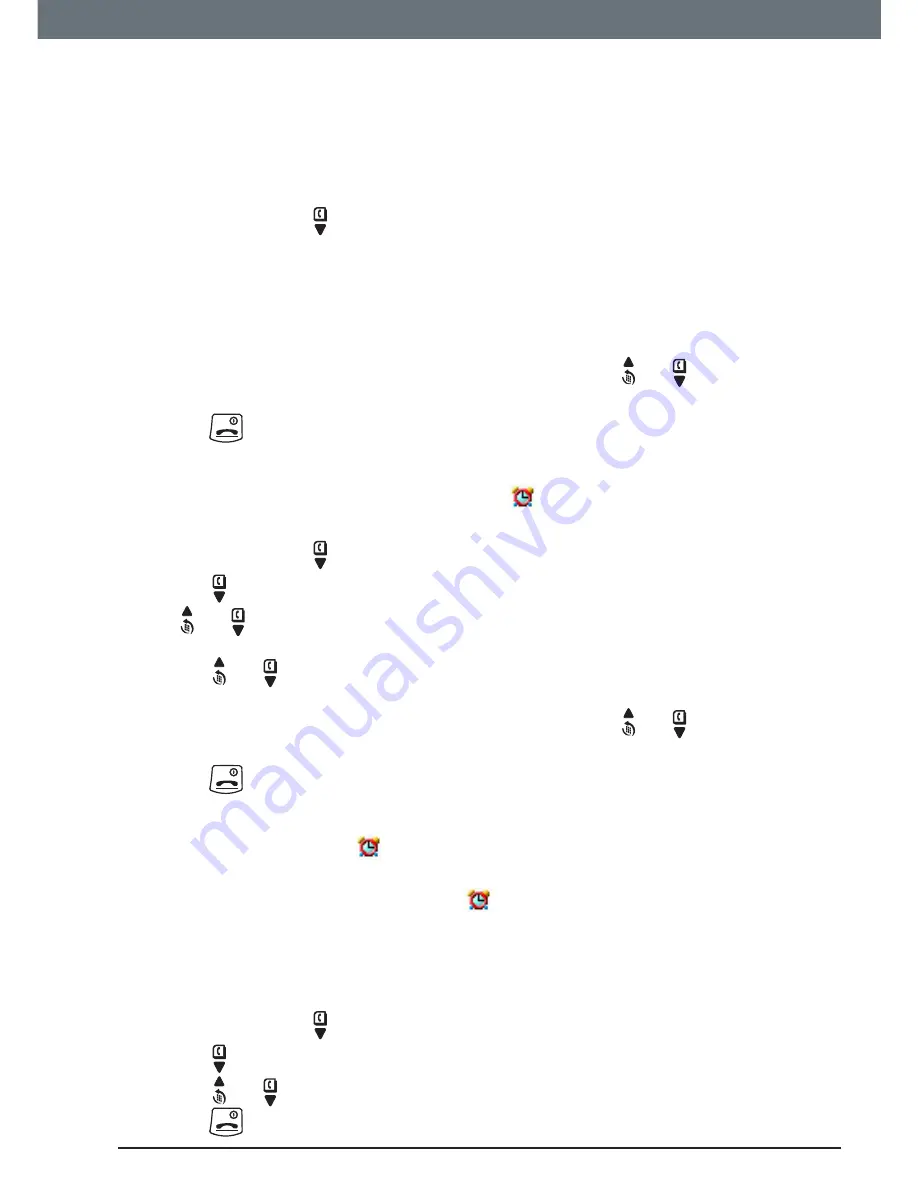
35
Clock & Alarm
7. Clock & Alarm
If you have subscribed to your network’s Caller ID service, the base
automatically sets the date and time of all handsets when you receive the
first call. You can also manually set the time on the individual handsets.
7.1 Set the date and time
1. Press
Menu
, scroll to
Clock & Alarm
and press
Select
.
2.
Date & Time
is highlighted. Press
Select
.
3. Enter the date using the format DD/MM/YY e.g. 04/08/12 for 4 August
2012.
4. Enter the time (HH:MM) and press
Save
.
If the current time format setting is 12 hour, scroll or to select
am
or
pm
.
5. Press
to return to standby.
7.2 Set the alarm
When the alarm is set, the display shows
. Each handset can have a
different alarm setting.
1. Press
Menu
, scroll to
Clock & Alarm
and press
Select
.
2. Scroll to
Alarm
and press
Select
.
Scroll or to
Off
or
On
and press
Select
.
If Alarm is set to
On
:
Scroll or to
Once
,
Mon - Fri
or
On Daily
then press
Select
.
Enter the time (HH:MM) and press
Save
.
If the current time format setting is 12 hour, scroll or to select
am
or
pm
.
3. Press
to return to standby.
NOTES
If the alarm is set to
Once
,
will disappear from the screen after the alarm
has sounded once.
If the alarm is set to
On Daily
or
Mon - Fri
,
will remain on the screen after the
alarm has sounded.
When the alarm goes off, press any key to stop the ring.
7.3 Time format
1. Press
Menu
, scroll to
Clock & Alarm
and press
Select
.
2. Scroll to
Time Format
and press
Select
.
3. Scroll or to
12 Hour
or
24 Hour
and press
Select
.
4. Press
to return to standby.






























