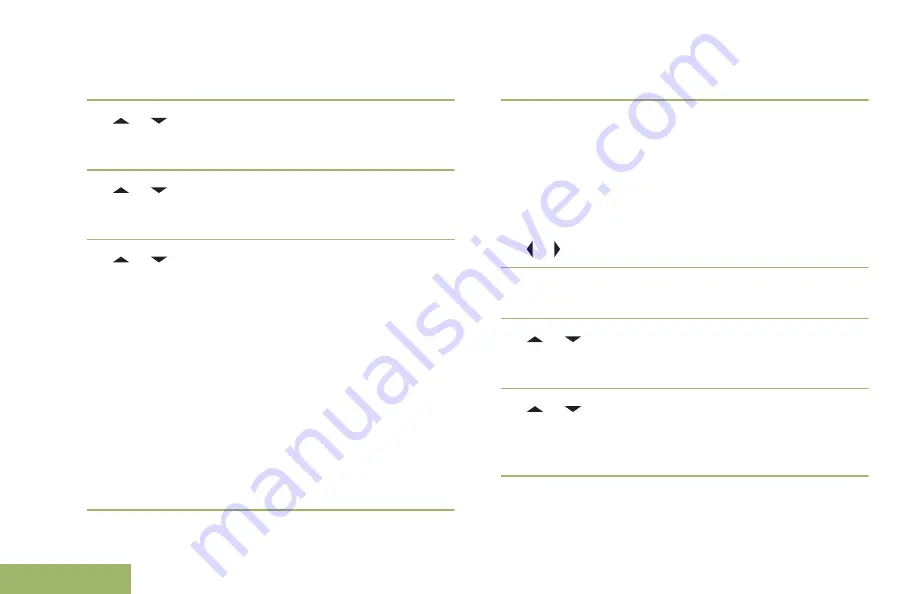
2
Press the
Menu Select
button directly below
SSA
.
The display shows the
Site Alert
screen.
3
or to
Start Alert
and press the
Menu
Select
button directly below
Sel
.
The display shows the
Select Site
screen.
4
or to the desired Site Alias. Press the
Menu
Select
button directly below
Sel
.
The display shows the
Select Alert
screen.
5
or to select the desired Alert Alias and press
the
Menu Select
button directly below
Send
.
The display shows
Sending req
.
If radio is out of range, roaming to a foreign
system or in a failsoft situation, the display shows
Req failed
.
If the request is successful, the display shows
Req
successful
.
If the site is not available, the display shows
<Site
Alias> not available
.
If the site does not exist, the display shows
<Site
Alias> does not exist
.
6
To return to the Home screen, press the
Menu
Select
button directly below
Exit
.
If you are at the site designated to receive this alert,
you can hear an alert tone repeated periodically. The
display shows the
<Alert Alias>
with the intelligent
lighting at Home screen.
Sending SSA Notification to Single Site Via Manual
Entry
1
or to
SSA
.
2
Press the
Menu Select
button directly below
SSA
.
The display shows the
Site Alert
screen.
3
or to
Start Alert
and press the
Menu
Select
button directly below
Sel
.
The display shows the
Select Site
screen.
4
or to
[SiteID Entry]
to send alert via
manual entry. Press the
Menu Select
button
directly below
Edit
.
The display shows the
Enter SiteID
screen.
5
Key in the desired Site ID and press the
Menu
Select
button directly below
Ok
.
Advanced Features
154
English
















































