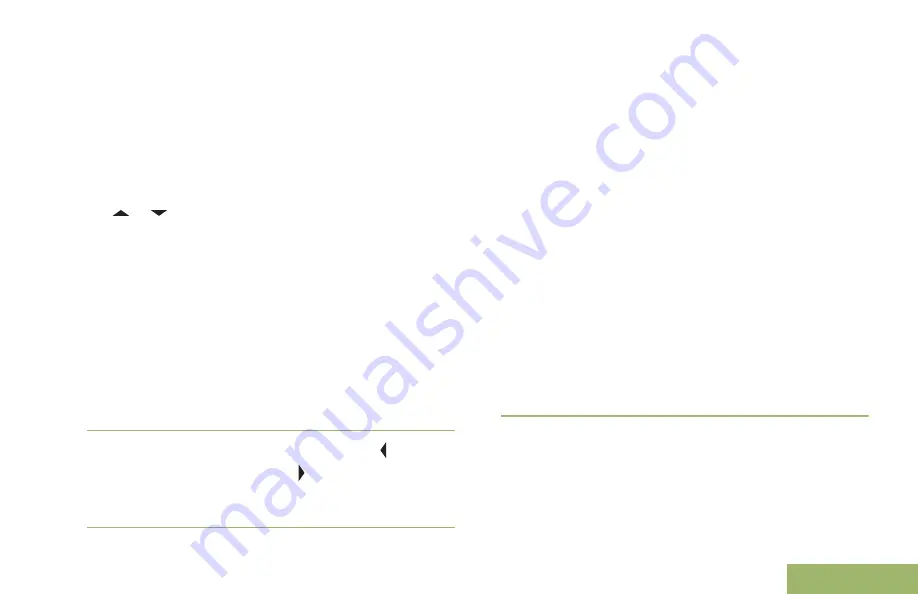
Pairing the Authentication PIN by Manually
Keying in the Same PIN
Follow the procedure in
on page 142 to search for available
Bluetooth devices. Start pairing with the
Authentication PIN by following the steps described
next.
1
or to the required device. Press the
Menu
Select
button directly below
Sel
to initiate pairing.
Your radio only supports HSP, DUN, PAN and
SPP Bluetooth profiles.
If successful, the display shows
Pairing in
progress...
followed by a request for PIN
number. A blinking cursor appears below the
Enter PIN:
.
If unsuccessful, the display shows
BT profiles
not supported
. The display returns to
Available
Dev
screen.
2
Use the
keypad
to enter the PIN. Press to move
one space to the left. Press to move one space
to the right. Press the
Menu Select
button directly
below
Del
to delete.
3
Press
Ok
to continue pairing the radio and the
device. Enter the same PIN number on the device.
The pairing process can be canceled by pressing
the
Menu Select
button below
Cncl
.
If successful, the display shows
Pairing in
progress
,
<Device Friendly Name> paired
,
Connecting in progress...
followed by
<Device Friendly Name>connected
. The
display returns to the Bluetooth feature screen.
If unsuccessful, one of the following scenarios will
occur:
• The display shows
<Device Friendly Name>
PIN auth fail
(if the PIN numbers are
different).
•
<Device Friendly Name> connect failed
(if the connection fails).
The display returns to
Available Dev
screen.
Turning On the Bluetooth Audio (Routing the Audio
from the Radio to the Headset)
The following methods are options on how to turn on
the Bluetooth audio. The result of all the methods is
the same. You can use the options interchangeably
Advanced Features
147
English






























