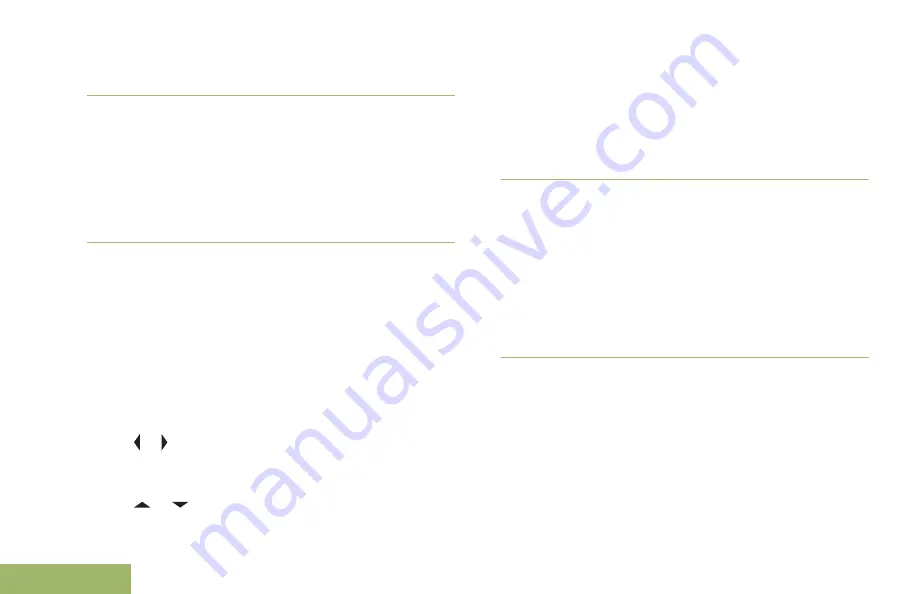
Note:
Press the preprogrammed to toggle the
Bluetooth visibility on or off.
Receiving Pairing Request from other Devices
When your radio receives a pairing request from
other device, the display shows
<Device Friendly
Name>pair request
.
Press the
Menu Select
button below
Ok
to accept
or
Cncl
to refuse pairing request.
Turning Bluetooth Visibility Off
Ensure that Bluetooth Visibility is turned on.
The following methods are options on how to turn
Bluetooth visibility off. The result of all the methods is
the same. You can use the options interchangeably
depending on your preference and the programmed
functions.
•
Turn Bluetooth visibility off via radio menu
BT
:
a) or to
BT
. Press the
Menu Select
button
directly below
BT
to access the Bluetooth
feature screen.
b)
or to
Visibility
and press the
Menu
Select
button directly below
Off
.
The display shows
Visibility Off
.
When the timer expires, the status changes to
Visibility off failed
. Repeat this step to
turn Bluetooth visibility off.
c) To return to the
Home
screen, press the
Menu
Select
button directly below
Exit
.
•
To disable the Bluetooth visibility, press the
preprogrammed button.
You hear a short, medium-pitched tone. The
display shows momentary
Visibility Off
.
Visibility mode is disabled.
When the timer expires, the status changes to
Visibility off failed
. Repeat this step to
turn Bluetooth visibility off.
PIN Authentication in Pairing
For the security of your radio, Bluetooth Pairing PIN
feature is designed to enable your radio to verify the
correct device to pair before initiating the pairing.
Authentic PIN is used for the verification.
Note:
The compare PIN authentication method is only
applicable for Bluetooth version 2.1 and above.
Advanced Features
144
English
















































