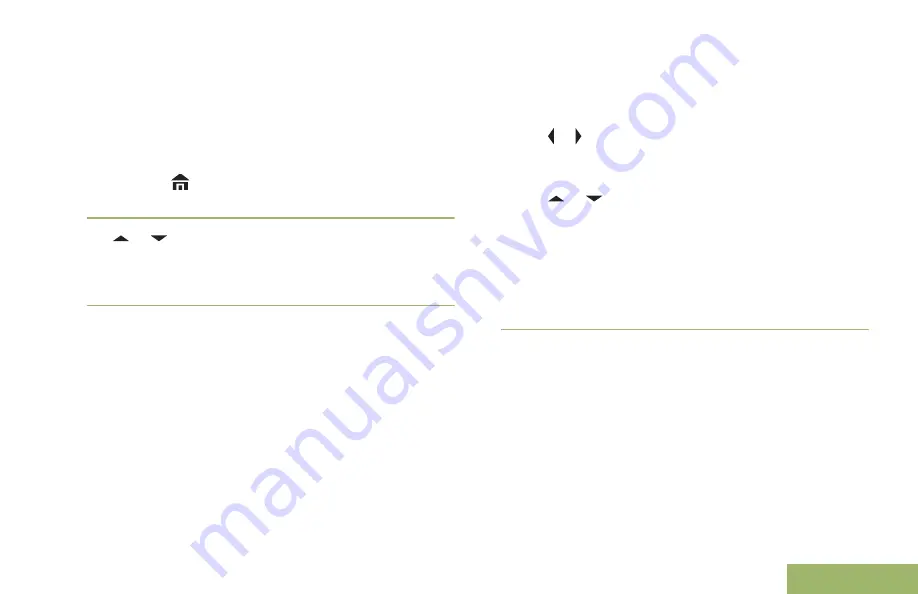
preprogrammed
Bluetooth Search
button or the
Menu Select
button below
Stop
.
If the feature fails to initiate, the radio sounds a
short, low-pitched tone. The screen shows
BT
Search failed
. Press the
Menu Select
button
below
Back
to return to Bluetooth feature screen,
or press
or the
Menu Select
button below
Exit
to return to
Home
screen.
2
or to the device name and press the
Menu
Select
button directly below
Sel
to connect to the
device.
The radio starts pairing to the device.
To continue with Bluetooth pairing, please see
with Low Frequency-Motorola Proximity Pairing (LF-
MPP) Feature
on page 140.
Turning Bluetooth Visibility On
Turning Bluetooth visibility to on enables other
Bluetooth devices to search for your radio. The
visibility of the Bluetooth is set to off by default.
The following methods are options on how to turn
Bluetooth visibility on. The result of all the methods is
the same. You can use the options interchangeably
depending on your preference and the programmed
functions.
•
Turn Bluetooth visibility on via radio menu
BT
:
a) or to
BT
. Press the
Menu Select
button
directly below
BT
to access the Bluetooth
feature screen.
b)
or to
Visibility
and press the
Menu
Select
button directly below
On
.
The status changes to
Visible to all
.
Visibility mode is enabled.
When the timer expires, the status changes to
Visibility failed
. Repeat the procedure to
turn Bluetooth visibility on.
•
Turn Bluetooth visibility on via the preprogrammed
button.
a) Press the preprogrammed button to enable the
Bluetooth visibility feature.
You hear a short, medium-pitched tone. The
display shows momentary
Visible to all
.
Visibility mode is enabled.
When the timer expires, the display shows
momentary
Visibility failed
. Repeat the
procedure to turn Bluetooth visibility on.
Advanced Features
143
English
















































