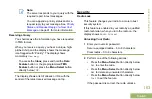• The predefined message appears on the
Compose
screen, with a blinking cursor at the
end of it.
4
Use the keypad to type or edit your message.
5
Press the
Menu Select
button directly below
Optn
once you have completed the message.
6
or to
Send Message
and press the
Menu
Select
button directly below
Sel
to send the
message.
The display shows the
Send Message
screen and
Sending msg
.
Note:
Press the
Menu Select
button directly below
Back
at any time to return to the previous
screen.
You can append a priority status and/or a
request reply to your message. See
Status and Request Reply of a New Text
Message
on page 91 for more information.
Accessing the Drafts Folder
This folder stores the messages that were saved
previously. The Drafts folder can hold up to 10
messages. The oldest draft in the folder is deleted
when the 11th message comes in.
1
or to
TMS
.
2
Press the
Menu Select
button directly below
TMS
to access the TMS feature screen.
3
or to
Drafts
and press the
Menu Select
button below
Sel
.
The display shows a list of drafts, with the latest
text message drafted on top.
4
or to the required text message and press
the
Menu Select
button below
Sel
to view the
message.
Press the
Menu Select
button directly below
Edit
,
Del
, or
Back
to access the option.
• Select
Edit
to edit the message before
sending it.
• Select
Del
to delete the message.
• Select
Back
to return to the previous screen.
Advanced Features
95
English
Summary of Contents for APX 1000 MODEL 3
Page 2: ......
Page 160: ...Notes Notes English ...
Page 161: ...APX1000_M3_Global_BackCover fm Page 1 Tuesday October 14 2014 12 00 AM ...