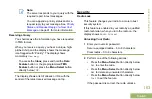8
Perform one of the following actions:
•
or to scroll through the address list and
highlight the required address.
•
or to
[Other Recpnt]
and press the
Menu Select
button below
Edit
. When a
blinking cursor appears in the
Enter Address
screen, use the
keypad
to type the address
entry.
9
Press the
Menu Select
button directly below
Send
or press the
PTT
button to send the message.
The display shows the
Send Message
screen and
Sending msg
.
If the message is sent, you hear a tone and the
display shows
Msg sent
.
If the message is not sent, you hear a low tone,
the display shows
Send failed
and returns to the
main TMS screen.
Note:
You can append a priority status and/or a
request reply to your message. See
Status and Request Reply of a New Text
Message
information.
You can also select the
Save to Drafts
option to save your message in the Drafts
folder to send it at a later time. See
on page 95
for more information.
Sending a Quick Text Message
Quick Text messages are messages that are
predefined and usually consist of messages that are
used most frequently.
Each Quick Text message or Query has a maximum
length of 50 characters. You can select the required
text from the Quick Text or Query.
1
Perform one of the following actions:
• To access this feature via a preprogrammed
button, press the preprogrammed
Quick Text
button and proceed to Step 4.
• To access this feature via the menu, proceed
to the next step.
2
or to
TMS
and press the
Menu Select
button
directly below
TMS
to access the TMS feature
screen.
Advanced Features
89
English
Summary of Contents for APX 1000 MODEL 3
Page 2: ......
Page 160: ...Notes Notes English ...
Page 161: ...APX1000_M3_Global_BackCover fm Page 1 Tuesday October 14 2014 12 00 AM ...