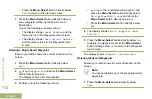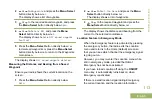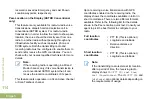button directly below
Exit
to exit the screen
without making any changes.
The radio returns to the Home screen. The
profile name on the Home screen indicates the
current selected radio profile.
Controlling the Display Backlight
You can enable or disable the radio’s display
backlight as needed, if poor light conditions make the
display or keypad difficult to read.
Depending on how your radio is preprogrammed, you
can also maintain a minimum backlight level on the
radio's front display.
Note:
The backlight setting also affects the
Menu
Select
buttons, the
Navigation
button and the
keypad
backlighting accordingly.
The backlight remains on for a
preprogrammed time before it automatically
turns off completely or returns to the minimum
backlight level.
Perform one of the following actions:
• To toggle the backlight on or off, press the
preprogrammed
Light/Flip
button.
• To turn the backlight on, press any key of the
keypad
, the
Menu Select
or
Navigation
button, or any programmable radio controls or
buttons.
Locking and Unlocking the Keypad and Controls
You can lock your radio keypad, programmable
buttons, and MFK to avoid inadvertent entry.Check
with your dealer or qualified technician for best
selection to suit your usage.
1
Toggle the preprogrammed
Keypad/Control Lock
button to on.
The display shows
Kypd/Ctrl Lock
.
2
Toggle again to unlock the controls.
Turning the Controls and Keypad Buttons Tones On or
Off
You can enable and disable the tones of Navigation
buttons, controls and keypad if needed.
•
Turning the tones on or off via the preprogrammed
Mute
button:
Advanced Features
125
English
Summary of Contents for APX 1000 MODEL 3
Page 2: ......
Page 160: ...Notes Notes English ...
Page 161: ...APX1000_M3_Global_BackCover fm Page 1 Tuesday October 14 2014 12 00 AM ...