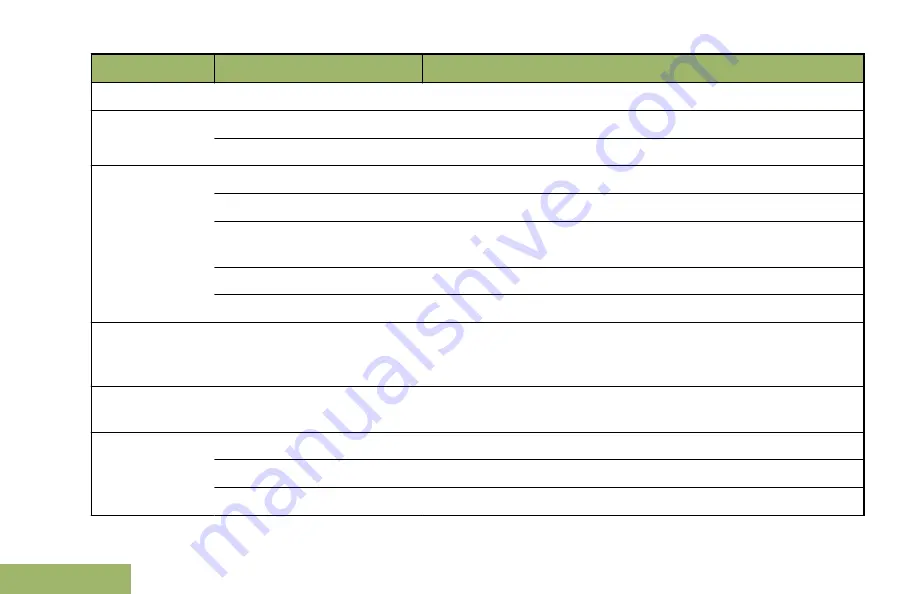
You Hear
Tone Name
Heard
Central Echo
When central controller has received a request from a radio.
Long, Medium-
Pitched Tone
Volume Set
When volume is changed on a quiet channel.
Emergency Exit
When exiting the emergency state.
A Group of Me-
dium-Pitched
Tones
Failsoft
When the trunking system fails.
Automatic Call Back
When voice channel is available from previous request.
Console Acknowledge
When status, emergency alarm, or reprogram request ACK is re-
ceived.
Received Individual Call
When Call Alert or Private Call is received.
Call Alert Sent
When Call Alert is received by the target radio.
Short, High-
Pitched Tone
(Chirp)
Low-Battery Chirp
When battery is below preset threshold value.
Two High-
Pitched Tones
GPS Fails
When the GPS signal is lost or when GPS fails.
Ringing
Fast Ringing
When system is searching for target of Private Call.
Enhanced Call Sent
When waiting for target of Private Call to answer the call.
Phone Call Received
When a land-to-mobile phone call is received.
Identifying Status Indicators
48
English
Summary of Contents for APX 1000 MODEL 3
Page 2: ......
Page 160: ...Notes Notes English ...
Page 161: ...APX1000_M3_Global_BackCover fm Page 1 Tuesday October 14 2014 12 00 AM ...






























