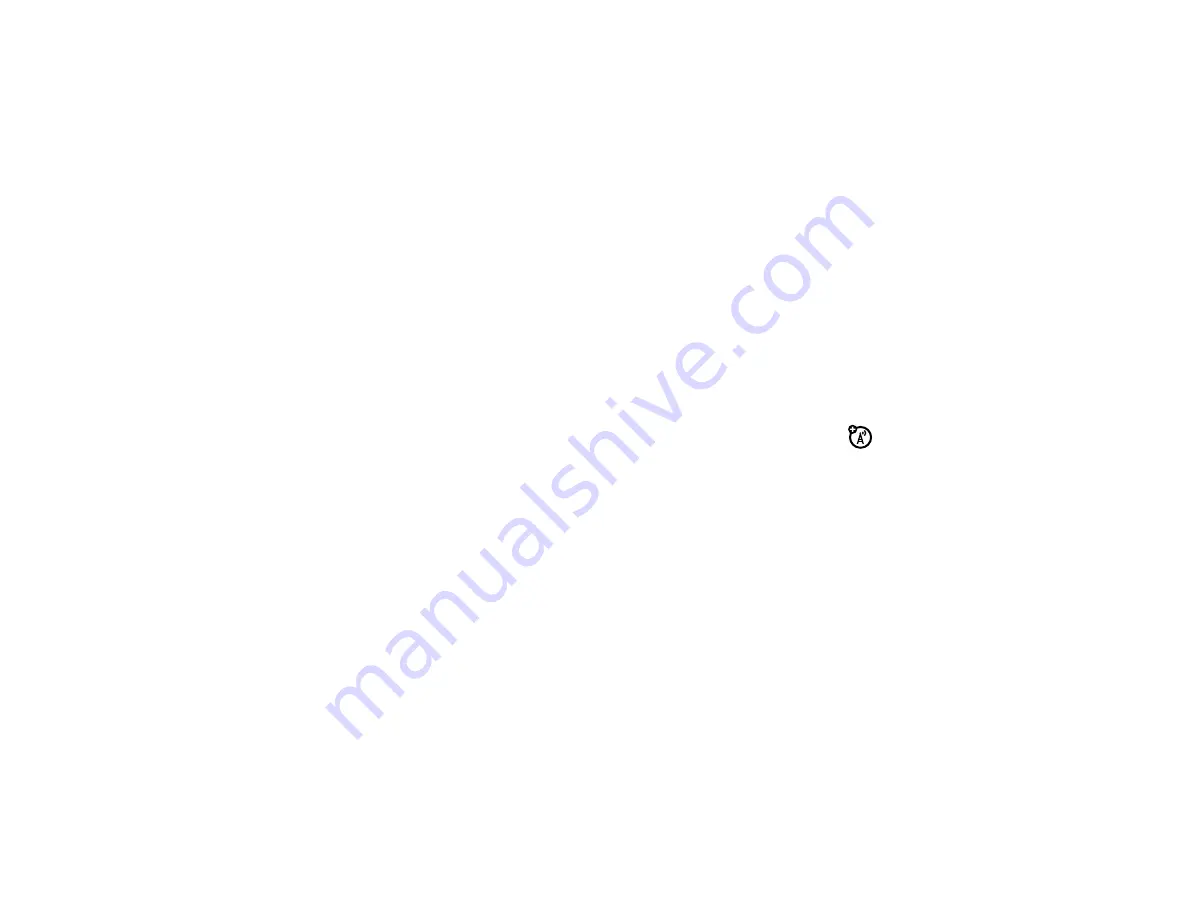
4
7
personalizar
5
Desplácese a
Pantalla
o
Teclado
y oprima la tecla de
selección central (
M
) (
OK
).
6
Seleccione la duración o modo deseados y oprima
la tecla de selección central (
M
) (
OK
).
Nota:
cuando el teclado está bloqueado (consulte
la página 29), la luz de fondo se apaga después de
dos segundos de inactividad,
independientemente de la duración que
programe.
brillo
Defina el brillo de la pantalla principal:
1
En la pantalla principal, oprima la tecla de
selección central (
M
) (
MENÚ
) para abrir el menú.
2
Use la tecla de navegación (
N
) para desplazarse
a
(
PROGRAMACIÓN Y HERRAMIENTAS
y oprima la tecla
de selección central (
M
) (
OK
).
3
Desplácese a
Programación de pantalla
y oprima la tecla
de selección central (
M
) (
OK
).
4
Seleccione
Brillo
y oprima la tecla de selección
central (
M
) (
OK
).
5
Use la tecla de navegación (
N
) para ajustar el
brillo y oprima la tecla de selección
central (
M
) (
OK
).
AGPS y su ubicación
El teléfono puede usar la función
Información de
ubicación automática
(ALI), junto con las señales
satelitales
Sistema de posicionamiento global asistido
(AGPS), para indicarle a la red cuál es su ubicación
física.
Cuando la función ALI se programa en
Posición Act
, el
teléfono muestra el indicador
O
(ALI activada). Los
servicios pueden usar su ubicación conocida para
proporcionar información útil (por ejemplo,
Summary of Contents for Adventure V750
Page 1: ...User Guide V CAST PHONE V750 motorola adventure TM ...
Page 2: ......
Page 140: ...138 SAR Data ...
Page 141: ...139 Important Safety and Legal Information ...
Page 161: ...Guía del Usuario TELÉFONO V CAST V750 motorola adventure TM ...
Page 162: ......
Page 317: ...155 Información legal y de seguridad importante ...
Page 338: ...176 índice ...
Page 339: ......
















































