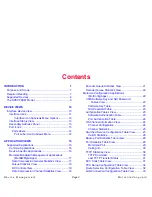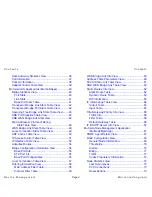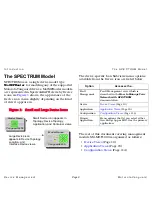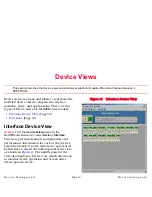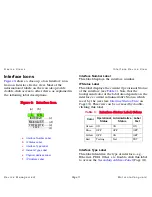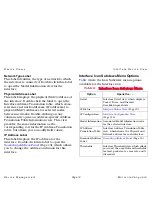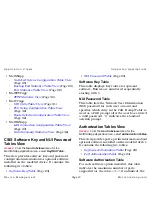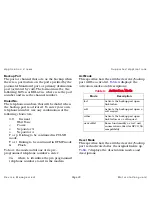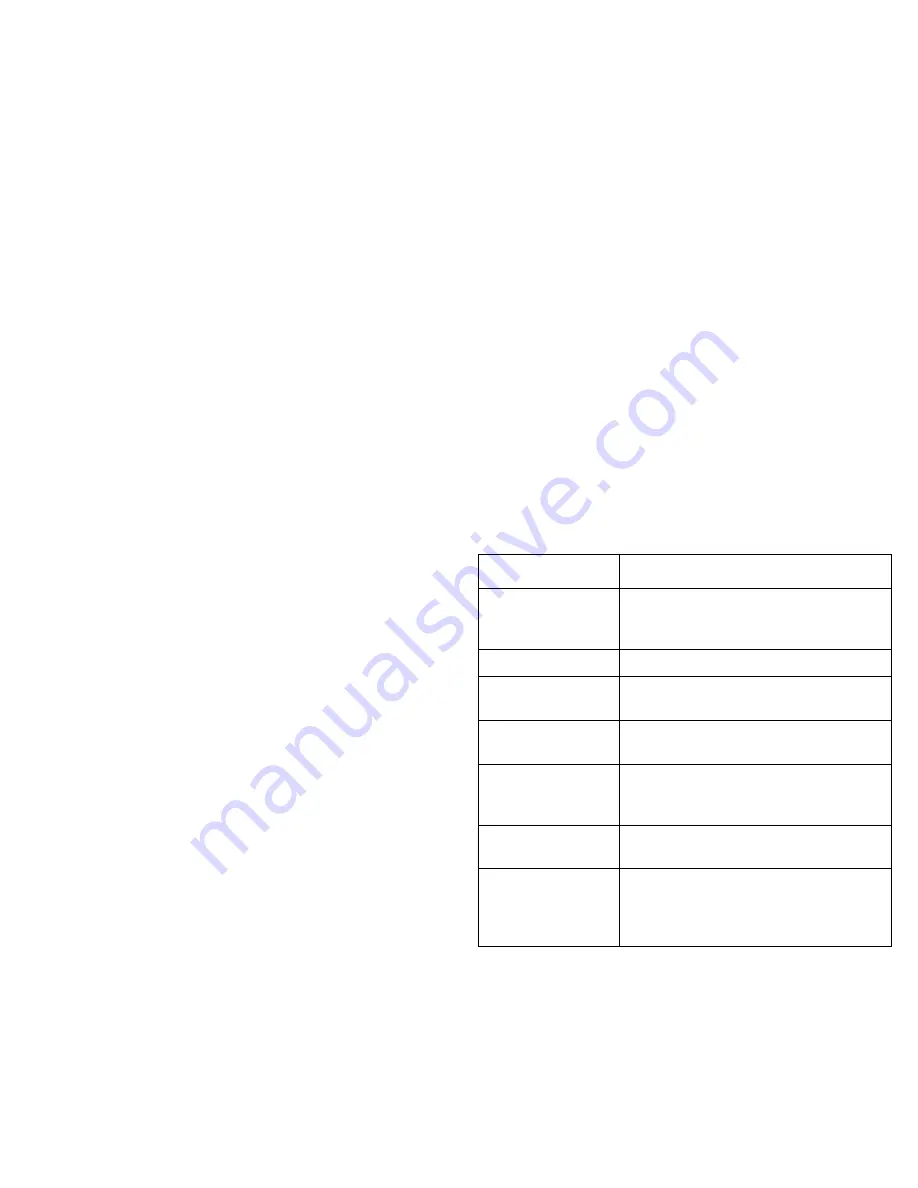
D e v i c e V i e w s
I n t e r f a c e D e v i c e V i e w
D e v i c e M a n a g e m e n t
Page 12
M o t o r o l a V a n g u a r d
Network Type Label
This label identifies the type of network to which
the interface is connected. Double-click this label
to open the Model Information view for the
interface.
Physical Address Label
This label displays the physical (MAC) address of
the interface. Double-click the label to open the
Interface Address Translation table, which cross-
references network addresses (IP addresses) to
physical (MAC) addresses for selected nodes
between networks. Double-clicking on any
column entry opens an address-specific Address
Translation Table Information view. This view
provides the same information as the
corresponding row for the IF Address Translation
table, but allows you to modify field values.
IP Address Label
This label displays the IP address for the
interface. Double-click this label to open the
Secondary Address Panel
(Page 13), which allows
you to change the address and mask for this
interface.
Interface Icon Subviews Menu Options
Table 2
lists the Icon Subviews menu options
available for the Interface icon.
Table 2:
Interface Icon Subviews Menu
Option
Opens the . . .
Detail
Interface Detail view, which displays
Packet, Error, and Discard
Breakdown pie charts.
IF Status
Interface Status View
(Page 13).
IF Configuration
Interface Configuration View
(Page 115).
Model Information Associated Model Information views
for the selected interface.
IF Address
Translation Table
Interface Address Translation Table
view, which shows the Physical and
Network address for each interface.
Secondary Address
Panel
Secondary Address Panel
(Page 13).
Thresholds
Interface Threshold view, which allows
you to set the on/off alarm thresholds
for load, packet rate, error rate, and %
discarded.