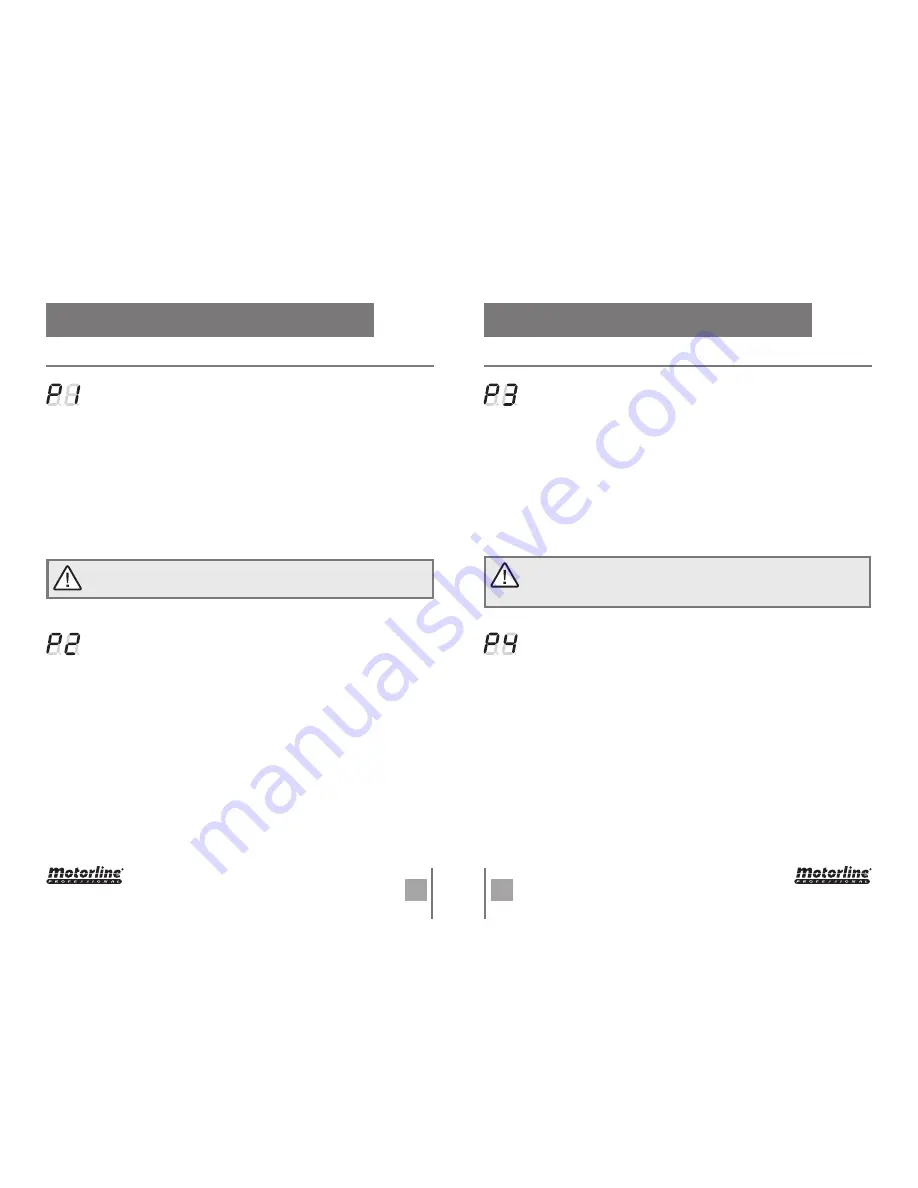
11A
11B
EN
EN
05. PROGRAMMING
05. PROGRAMMING
MENU FUNCTIONS
MENU FUNCTIONS
01
• Press the M button for 4 seconds to enter the programming menu.
02
• The display will show
P1
and press
▲
and
▼
keys repeatedly until it shows
P3
.
03
• Press the
M
key once to access this submenu.
04
• The display will show the value
H0
or
H1
, which identifies the option in which the
central is configured. Use the
▲
or
▼
keys to select the desired option.
H0
disables the use of photocells and
H1
activates it.
05
• Press the
M
key once to save this option.
06
• The control board will exit to standby mode (--) and the configuration is complete.
Functionality
• When the use of photocells is active and some obstacle cross them
when the door is closing, the door will reverse direction beginning to open.
Note
• The use of photocells comes disabled by the factory
(H0)
.
• Enable/disable safety photocells
Start all programs from the stand-by mode (-)
If it stays more than 20sec without pressing any key, the controlboard will exit the
state and will automatically go to stand-by mode without saving any action.
01
• Press the
M
key for 4 seconds to enter the programming menu.
02
• The display will show P1 and press the M key once to enter the submenu.
03
• The display will show OP and you can now set the opening limit using the
▲
or
▼
keys
to adjust it.
04
• Press the M key for 2sec to confirm the opened position.
05
• The display will show CL and you can now configure the closing limit using the
same
▲
or
▼
keys.
06
• Press the M button for 2sec to confirm the closed position. The control board saves
the configuration and exits the programming mode.
The LEDs light up for 2sec and the gate starts to open and close automatically to the
programmed limits showing the message OP during the opening and CL during the
closing. When it finishes closing, the control board will exit to the stand-by mode (--).
• Programming opening and closing courses
If it stays more than
20sec
without pressing any key, the control board will exit every
programming and automatically go to stand-by mode (--) without saving any action.
01
• Press the
M
key for 4 seconds to enter the programming menu.
02
• The display will show
P1
and press
▲
and
▼
keys repeatedly until it shows P2.
03
• Press the
M
key once to access this submenu.
04
• The display will show a value between
F1
and
F9
, which identifies the strength
level when the motor is configured. Use the
▲
or
▼
keys to select the desired option,
being
F1
the minimum force and
F9
the maximum.
05
• Press the
M
key once to save this option.
06
• The control board will exit to standby mode (--) and the configuration is complete.
Nota
• The control board comes with the
F4
level configured from the factory.
• Programming the automatism force level
01
• Press the
M
button for 4 seconds to enter the programming menu.
02
• The display will show
P1
and press
▲
and
▼
keys repeatedly until it shows
P4
.
03
• Press the
M
key once to access this submenu.
04
• The display will show a value between
00
and
90
, which identifies the time in
seconds that the engine is on hold since the opening ends until start automatic
closing. Use the
▲
or
▼
buttons to select the desired option.
05
• Press the
M
key once to save this option.
06
• The control board will exit to standby mode (--) and the configuration is complete.
Note
• The option
00
disables the automatic closing, so the gate will only close if it
receives an order from a configured device.
Any other option sets the automatic closing time, being the minimum 10 seconds
(option 10) and the maximum 90 seconds (option
90
).
• Programming the self-closing feature


















