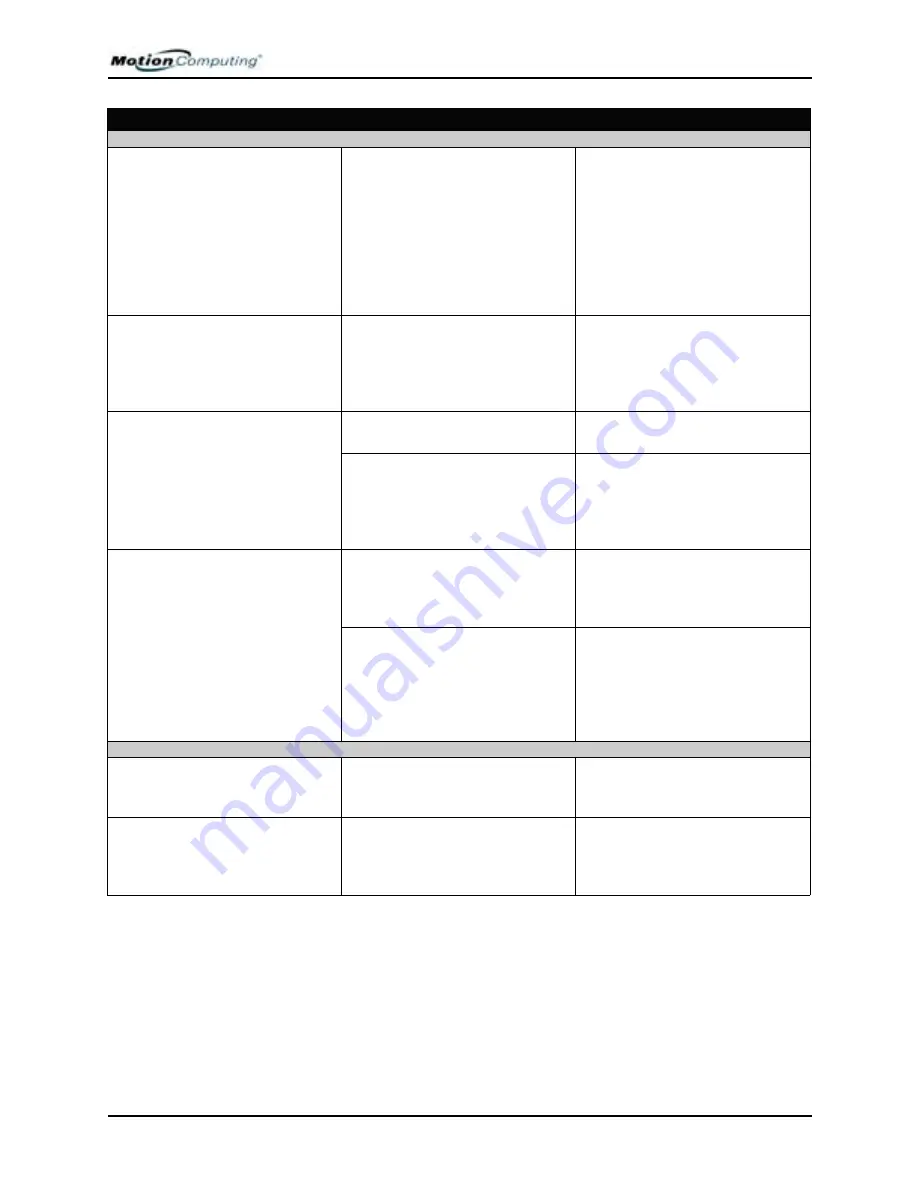
Appendix
A
Troubleshooting and Support
Motion Computing M1400 Tablet PC User Guide
v
PROBLEM
CAUSE
SOLUTION
O
PERATING
S
YSTEM
I’ve forgotten my BIOS password
and can’t access my system.
The Tablet PC will let you enter a
several passwords incorrectly
before it locks the system.
Turn the Tablet PC off and back on
and try re-entering your password
(you can do this as many times as
needed). If you have forgotten
your password, contact your
Motion Computing reseller or
Motion Computing Technical
Support for information about
unlocking your system.
The program I’m working in has
stopped responding, but the
cursor moves and other programs
work.
The program has crashed.
Press the Security button (small
button with a key icon) on the
Tablet PC front panel to open the
Task
Manager and end the non-
responsive program.
The system keeps showing the
wrong date and time even after I
reset it.
Wrong time zone is selected.
Check that the time zone is
correct and reset it as needed.
The system memory battery on
the mainboard may need to be
replaced.
Contact your Motion Computing
Reseller or Motion Computing
Support at
www.motioncomputing.com/
support
The system seems to be operating
more slowly than usual.
The hard disk drive is full or nearly
full.
Run the Disk Cleanup utility to
clear out unnecessary and
temporary files. Remove
unneeded programs and files.
The disk needs defragmenting.
Run Disk Defragmenter to
consolidate files and folders on
the hard drive. Consult the
“Performance and Maintenance”
section of the Help and Support
Center.
C
OMMUNICATIONS
The wireless communication
keeps connecting even when I
don’t want it to.
The default setting is On.
Uncheck the wireless
checkboxes
in the Motion Dashboard.
Data doesn’t transfer through the
wired Ethernet cable.
The Ethernet cable is not
connected correctly.
Reconnect and check the activity
LEDs next to the LAN (RJ-45)
port. They should flash green and
amber.


























