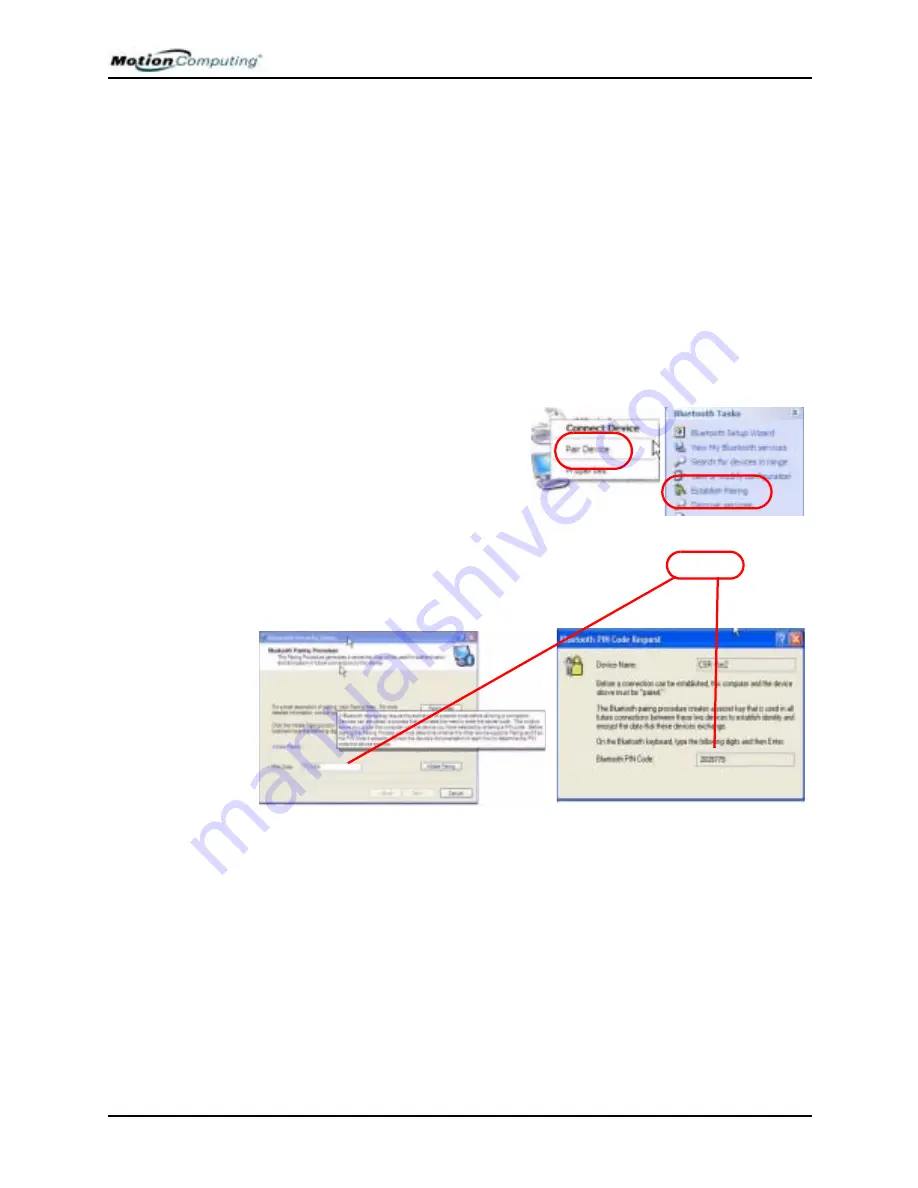
Chapter 4
Using Your Motion Tablet PC
Motion Computing M1400 Tablet PC User Guide
52
Pairing a Device (Bluetooth Keyboard)
In addition to discovery, the installation of many Bluetooth devices requires
the pairing of the external device (such as a keyboard) with the Tablet PC.
Pairing lets you avoid entering access information each time you connect to
the device. Paired devices share a unique “link key,” which they exchange
each time they connect. Once paired, devices stay paired, even if they are out
of range or not working, until you unpair them (see “Unpairing Devices”).
The following steps describe how to pair a Bluetooth keyboard, but are
similar for other Bluetooth devices.
1. Repeat Steps 1-10 in the Set Up a Device section for this device
(Bluetooth keyboard).
2. Highlight the device in the Entire Bluetooth Neighborhood window.
(In this example, a BT keyboard.)
3. Right click on the device
and tap Pair Device from
the pop-up menu or tap
Establish Pairing in the
Bluetooth Tasks window.
4. One of two “Pin Code” win-
dows may appear: Bluetooth Security Set Up and Bluetooth PIN
Code Request windows. Both prompt you to enter a Pin Code for
pairing the device. After you successfully enter the pin code, tap Fin-
ish. The Entire Bluetooth Neighborhood window appears.
This completes the Bluetooth setup procedure. You can begin using your
Bluetooth device.
















































