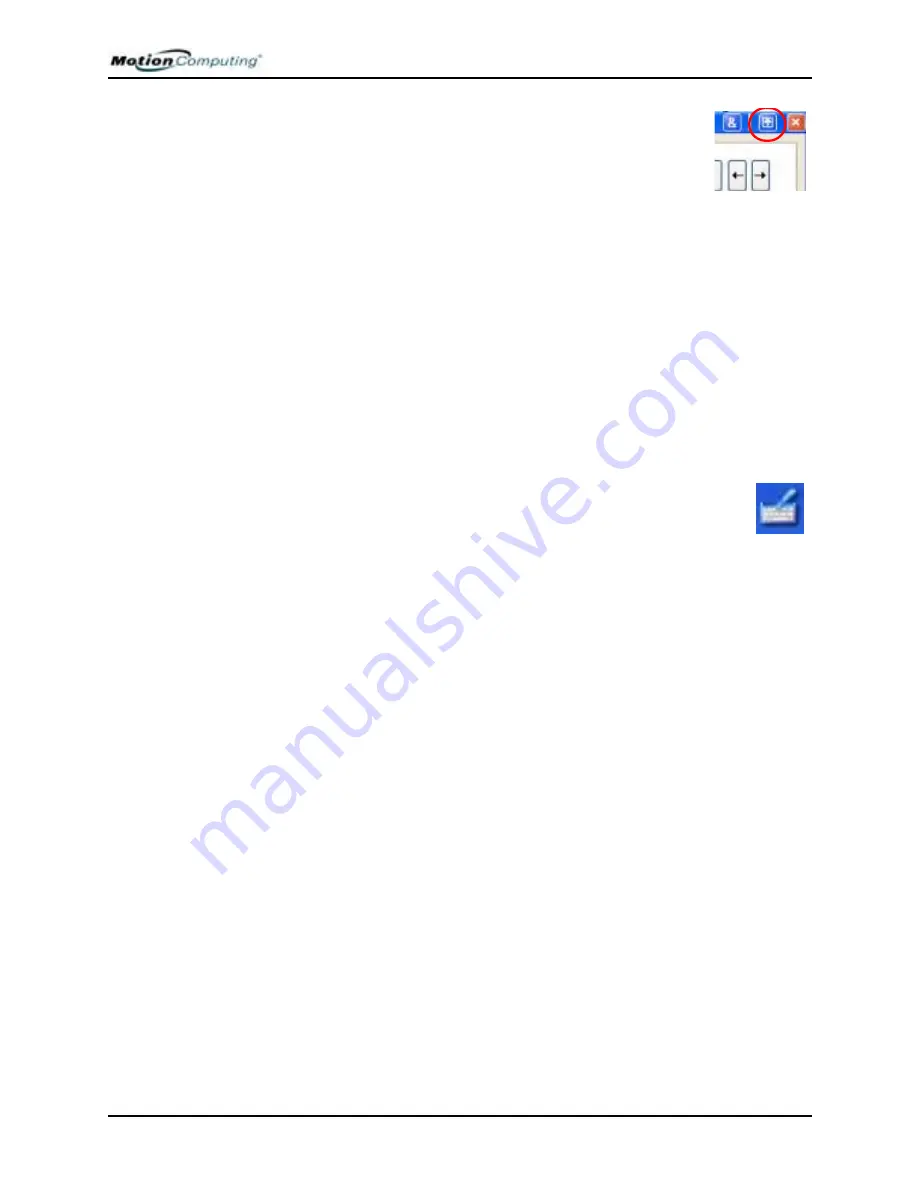
Chapter 4
Using Your Motion Tablet PC
Motion Computing M1400 Tablet PC User Guide
35
• Hide the Input Panel — Select the up arrow on the Input
Panel to hide the panel
• Enlarge the Preview window — From Tools, tap
Options, and then tap Two lines.
• Relocate the taskbar anywhere on the display — From
Windows Control Panel, tap Taskbar and Start Menu (Classic View) or
double-click Appearance and themes (Category View) and then tap
Taskbar and Start Menu. Uncheck the box beside Lock the taskbar. Tap
OK and close Control Panel. Now place your pen inside the Taskbar
and drag it to the sides or top of the display.
• Change the amount of delay to transfer writing, or the thickness of the
ink — From Tools, select Options.
NOTE: For more information about Tablet PC Input Panel functions, see Tools>Help
on the Tablet PC Input Panel window.
M
AKING
B
EST
U
SE
OF
THE
T
ABLET
PC
I
NPUT
P
ANEL
The Tablet PC Input Panel Keyboard and Writing Pad let you:
• Enter information in other input fields, such as passwords
• Hand write or type entries in Journal documents
• Write or type e-mail messages
1. Open the Tablet PC Input Panel by tapping the icon, shown
here.
2. With another application active, such as a password entry field, a
Journal document, or Outlook, write or type the desired entry on the
Input Panel window.
3. By default, after a short delay, your handwriting or typing will be
automatically sent to the active program.
H
INTS
FOR
W
ORKING
WITH
THE
I
NPUT
P
ANEL
Here are some other hints about the Tablet PC Input Panel:
• Disappearing text — If you do not open an active application or the
Input Panel Preview window, your writing or typing will disappear
from the display in a few seconds. Open an application (such as
Microsoft Word) or the Preview window to accept your text.
• Sending drawings — While probably not the best application for
drawings, you
can
send them from the Input Panel to some
applications (for example, Wordpad or Microsoft Word). However,
they do not transfer to the Text Preview window. If you draw from the
Input Panel with the Text Preview window open, Windows XP tries to
interpret the drawing as text and the results are unpredictable.
• Entering passwords — For security and accuracy, we recommend that
you use the keyboard on the Input Panel instead of writing this
confidential information where it is clearly visible.






























