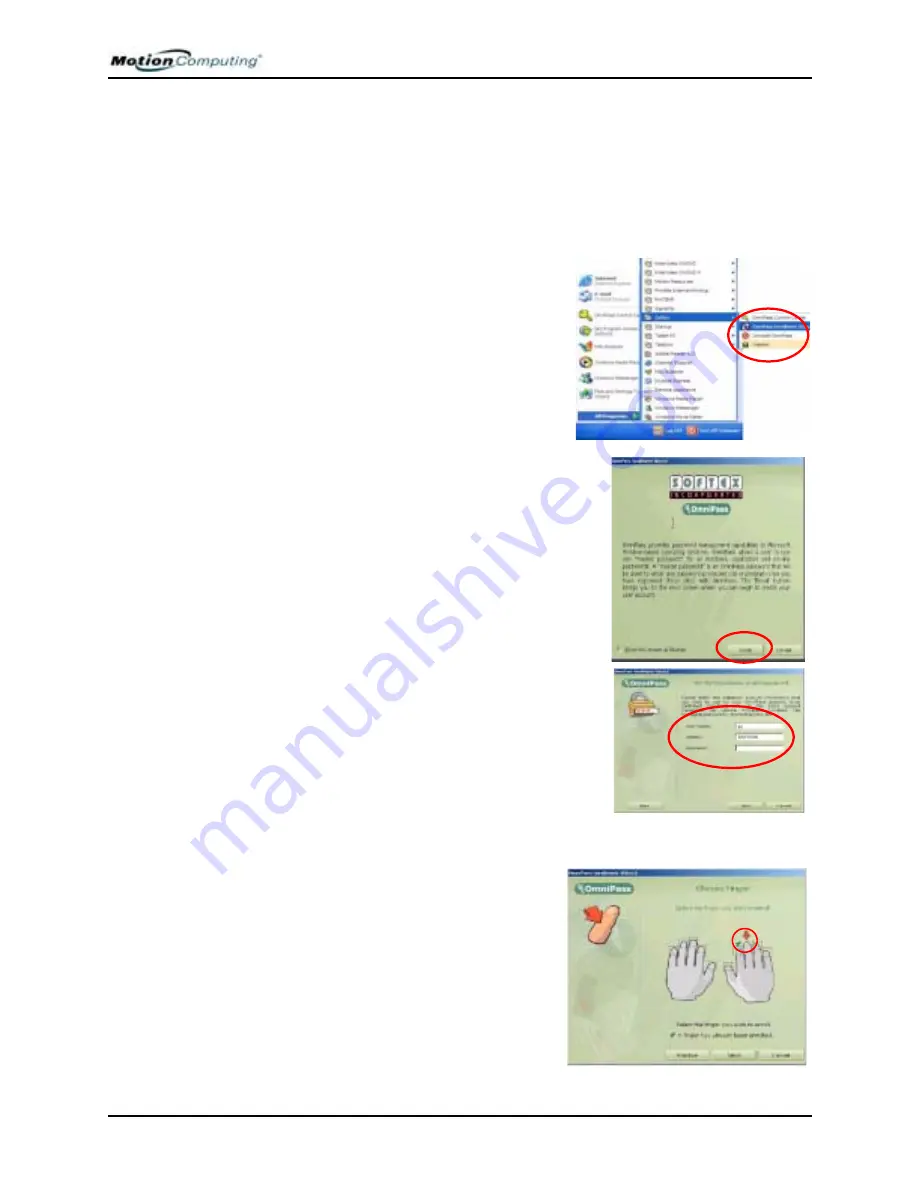
Chapter 4
Using Your Motion Tablet PC
Motion Computing M1400 Tablet PC User Guide
57
B
ASIC
F
INGERPRINT
R
EADER
S
ET
U
P
These basic configuration steps will enroll you in OmniPass and let you log
onto your Tablet PC with your fingerprint. We recommend that you start
here to gain experience with the scanning techniques before moving on to
more advanced features. For a list of OmniPass advanced features, see the
section “Advanced Fingerprint Reader Set Up” in this chapter.
Enrolling with OmniPass
1. Tap start>All Programs>Sof-
tex>OmniPass Enrollment Wiz-
ard.
2. From the enrollment window, tap
Enroll.
3. Type in the user name, domain, and the
password (if you have one set up) you
want to use for this OmniPass account.
4. Tap Next.
Enrolling a Fingerprint with OmniPass
5. When the Choose Finger win-
dow appears, tap the dotted area
above the finger you want to
enroll. A red arrow appears
above the selected finger.
6. Tap Next.
















































