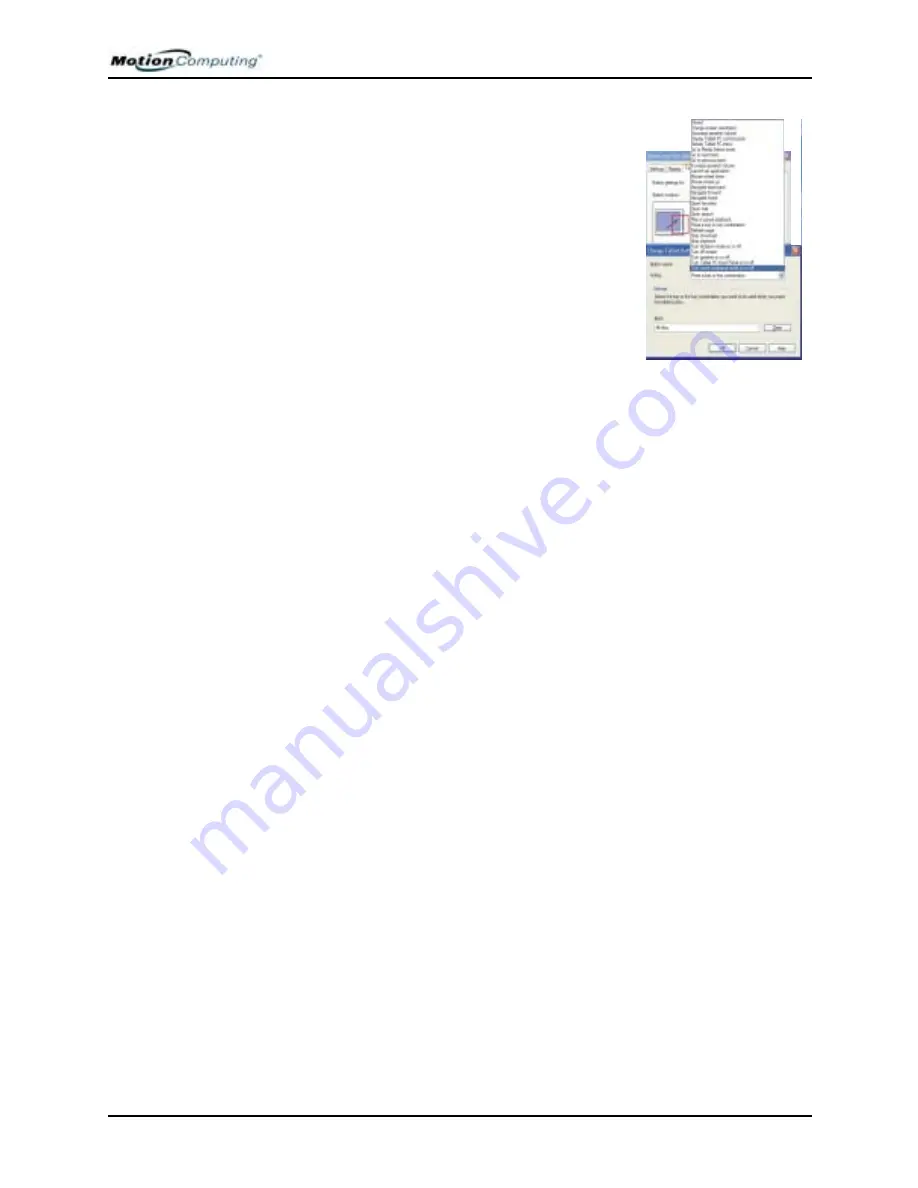
Chapter 4
Using Your Motion Tablet PC
Motion Computing M1400 Tablet PC User Guide
39
1. Double-tap the Tablet and Pen Settings
icon in the System Tray, located in the
lower right-hand corner of the display
window. Or, go to the Control Panel and
select the Tablet and Pen Settings icon.
This opens the Tablet and Pen settings
window.
2. Choose the Tablet Buttons tab.
3. Highlight the button you want to repro-
gram. The button being programmed turns
red.
4. Select Change.
5. On the Change Button Functions window,
tap the down-arrow beside Action for a selection list.
6. Select a new action from the list.
NOTE: For some actions, you only need to select the actions to change the
button property. For others, such as to launch a program, you must browse and
find the program; or, to set up a key combination, you must press a sequence of
keys. You can tap Reset to return to the button defaults.
7. Select OK. In the list of Actions, you should now see the new action
for the button you reprogrammed.
















































