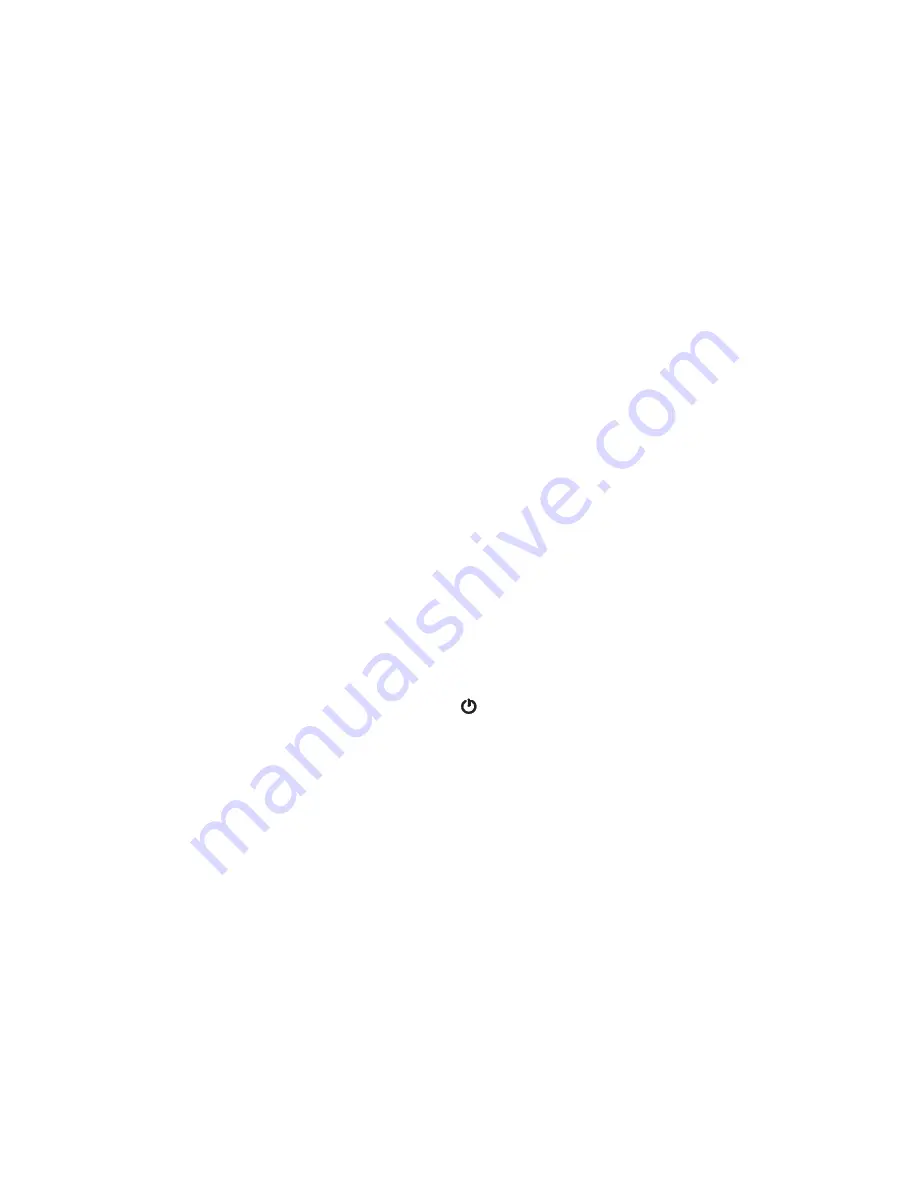
Chapter 2
Using your CL910
Restoring your system 56
For complete instructions, open Windows® Help and search for “Back up your programs,
system settings, and files.”
Restoring your system image from Windows® Control Panel
Use the Recovery tool from the Control Panel to restore your system if you can still access
Windows® 7 or if you are restoring your system image onto a different computer.
To restore your system from Windows® Control Panel:
1. Locate the external drive that contains your system image.
2. From the Windows® Control Panel, tap
System and Security
category, then tap
Backup
your computer
.
3. Tap
Recover your system settings or your computer
, then
Advanced Recovery
Methods
, then
Use a system image
...
4. Follow the on-screen instructions.
For more information, open Windows® Help and search for “Back up your programs, system
settings, and files.”
Restoring your system image if you can’t start Windows® 7
If you need to restore your system and cannot access Windows® 7, you can access the
recovery tool in the Windows® Advanced Boot Options screen.
N
OTE
:
Before starting, locate the external drive that contains the system image you created
previously (page 55) and ensure that a keyboard is attached to your tablet.
To restore your system image from the Windows® Advanced Boot Options screen:
1. Press the tablet’s power button
to start the tablet.
2. Press and hold the
F8
key to display the Windows® Advanced Boot Options screen.
You need to press
F8
as soon as
the tablet starts up to access the Windows® Advanced
Boot Options screen. If the Windows® logo appears, you need to try again by waiting
until the Windows® logon prompt appears, and restarting your tablet from the Start
menu.
3. In the
Advanced Boot Options
screen, select
Repair your computer
and press
Enter
.
The message “Windows is loading files...” and a progress bar will be displayed and there
will be a brief waiting period while the necessary files load.
4. Select a keyboard layout in the System Recovery Options dialog box, then press
Enter
.
5. Select a user name and enter the password, then press
Enter
.
6. Attach the external drive that contains the system image.
7. In the
System Recovery Options
dialog box, use the
Tab
key to navigate to
System
Image Recovery
and then press
Enter
.
















































